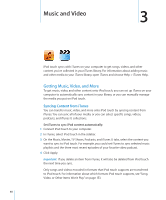Apple iPod Touch User Guide - Page 35
Connecting to the Internet
 |
UPC - 047256082008
View all Apple iPod Touch manuals
Add to My Manuals
Save this manual to your list of manuals |
Page 35 highlights
After you pair headphones with iPod touch, the product name and a Bluetooth audio icon appear on the screen when you are viewing audio or video playback controls. Tap to switch to a different audio output, such as the internal speaker. Bluetooth Status The Bluetooth icon appears in the iPod touch status bar at the top of the screen: • (blue) or (white): Bluetooth is on and a device is connected to iPod touch. (The color depends on the current color of the status bar.) • (gray): Bluetooth is on but no device is connected. If you've paired a device with iPod touch, it may be out of range or turned off. • No Bluetooth icon: Bluetooth is turned off. Unpairing a Bluetooth Device from iPod touch If you've paired iPod touch with one Bluetooth device and want to use another device instead, you must unpair the first device. Unpair a Bluetooth device: 1 In Settings, choose General > Bluetooth and turn Bluetooth on. 2 Choose the device and tap "Forget this Device." Connecting to the Internet iPod touch connects to the Internet via Wi-Fi networks. iPod touch can join AirPort and other Wi-Fi networks at home, at work, or at Wi-Fi hotspots around the world. When joined to a Wi-Fi network that is connected to the Internet, iPod touch connects to the Internet automatically whenever you use Mail, Safari, YouTube, Stocks, Maps, Weather, the App Store, or the iTunes Store. Joining a Wi-Fi Network The Wi-Fi settings let you turn on Wi-Fi and join Wi-Fi networks. Turn on Wi-Fi: Choose Settings > Wi-Fi and turn Wi-Fi on. Join a Wi-Fi network: Choose Settings > Wi-Fi, wait a moment as iPod touch detects networks in range, then select a network (fees may apply to join some Wi-Fi networks). If necessary, enter a password and tap Join (networks that require a password appear with a lock icon). Once you've joined a Wi-Fi network manually, iPod touch automatically connects to it whenever the network is in range. If more than one previously used network is in range, iPod touch joins the one last used. When iPod touch is connected to a Wi-Fi network, the Wi-Fi icon in the status bar at the top of the screen shows the connection strength. The more bars you see, the stronger the connection. Chapter 2 Basics 35