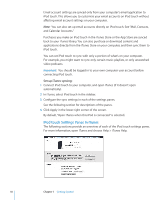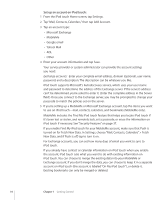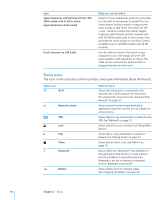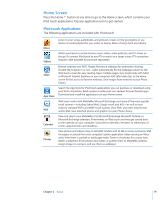Apple iPod Touch User Guide - Page 14
Set up an account on iPod touch, turned on for Fetch New Data. In Settings, choose Mail, Contacts
 |
UPC - 047256082008
View all Apple iPod Touch manuals
Add to My Manuals
Save this manual to your list of manuals |
Page 14 highlights
Set up an account on iPod touch: 1 From the iPod touch Home screen, tap Settings. 2 Tap "Mail, Contacts, Calendars," then tap Add Account. 3 Tap an account type: • Microsoft Exchange • MobileMe • Google email • Yahoo! Mail • AOL • Other 4 Enter your account information and tap Save. Your service provider or system administrator can provide the account settings you need. Exchange accounts: Enter your complete email address, domain (optional), user name, password, and a description. The description can be whatever you like. iPod touch supports Microsoft's Autodiscovery service, which uses your user name and password to determine the address of the Exchange server. If the server's address can't be determined, you're asked to enter it. (Enter the complete address in the Server field.) Once you connect to the Exchange server, you may be prompted to change your passcode to match the policies set on the server. 5 If you're setting up a MobileMe or Microsoft Exchange account, tap the items you want to use on iPod touch-mail, contacts, calendars, and bookmarks (MobileMe only). MobileMe includes the Find My iPod touch feature that helps you locate iPod touch if it's been lost or stolen, and remotely lock, set a passcode, or erase the information on iPod touch if necessary. See "Security Features" on page 37. If you enable Find My iPod touch for your MobileMe account, make sure that Push is turned on for Fetch New Data. In Settings, choose "Mail, Contacts, Calendars" > Fetch New Data, and if Push is off, tap to turn it on. For Exchange accounts, you can set how many days of email you want to sync to iPod touch. If you already have contact or calendar information on iPod touch when you enable the account, iPod touch asks what you want to do with existing information on iPod touch. You can choose to merge the existing data into your MobileMe or Exchange account. If you don't merge the data, you can choose to keep it in a separate account on iPod touch (the account is labeled "On My iPod touch"), or delete it. Existing bookmarks can only be merged or deleted. 14 Chapter 1 Getting Started