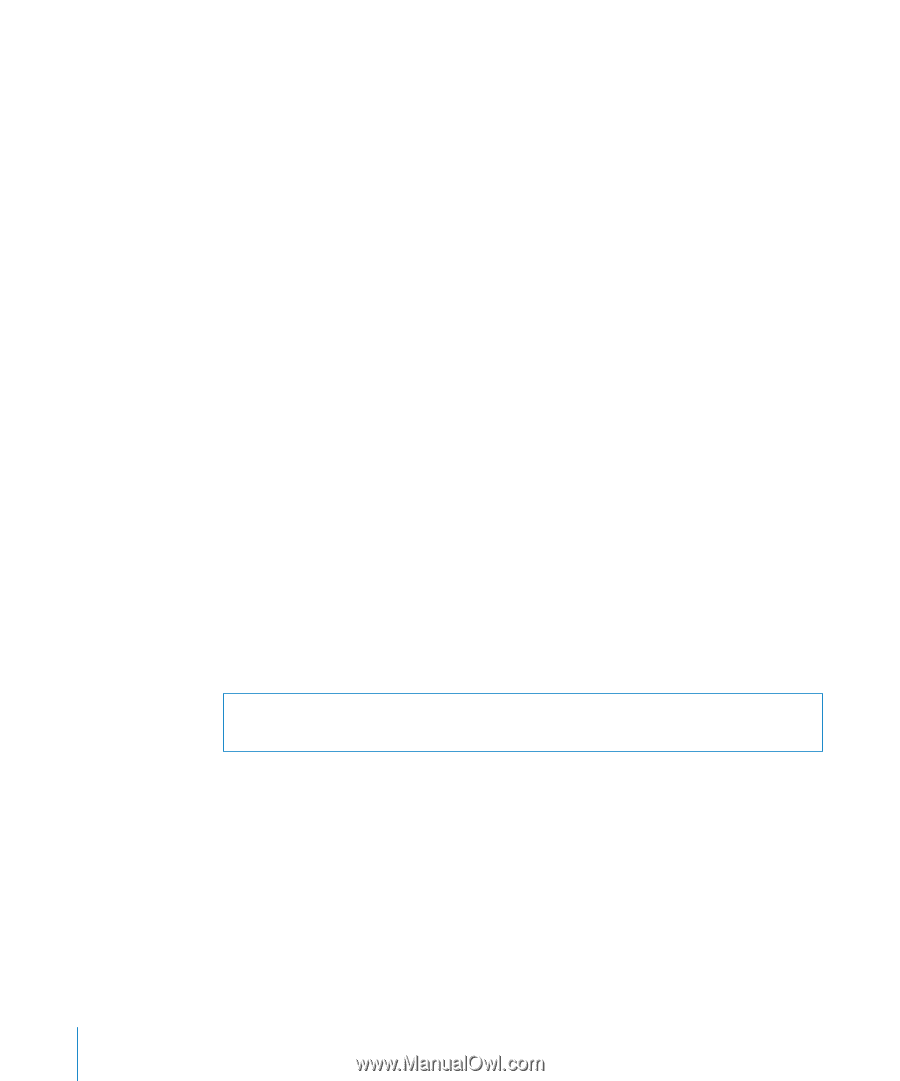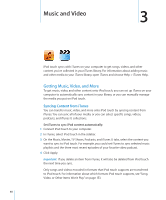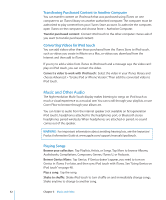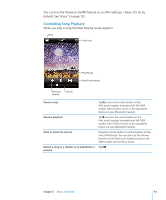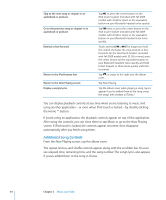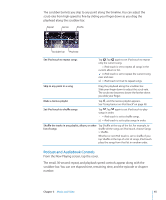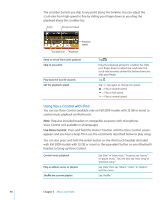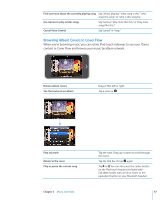Apple iPod Touch User Guide - Page 42
Music and Other Audio, Transferring Purchased Content to Another Computer
 |
UPC - 047256082008
View all Apple iPod Touch manuals
Add to My Manuals
Save this manual to your list of manuals |
Page 42 highlights
Transferring Purchased Content to Another Computer You can transfer content on iPod touch that was purchased using iTunes on one computer to an iTunes library on another authorized computer. The computer must be authorized to play content from your iTunes Store account. To authorize the computer, open iTunes on the computer and choose Store > Authorize Computer. Transfer purchased content: Connect iPod touch to the other computer. iTunes asks if you want to transfer purchased content. Converting Videos for iPod touch You can add videos other than those purchased from the iTunes Store to iPod touch, such as videos you create in iMovie on a Mac, or videos you download from the Internet and then add to iTunes. If you try to add a video from iTunes to iPod touch and a message says the video can't play on iPod touch, you can convert the video. Convert a video to work with iPod touch: Select the video in your iTunes library and choose Advanced > "Create iPod or iPhone Version." Then add the converted video to iPod touch. Music and Other Audio The high-resolution Multi-Touch display makes listening to songs on iPod touch as much a visual experience as a musical one. You can scroll through your playlists, or use Cover Flow to browse through your album art. You can listen to audio from the internal speaker (not available on first-generation iPod touch), headphones attached to the headphones port, or Bluetooth stereo headphones paired wirelessly. When headphones are attached or paired, no sound comes out of the speaker. WARNING: For important information about avoiding hearing loss, see the Important Product Information Guide at www.apple.com/support/manuals/ipodtouch. Playing Songs Browse your collection: Tap Playlists, Artists, or Songs. Tap More to browse Albums, Audiobooks, Compilations, Composers, Genres, iTunes U, or Podcasts. Browse Genius Mixes: Tap Genius. If Genius doesn't appear, you need to turn on Genius in iTunes 9 or later, and then sync iPod touch with iTunes. See "Using Genius on iPod touch" on page 48. Play a song: Tap the song. Shake to shuffle: Shake iPod touch to turn shuffle on and immediately change songs. Shake anytime to change to another song. 42 Chapter 3 Music and Video