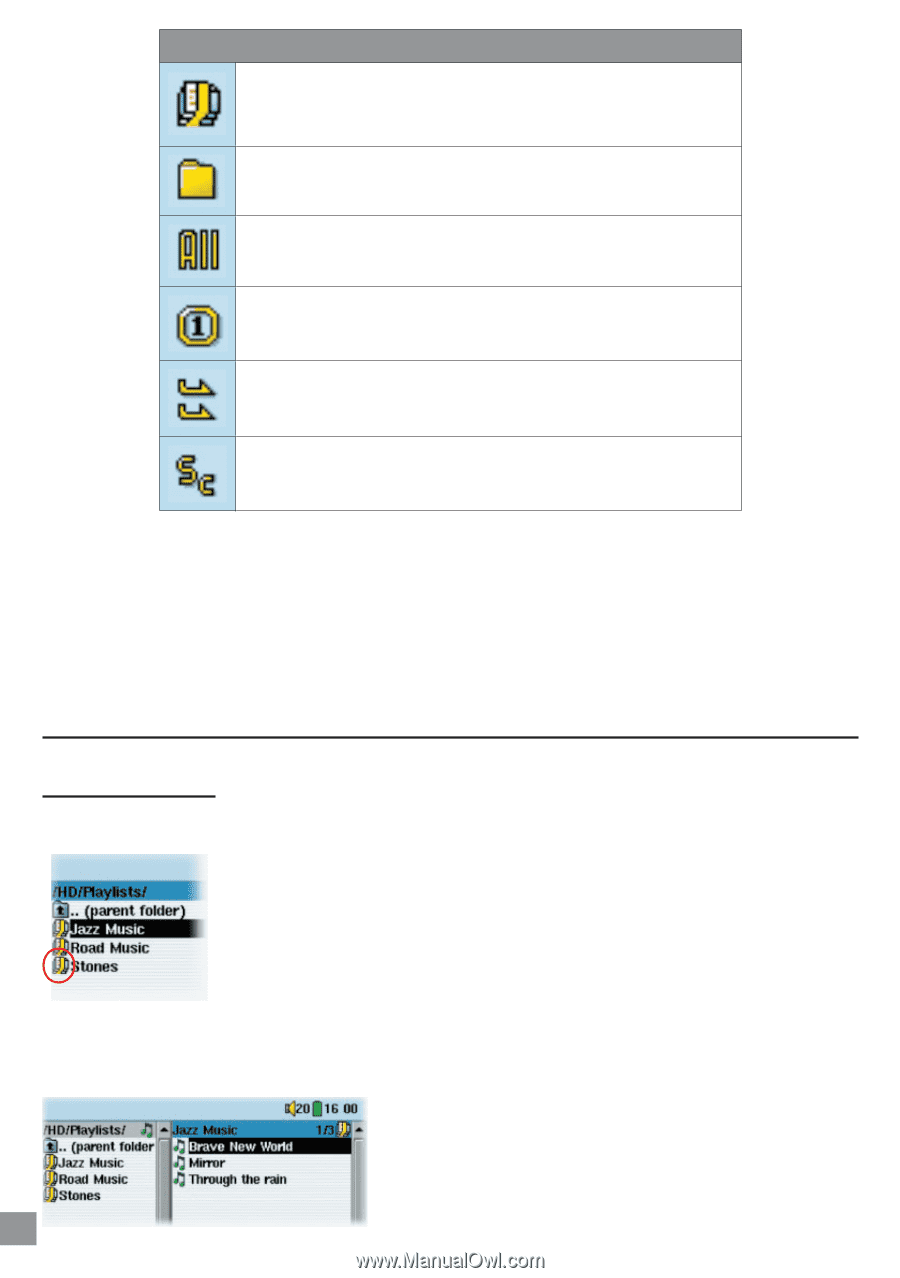Archos AV340 User Manual - Page 16
Playlist Creation and Running, Playing a Playlist
 |
UPC - 690590505216
View all Archos AV340 manuals
Add to My Manuals
Save this manual to your list of manuals |
Page 16 highlights
Play Mode AV300 is currently playing from a Playlist Folder: Play all tracks in the current directory All: Play all tracks on AV300 Single: Play a single track then stop Queue: User can queue the next track to be played † Scan: AV300 plays first 15 seconds of each track†† †Queue Mode: While the current song is playing, click on Navigate, find the next song you want to play, then click Play. This is your queued song. You can only queue one song at a time. See the Playlist section to prepare multiple songs to play. Once the current track is finished playing, your queued track will be played. If you do not queue another track at this time, the AV300 will play the next song in the directory. ††Scan Mode: Each track in the directory is played for 15 seconds. This allows a quick sample of each song. If you want to play the whole song, click on the Play button during those first 15 seconds. The AV300 will then revert to single directory mode and play the rest of the songs in the directory without scanning. 3.5 Playlist Creation and Running Playing a Playlist A Playlist is a list of songs that the AV300 will automatically play one after the other. The AV300 can load one Playlist at a time into its internal memory. You can create new Playlists, add or delete songs from a Playlist, or Save a Playlist as a file (file type .m3u) to be used another time. There is no limit to the number of Playlists you can save on the AV300 hard disk. Playlists are indicated by a special list icon (circled icon to the left). To play a Playlist, you simply scroll to the Playlist, such as 'Jazz Music' shown to the left, and click on PLAY œ. The list of songs will be loaded into the internal memory of the AV300 and then be displayed in a separate panel. Playing MP3 music Click on PLAY œ and the songs will be played in the order shown. To shuffle the music entries in a random order, you can click on Playlist, then choose Shuffle. You can open a Playlist file (Playlistname.m3u) on your computer with a text editor such as Notepad, 16 and you will see that it is merely a list of files to be