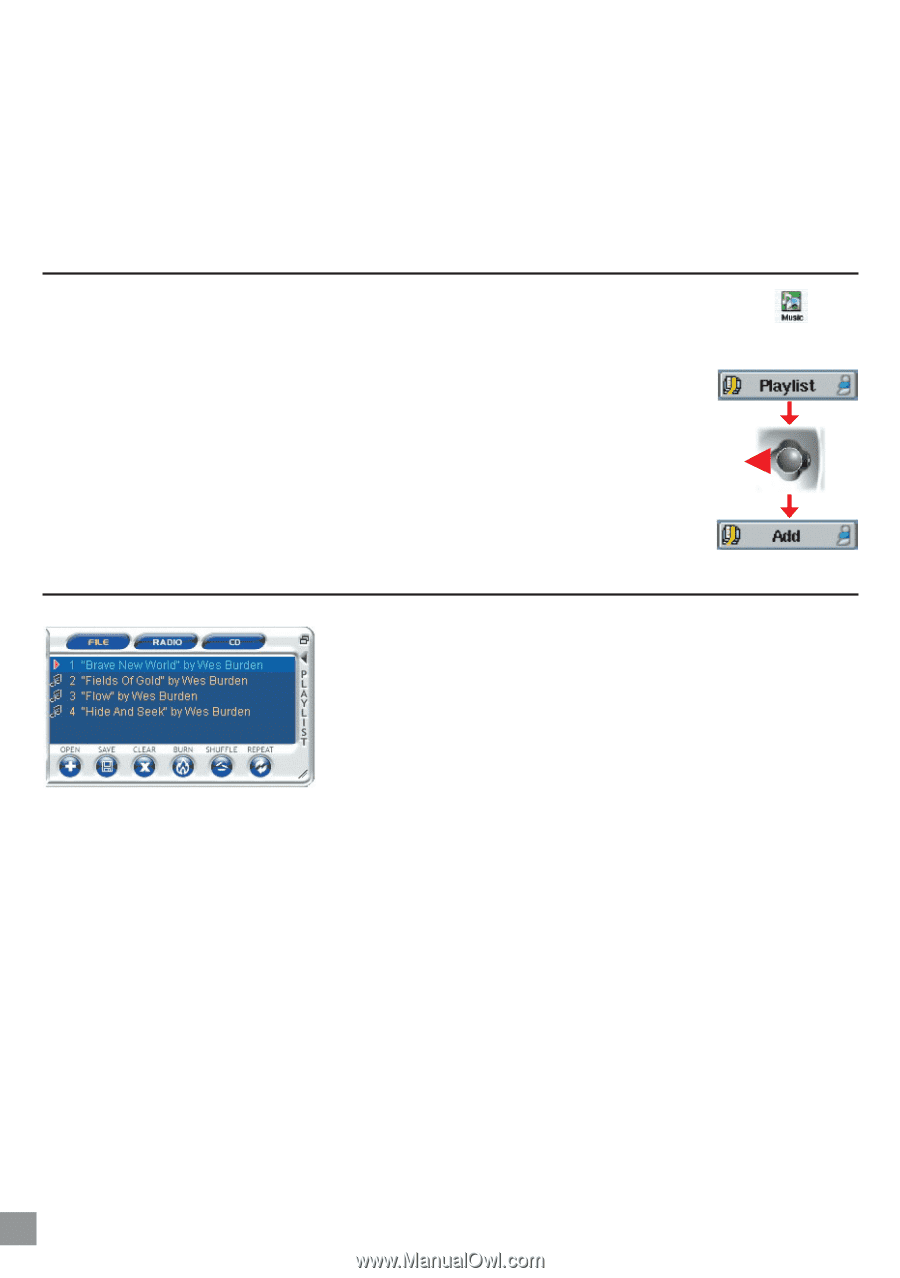Archos AV340 User Manual - Page 18
Adding songs to a Playlist while listening to Music, Creating and Using Playlists with MusicMatch™
 |
UPC - 690590505216
View all Archos AV340 manuals
Add to My Manuals
Save this manual to your list of manuals |
Page 18 highlights
Move - Allows you to change the place in the list of a given song. Just click on Move and then use the joystick to move the song up or down the list. Delete - Will delete the song from the Playlist. It will not delete the actual song itself from your hard disk, just from the current Playlist. Important: Once you save a Playlist it is important that you do not move the actual MP3 files as the Playlist searches in the original file location. If you need to move your MP3 files to a different folder, you'll have to recreate your Playlist. 3.6 Adding songs to a Playlist while listening to Music This can only be done if you have entered your music folder via the Music filter and not by the general browser. To add the song you are listening to or any other song to the current Playlist, do the following: • While playing a song, click on Playlist. The Playlist will open. • Push the joystick to the left to go to the hard disk browser. • Select the song or folder of songs to add, then click button Add. • Click ESC Ó to return to the playing screen. 3.7 Creating and Using Playlists with MusicMatch™ You can use the included MusicMatch™ program to create Playlists that you can then save to your AV300. ATTENTION: Before creating a Playlist, make sure you are choosing mp3 files from your AV300 and not mp3 music files from your computer's hard disk! If you created your Playlists from MP3 files that are on the AV300, then you can simply transfer these Playlists to the AV300. That is, the AV300 must have been connected to the computer and the files in your Playlist must be files that are on the AV300's hard disk. If you copy a Playlist which requests MP3 files from your computer's hard disk, C: for example, then the AV300 naturally will not have that file locally on its hard disk to play. Connect your AV300 to your computer and make your Playlists from files on the AV300 with MusicMatch™. Save your Playlist. Next, copy (or drag and drop) the .m3u Playlist files to your AV300 using Windows™ Explorer. You will find all your MusicMatch™ saved Playlists in the directory C:\Program Files\MUSICMATCH\MUSICMATCH Jukebox\Playlist\Default\ Copy the desired Playlist or Playlists from this directory to a your directory of choice on the AV300 (we suggest the folder "Playlists"). Once the AV300 is disconnected from the computer, locate the Playlist file and click on PLAY œ to see it in a new window. With the first song highlighted, click once again on PLAY œ to start playing this Playlist. 18 Playing MP3 music