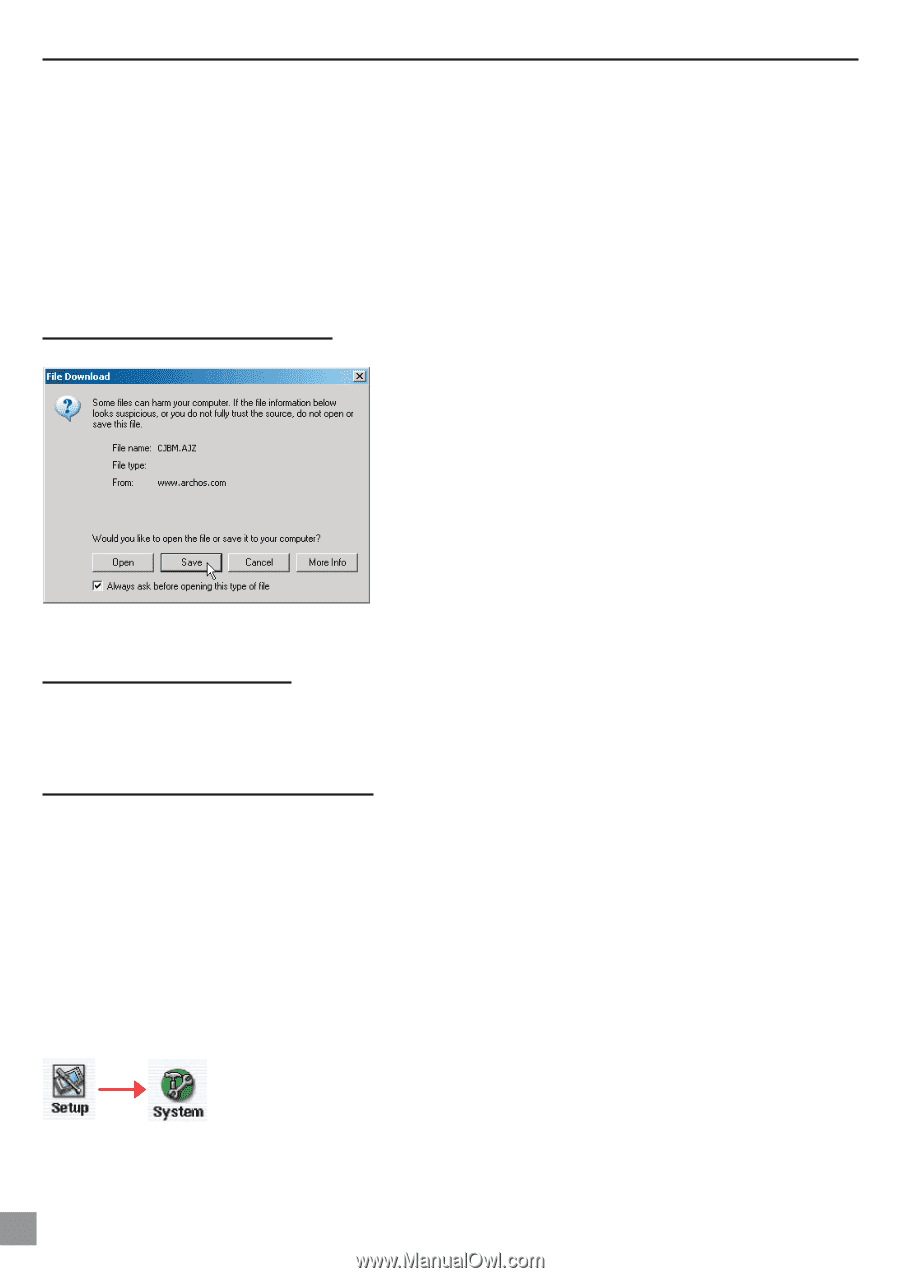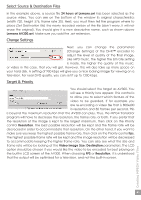Archos AV340 User Manual - Page 36
Updating the AV300 Firmware Operating System OS, Download the CJBM.AJZ file, Read the History.txt
 |
UPC - 690590505216
View all Archos AV340 manuals
Add to My Manuals
Save this manual to your list of manuals |
Page 36 highlights
7.7 Updating the AV300 Firmware Operating System (OS) Archos periodically updates the Operating System (OS) and makes it available for free download on the ARCHOS web site (www.archos.com). Updates to the Operating System include new features, feature improvements, and bug fixes. You should check to make sure that you are running the most recent version of the OS. Each time the AV300 starts up, the OS version is displayed on the screen (example: OS Version 1.1) on the bottom right. You will find the most recent version of the OS and its version number at the Archos web site (www.archos.com) under the category Software. Download the CJBM.AJZ file When you click on the link to download the new OS file( the file name is CJBM.AJZ ), your browser may warn you that the contents of the download may harm your computer. This is because the Windows® system does not know what a .AJZ file is. Be assured that Archos has made every effort to ensure that the file does not contain viruses. Click on the option Save to download this file to a convenient place, such as My Documents, in order to later copy this file to your AV300. If your AV300 is connected to your PC, you can even save it directly to the AV300. Read the History.txt File You will also find next to the firmware download, a text file which details the list of changes from the previous version of the OS. Copy to AV300 root and Update When updating your Operating System, you must keep the AC charger/adapter plugged into the AV300 so that it will not shut down due to low batteries while you are performing the update. Connect your AV300 to your computer (see chapter 5), and then copy the CJBM.AJZ file to the root directory of the AV300. The root directory is the top most level of the directory hierarchy. Just drag this .AJZ file onto the AV300 Hard disk in your file manager and it will place it in the top most directory. If there is already an older version of the CJBM.AJZ file on your AV300, Windows® will ask if you want to overwrite the current file. Click on Yes. Once this file is copied, safely disconnect the AV300 from the computer (see chapter 5). Next, go to the system parameters and then scroll down to Update Firmware and click on it. The AV300 will search for the .AJZ file and will ask you to click Yes, to start the update. Follow the on-screen instructions. When completed, the AV300 will restart itself and you will see the new OS version displayed on the bottom right of the screen. 36 Settings