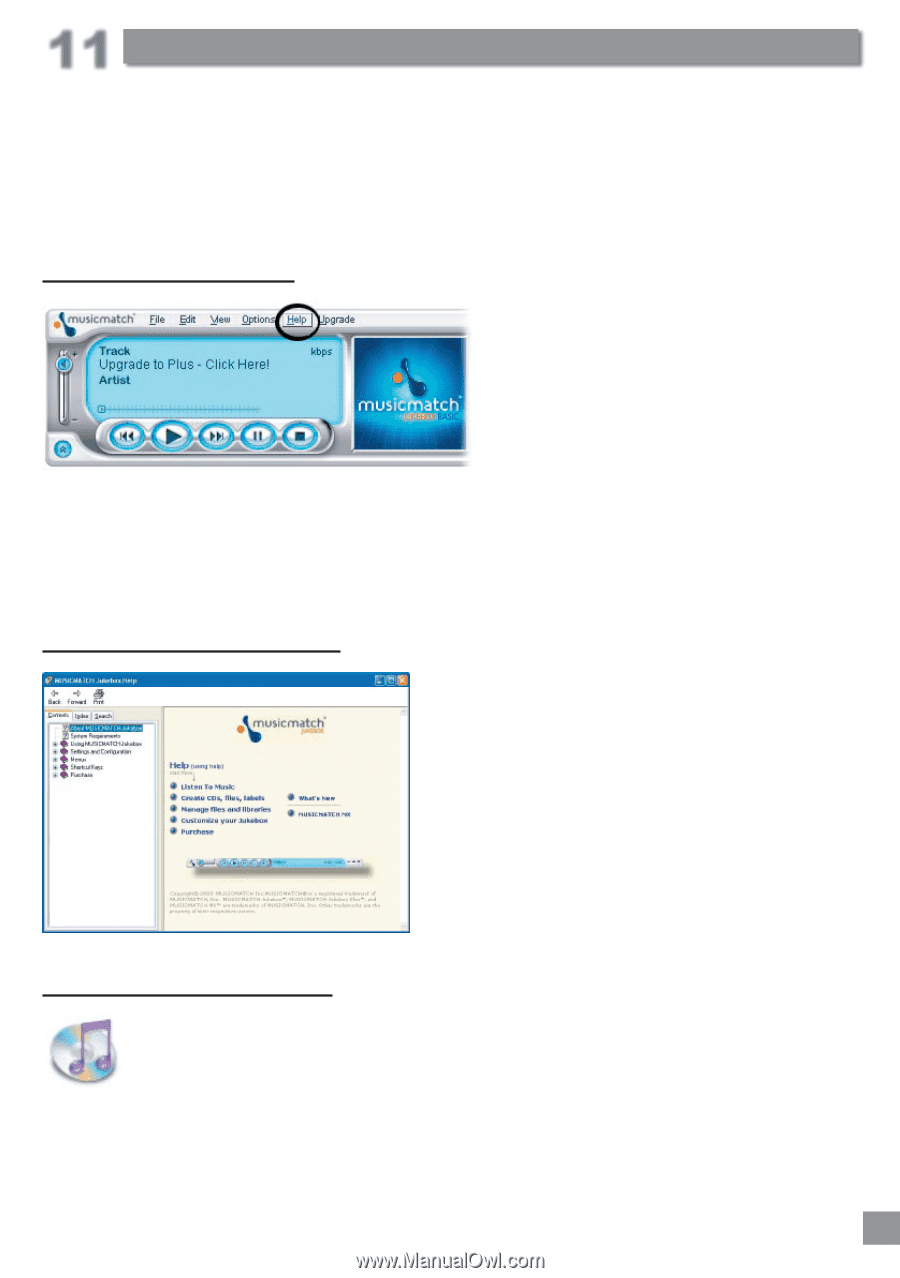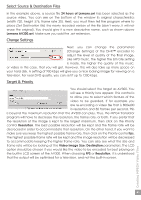Archos AV340 User Manual - Page 45
Using MusicMatch™ software
 |
UPC - 690590505216
View all Archos AV340 manuals
Add to My Manuals
Save this manual to your list of manuals |
Page 45 highlights
11 Using MusicMatch™ software For people using Windows® operating systems, this software will help you to create MP3 files from your music CDs, create Playlists, and add/change ID 3 tag information (Artist, Album, Song title, Album cover). To transfer MP3 files from your PC or Mac to your AV300, we advise you to use your file management system (PC: Windows® Explorer; Macintosh: Finder) and not the built-in send to device function. See the color "How do I get my MP3s on my Jukebox" card packaged with the AV300. Installing Music Match™ Installing Music Match™ software on your PC is quite simple. Just slip the included CD into your CR-ROM drive and the Autorun system will present you with a list of installation options. You can then choose Music Match™ in the language of your choice. When installing MusicMatch™, it will ask you to enter a serial number. You will find the serial number printed on the paper pouch that the CD was packaged in. If for some reason the autorun does not present the menu when you place the CD into your computer, you can run the installation via the executable program in the folder MUSICMATCH. You will see a number of languages offered. How to use MUSIC MATCH™ There is an extensive help and Tutorial section in MusicMatch™ to show you how to use it. Just click on the help button as shown above once you have installed it to go to either the MusicMatch™ help or to the Tutorial shown to the left. Using MusicMatch™ software MusicMatch™ for Macintosh The MusicMatch™ program for Macintosh has been discontinued. We recommend that you use the iTunes™ program from Apple® included with your Macintosh® computer. For Macintosh users, Archos has created a plug-in for iTunes™. You will find a folder on the installation CD containing the Archos iTunes™ plug-in which allows the iTunes program to recognize the AV300 as an iTunes™ device. There is a JPEG image next to the plug-in which will show you where to copy the plug-in. Restart the iTunes™ program and you will recognize your AV300 as a device. 45