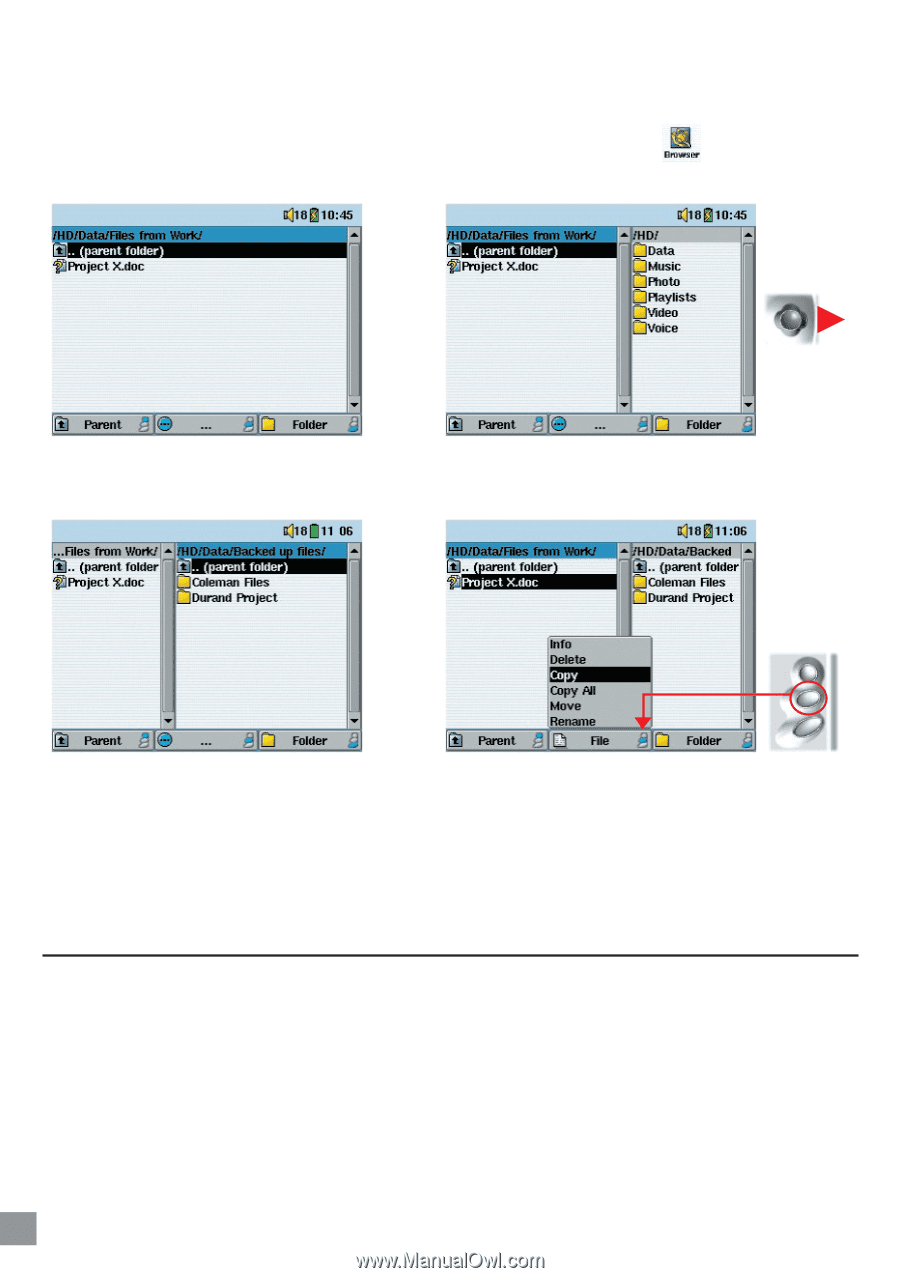Archos AV340 User Manual - Page 22
Using the Virtual Keyboard
 |
UPC - 690590505216
View all Archos AV340 manuals
Add to My Manuals
Save this manual to your list of manuals |
Page 22 highlights
In the Browser mode, you can jump between the two windows using the left and right of the joystick. Where the cursor is highlighting a file or folder, that window is the source for the copy. The destination folder will be the other window. For example, we want to copy the file Project X.doc from the HD/Data/Files from Work folder to the HD/Data/Backed up Files folder. We must start from the main screen Browser mode. 1) Locate the file to copy. 2) Push the joystick to the right to open a new browser window. 3) Push the joystick to the right again to move the cursor to the right browser and find the desired destination folder. 4) Move back to the left browser, highlight the file to copy, and select copy from the file menu. The file will be copied to the folder in the right browser. Entire folders can also be copied or moved in this same manner. 4.3 Using the Virtual Keyboard It is recommended that you create folders and rename files or folders from your computer when it is connected to the AV300. The computer keyboard is much easier. Often times, however, you are not near your computer and you must enter the text directly with the AV300. For this, the virtual keyboard screen will appear. Using the Browser 22