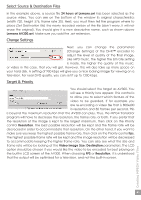Archos AV340 User Manual - Page 41
Select Source & Destination Files, Change Settings, Target & Priority
 |
UPC - 690590505216
View all Archos AV340 manuals
Add to My Manuals
Save this manual to your list of manuals |
Page 41 highlights
Select Source & Destination Files In the example above, a source file 24 hours of Lemans.avi has been selected as the source video. You can see on the bottom of the window its original characteristics (width 720, height 576, frame rate 30). Next, you must then tell the program where to place (Set Destination file) the newly recoded version of the file (don't worry, it will not erase the original). You should give it a new descriptive name, such as shown above Lemans AV300.avi. Make sure you add the .avi extension. Change Settings Next, you can change the parameters (Change Settings) of the DivX™ encoder to adjust the level of quality of the final image. Like MP3 music, the higher the bit rate setting is made, the higher the quality of the music, or video in this case, that you will get. However, this will also take up more space on your hard disk. A setting of 900 kbps will give you a nice looking image for viewing on a television. For near DVD quality, you can set it up to 1200 kbps. Target & Priority You should select the target as AV300. You will see a Priority box appear. This control is to allow you to select which feature of the video to be guarded. If for example you are re-encoding a video file that is 800x600 in resolution and 30 frames per second, this is beyond the maximum resolution that the AV300 can play. Thus, the MPG4 Translator program will have to decrease the resolution, the frame rate, or both. If you prefer that the resolution of the image is kept to the largest maximum, then click on the Priority control Resolution. The best possible resolution will be kept and the frame rate will be decreased in order to accommodate that resolution. On the other hand, if you want to make sure you keep the highest possible frame rate, then click on the Priority control fps. The highest possible frame rate will be kept and the image resolution will be decreased to accommodate keeping the higher frame rate. You can also see what the size and frame rate will be by looking at the Video Image Size: Destination parameters. The LCD option should be chosen if you would like the video to be encoded for best playing on the built-in LCD screen of the AV300. When choosing FPS or Resolution, it is understood that the output will be optimized for a television, and not the built-in screen. 41 Creating MPEG4 Video Files