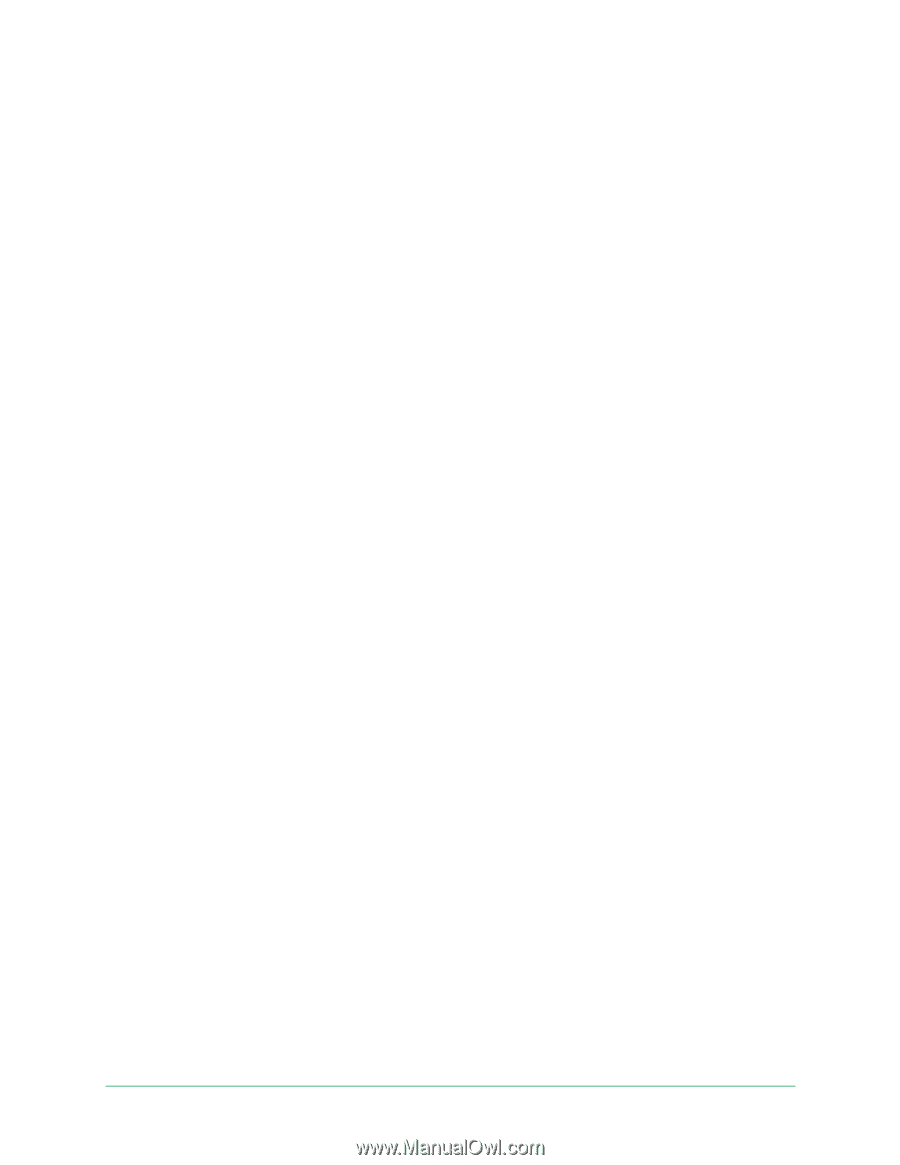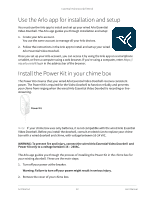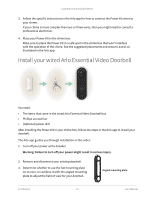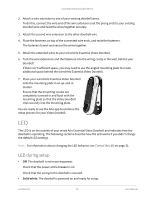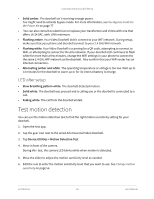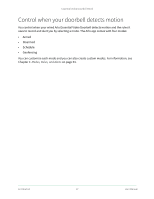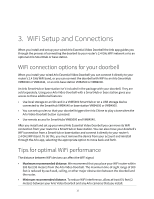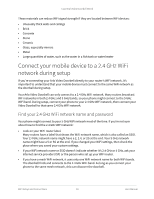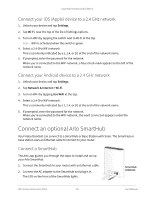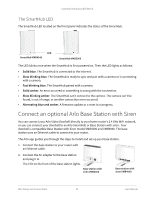Arlo Essential Wired Video Doorbell User Manual - Page 16
Test motion detection, LED aſter setup
 |
View all Arlo Essential Wired Video Doorbell manuals
Add to My Manuals
Save this manual to your list of manuals |
Page 16 highlights
Essential Video Doorbell Wired • Solid amber. The doorbell isn't receiving enough power. You might need to activate bypass mode. For more information, see Use Bypass mode for the Power Kit on page 77 • You can also consult an electrician or replace your transformer and chime with one that offers 16-24 VAC, with 10VA minimum. • Flashing amber. Your Video Doorbell didn't connect to your WiFi network. During setup, make sure that your phone and doorbell connect to your 2.4 GHz WiFi network. • Flashing white. Your Video Doorbell is scanning for a QR code, attempting to connect to WiFi, or attempting to connect to the Arlo network. If your doorbell LED continues to flash white for more than a few minutes, change the WiFi settings in your phone to connect to the same 2.4 GHz WiFi network as the doorbell. Also confirm that your WiFi router has an Internet connection.. • Alternating amber and white. The operating temperature or voltage is too low. Wait up to 13 minutes for the doorbell to warm up or for its internal battery to charge. LED after setup • Slow breathing pattern white. The doorbell detected motion. • Solid white. The doorbell was pressed and is calling you or the doorbell is connected to a call. • Fading white. The call from the doorbell ended. Test motion detection You can use the motion detection test to find the right motion sensitivity setting for your doorbell. 1. Open the Arlo app. 2. Tap the gear icon next to the wired Arlo Essential Video Doorbell. 3. Tap Device Utilities > Motion Detection Test. 4. Move in front of the camera. During this test, the camera LED blinks white when motion is detected. 5. Move the slider to adjust the motion sensitivity level as needed. 6. Edit the rule to enter the motion sensitivity level that you want to use. See Change motion sensitivity on page 56. Get Started 16 User Manual