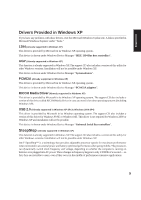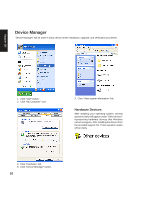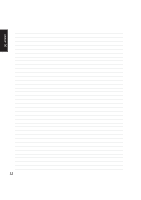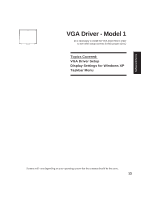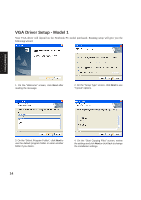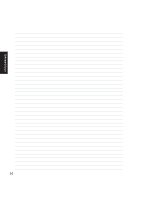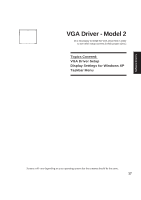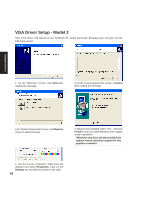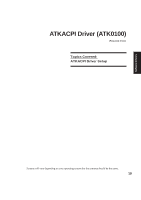Asus A4L A4L/G Software user's manual (English Version)E1702 - Page 14
VGA Driver Setup - Model 1 - review
 |
View all Asus A4L manuals
Add to My Manuals
Save this manual to your list of manuals |
Page 14 highlights
Software Drivers VGA Driver Setup - Model 1 Your VGA driver will depend on the Notebook PC model purchased. Running setup will give you the following wizard. 1. On the "Welcome" screen, click Next after reading the message. 2. On the "Setup Type" screen, click Next to use "Typical" options. 3. On the "Select Program Folder", click Next to use the default program folder or enter another folder if you desire. 4. On the "Start Copying Files" screen, review the settings and click Next or click Back to change the installation settings. 14
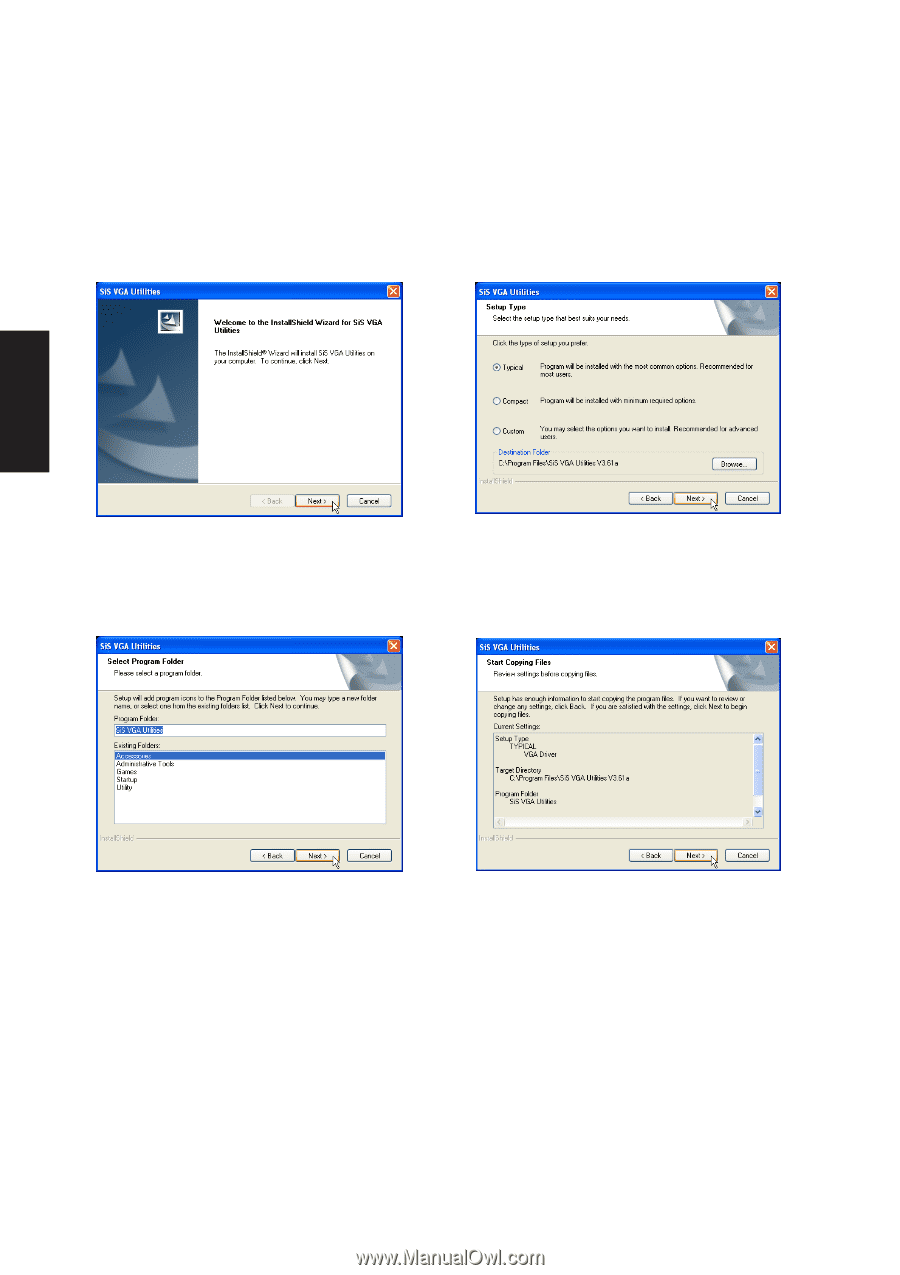
14
Software
Drivers
VGA Driver Setup - Model 1
Your VGA driver will depend on the Notebook PC model purchased. Running setup will give you the
following wizard.
1. On the “Welcome” screen, click
Next
after
reading the message.
2. On the “Setup Type” screen, click
Next
to use
“Typical” options.
4. On the “Start Copying Files” screen, review
the settings and click
Next
or click Back to change
the installation settings.
3. On the “Select Program Folder”, click
Next
to
use the default program folder or enter another
folder if you desire.