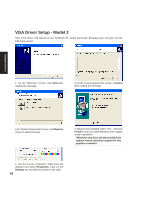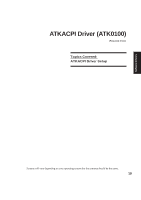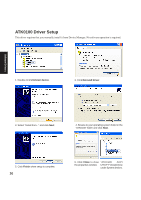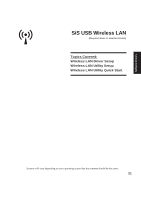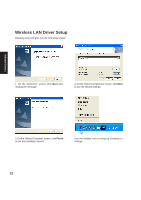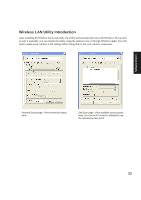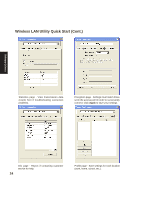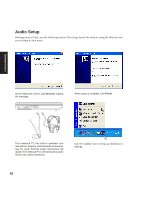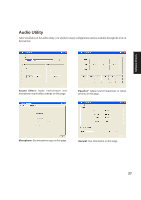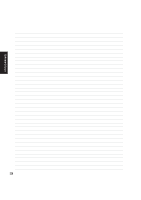Asus A4L A4L/G Software user's manual (English Version)E1702 - Page 23
Wireless LAN Utility Introduction
 |
View all Asus A4L manuals
Add to My Manuals
Save this manual to your list of manuals |
Page 23 highlights
Wireless LAN Utility Introduction After installing the Wireless driver and utility, the utility will automatically start with Windows. If you need to start it manually, you can launch the utility using the desktop icon or through Windows start. You will need to make some wireless LAN settings before being able to use your wireless connection. Software Drivers Network Status page - View connection status here. Site Scan page - View available access points here. You can click Connect to attempt to use the selected access point. 23
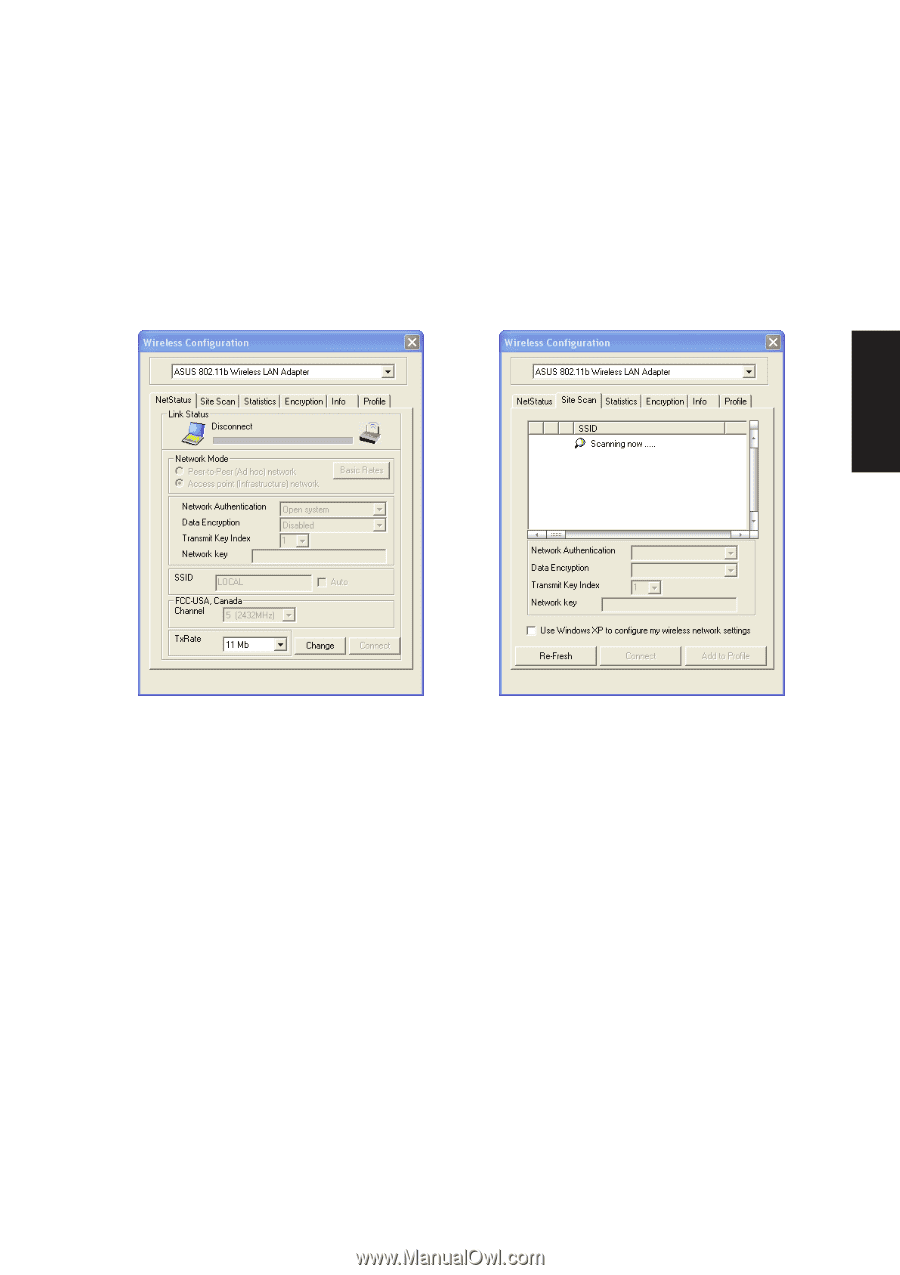
23
Software Drivers
Wireless LAN Utility Introduction
After installing the Wireless driver and utility, the utility will automatically start with Windows. If you need
to start it manually, you can launch the utility using the desktop icon or through Windows
start
. You will
need to make some wireless LAN settings before being able to use your wireless connection.
Network Status page - View connection status
here.
Site Scan page - View available access points
here. You can click Connect to attempt to use
the selected access point.