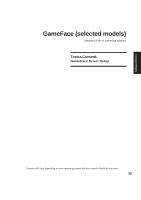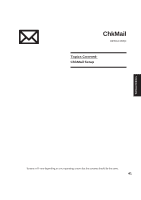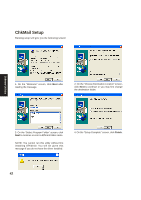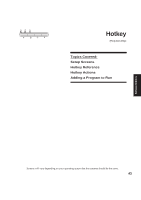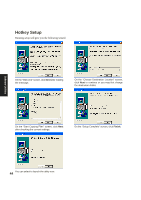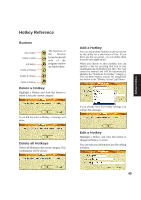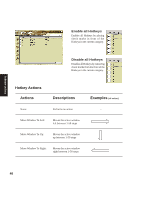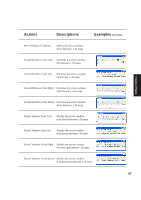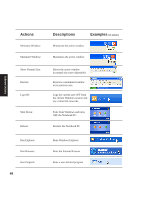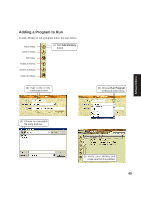Asus A4L A4L/G Software user's manual (English Version)E1702 - Page 44
Hotkey Setup
 |
View all Asus A4L manuals
Add to My Manuals
Save this manual to your list of manuals |
Page 44 highlights
Hotkey Setup Running setup will give you the following wizard: Software Utilities On the "Welcome" screen, click Next after reading the message. On the "Choose Destination Location" screen, click Next to continue or you may first change the destination folder. On the "Start Copying Files" screen, click Next after checking the current settings. On the "Setup Complete" screen, click Finish. You can select to launch the utility now. 44

44
Software
Utilities
Hotkey Setup
Running setup will give you the following wizard:
On the “Welcome” screen, click
Next
after reading
the message.
On the “Choose Destination Location” screen,
click
Next
to continue or you may first change
the destination folder.
On the “Start Copying Files” screen, click
Next
after checking the current settings.
On the “Setup Complete” screen, click
Finish
.
You can select to launch the utility now.