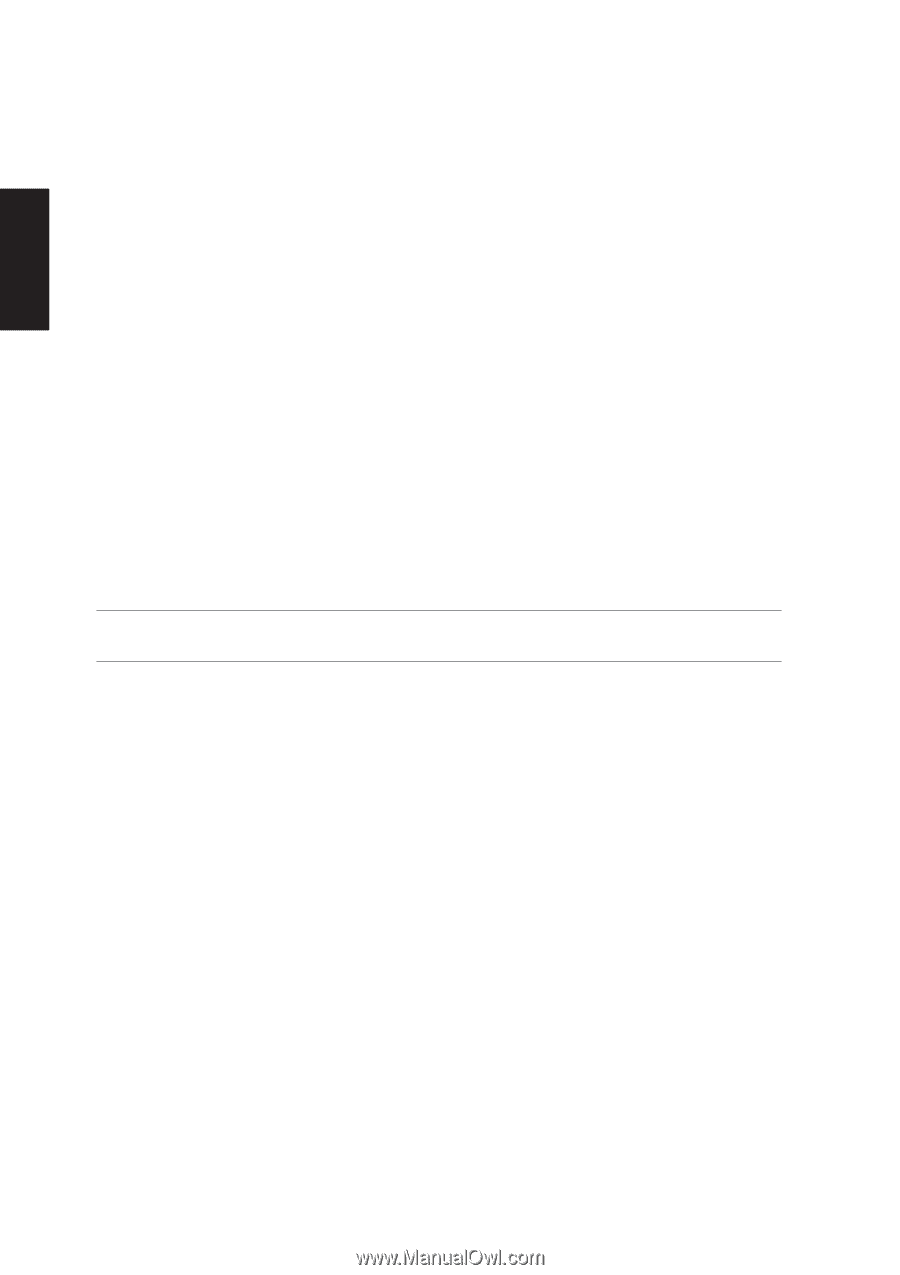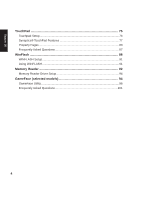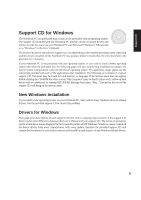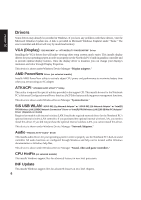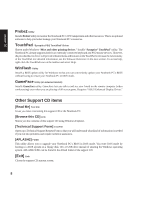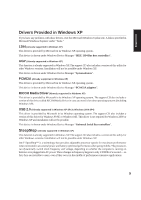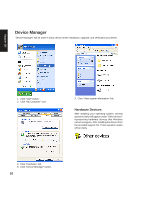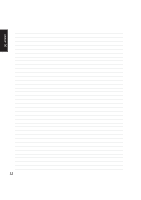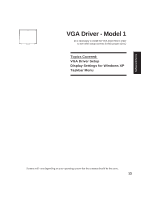Asus A4L A4L/G Software user's manual (English Version)E1702 - Page 8
Other Support CD items - bios
 |
View all Asus A4L manuals
Add to My Manuals
Save this manual to your list of manuals |
Page 8 highlights
Support CD Probe2 Utility Installs Probe2 utility to monitor the Notebook PC's CPU temperature and other resources. This is an optional software to help you better manage your Notebook PC's resources. TouchPad "Synaptics PS/2 TouchPad" Driver Shown under Windows "Mice and other pointing devices." Installs "Synaptics® TouchPad" utility. The Notebook PC already supports built-in or externally connected keyboard and PS/2 mouse devices. However, the provided device driver will provide enhancements and features to the TouchPad to increase the functionality of the TouchPad. For detailed information, see the Software Reference in the next section. To access help, right-click the TouchPad icon on the taskbar and select Help. WinFlash Utility Installs a BIOS update utility for Windows so that you can conveniently update your Notebook PC's BIOS without having to restart your Notebook PC in DOS mode. GameFace Utility (on selected models) Installs GameFace utility. GameFace lets you talk to and see your friend on the remote computer (video conferencing) even when you are playing a full-screen game. Requires "ASUS Enhanced Display Driver." Other Support CD items [Read Me] Text File Gives you notes concerning this support CD or the Notebook PC. [Browse this CD] Link Shows you the contents of this support CD using Windows Explorer. [Technical Support Form] Text File Opens up a Technical Support Request Form so that you will understand what kind of information is needed if you run into problems and require technical assistance. [AFLASH2] Folder This utility allows you to upgrade your Notebook PC's BIOS in DOS mode. You enter DOS mode by booting to a DOS system on a floppy disk, CD, or USB drive instead of entering the Windows operating system. AFLASH2.EXE can be found in the Aflash folder of the support CD. [Exit] Link Closes the support CD autorun screen. 8