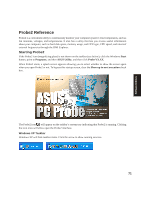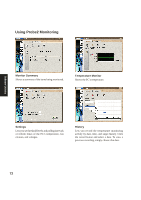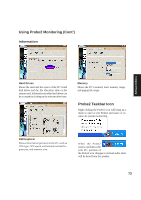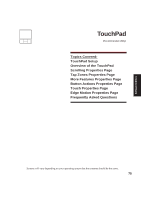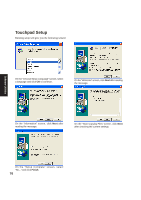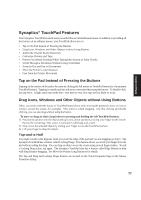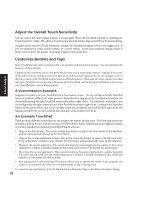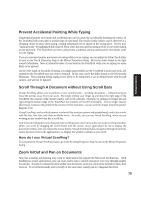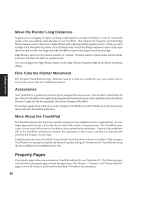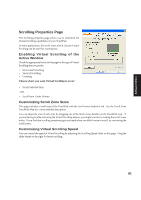Asus A4L A4L/G Software user's manual (English Version)E1702 - Page 76
Touchpad Setup
 |
View all Asus A4L manuals
Add to My Manuals
Save this manual to your list of manuals |
Page 76 highlights
Touchpad Setup Running setup will give you the following wizard: Software Utilities On the "Choose Setup Language" screen, select a language and click OK to continue. On the "Welcome" screen, click Next after reading the message. On the "Information" screen, click Next after reading the message. On the "Start Copying Files" screen, click Next after checking the current settings. On the "Setup Complete" screen, select "No,..."and click Finish. 76

76
Software
Utilities
On the “Welcome” screen, click
Next
after reading
the message.
On the “Start Copying Files” screen, click
Next
after checking the current settings.
On the “Setup Complete” screen, select
“No,...”and click
Finish
.
On the “Information” screen, click
Next
after
reading the message.
On the “Choose Setup Language” screen, select
a language and click
OK
to continue.
Touchpad Setup
Running setup will give you the following wizard: