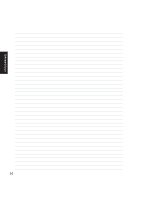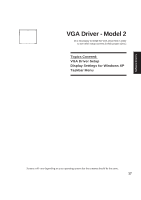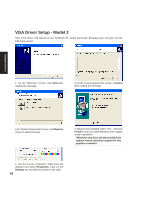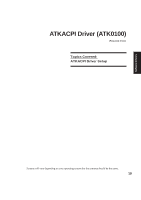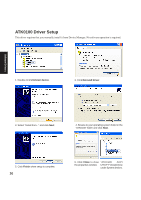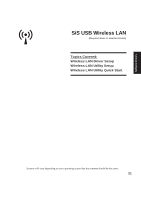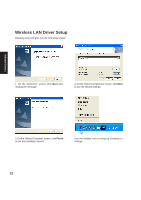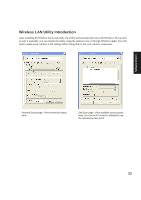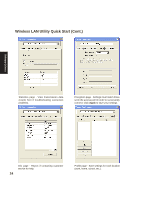Asus A4L A4L/G Software user's manual (English Version)E1702 - Page 20
ATK0100 Driver Setup
 |
View all Asus A4L manuals
Add to My Manuals
Save this manual to your list of manuals |
Page 20 highlights
Software Drivers ATK0100 Driver Setup This driver requires that you manually install it from Device Manager. No software operation is required. 1. Double click Unknown device. 2. Click Reinstall Driver. 3. Select "Install from..." and click Next. 4. Browse to your operating system folder in the "ATK0100" folder and click Next. 5. Click Finish when setup is complete. 20 6. Click Close to close "ATK0100 ACPI the properties window. UTILITY" should show under System devices.

20
Software
Drivers
ATK0100 Driver Setup
This driver requires that you manually install it from Device Manager. No software operation is required.
1. Double click
Unknown device
.
3. Select “Install from...” and click
Next
.
5. Click
Finish
when setup is complete.
2. Click
Reinstall Driver
.
4. Browse to your operating system folder in the
“ATK0100” folder and click
Next
.
“ATK0100
ACPI
UTILITY” should show
under System devices.
6. Click
Close
to close
the properties window.