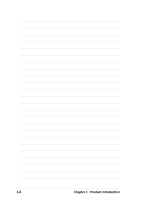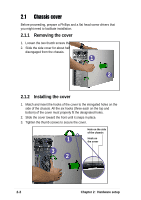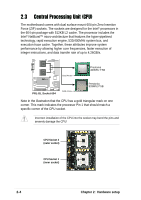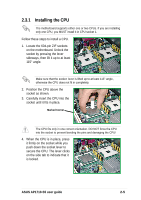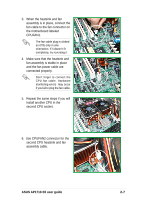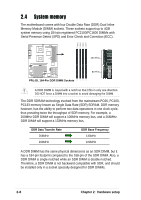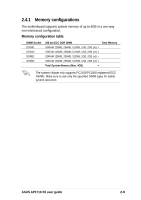Asus AP1710-S5 AP1710-S5 English Manual - Page 23
Installing the CPU
 |
View all Asus AP1710-S5 manuals
Add to My Manuals
Save this manual to your list of manuals |
Page 23 highlights
2.3.1 Installing the CPU The motherboard supports either one or two CPUs. If you are installing only one CPU, you MUST install it in CPU socket 1. Follow these steps to install a CPU. 1. Locate the 604-pin ZIF sockets on the motherboard. Unlock the socket by pressing the lever sideways, then lift it up to at least 115° angle. Make sure that the socket lever is lifted up to at least 115° angle, otherwise the CPU does not fit in completely. 2. Position the CPU above the socket as shown. 3. Carefully insert the CPU into the socket until it fits in place. Marked Corner The CPU fits only in one correct orientation. DO NOT force the CPU into the socket to prevent bending the pins and damaging the CPU! 4. When the CPU is in place, press it firmly on the socket while you push down the socket lever to secure the CPU. The lever clicks on the side tab to indicate that it is locked. ASUS AP1710-S5 user guide 2-5