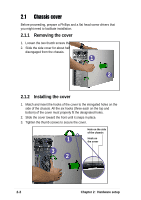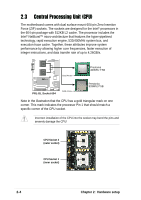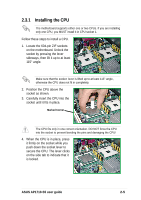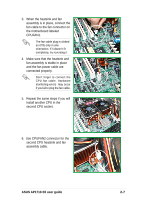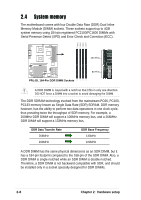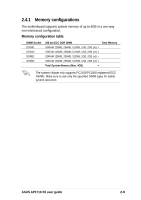Asus AP1710-S5 AP1710-S5 English Manual - Page 25
ASUS AP1710-S5 user guide
 |
View all Asus AP1710-S5 manuals
Add to My Manuals
Save this manual to your list of manuals |
Page 25 highlights
3. When the heatsink and fan assembly is in place, connect the fan cable to the fan connector on the motherboard labeled CPUFAN1. The fan cable plug is slotted so it fits only in one orientation. If it doesn't fit completely, try reversing it. 4. Make sure that the heatsink and fan assembly is stable in place and the fan power cable are connected properly. Don't forget to connect the CPU fan cable. Hardware monitoring errors may occur if you fail to plug the fan cable. 5. Repeat the same steps if you will install another CPU in the second CPU socket. 6. Use CPUFAN2 connector for the second CPU heatsink and fan assembly cable. ASUS AP1710-S5 user guide 2-7
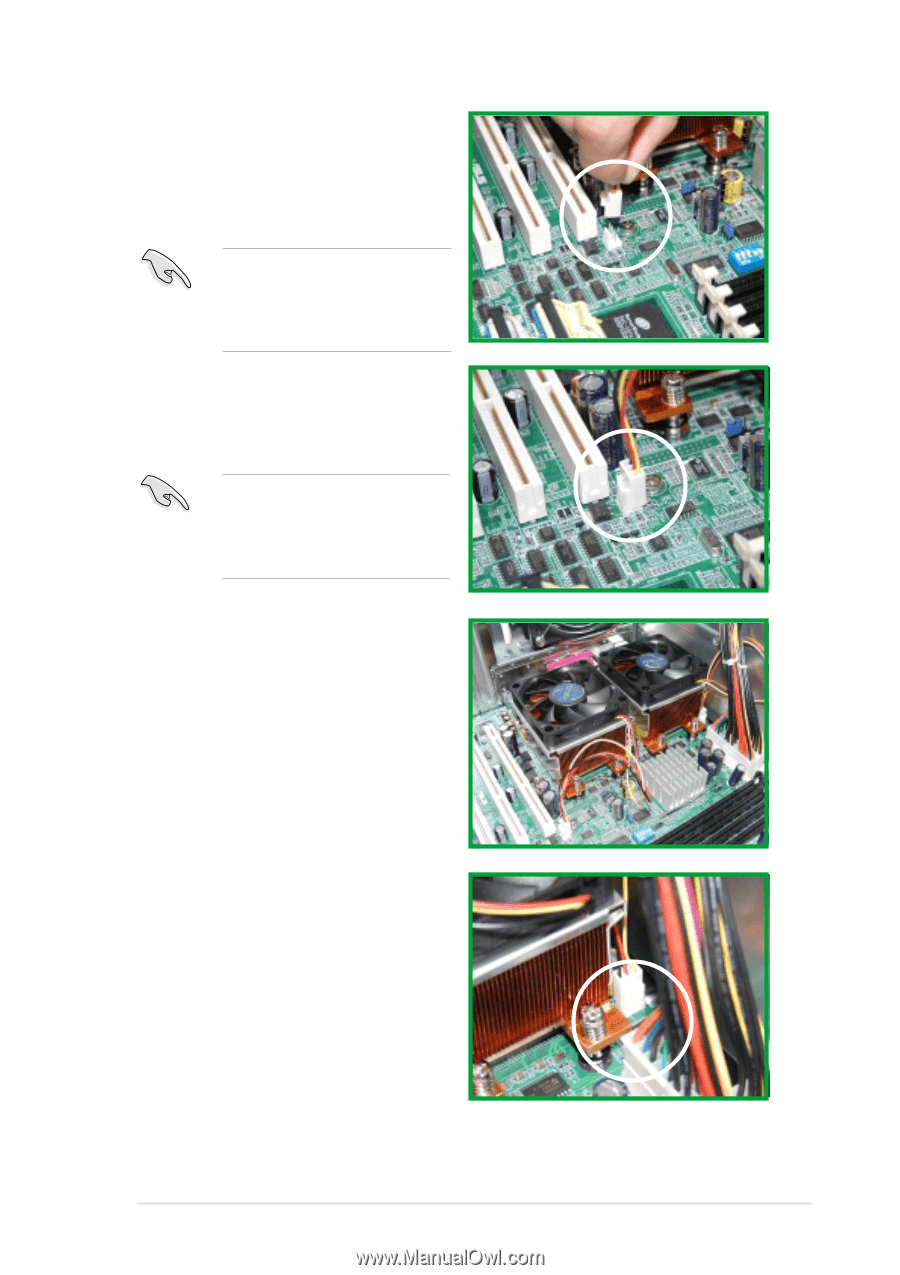
2-7
ASUS AP1710-S5 user guide
4.
Make sure that the heatsink and
fan assembly is stable in place
and the fan power cable are
connected properly.
5.
Repeat the same steps if you will
install another CPU in the
second CPU socket.
Don
’
t forget to connect the
CPU fan cable. Hardware
monitoring errors
may occur
if you fail to plug the fan cable.
6.
Use CPUFAN2 connector for the
second CPU heatsink and fan
assembly cable.
3.
When the heatsink and fan
assembly is in place, connect the
fan cable to the fan connector on
the motherboard labeled
CPUFAN1.
The fan cable plug is slotted
so it fits only in one
orientation. If it doesn
’
t fit
completely, try reversing it.