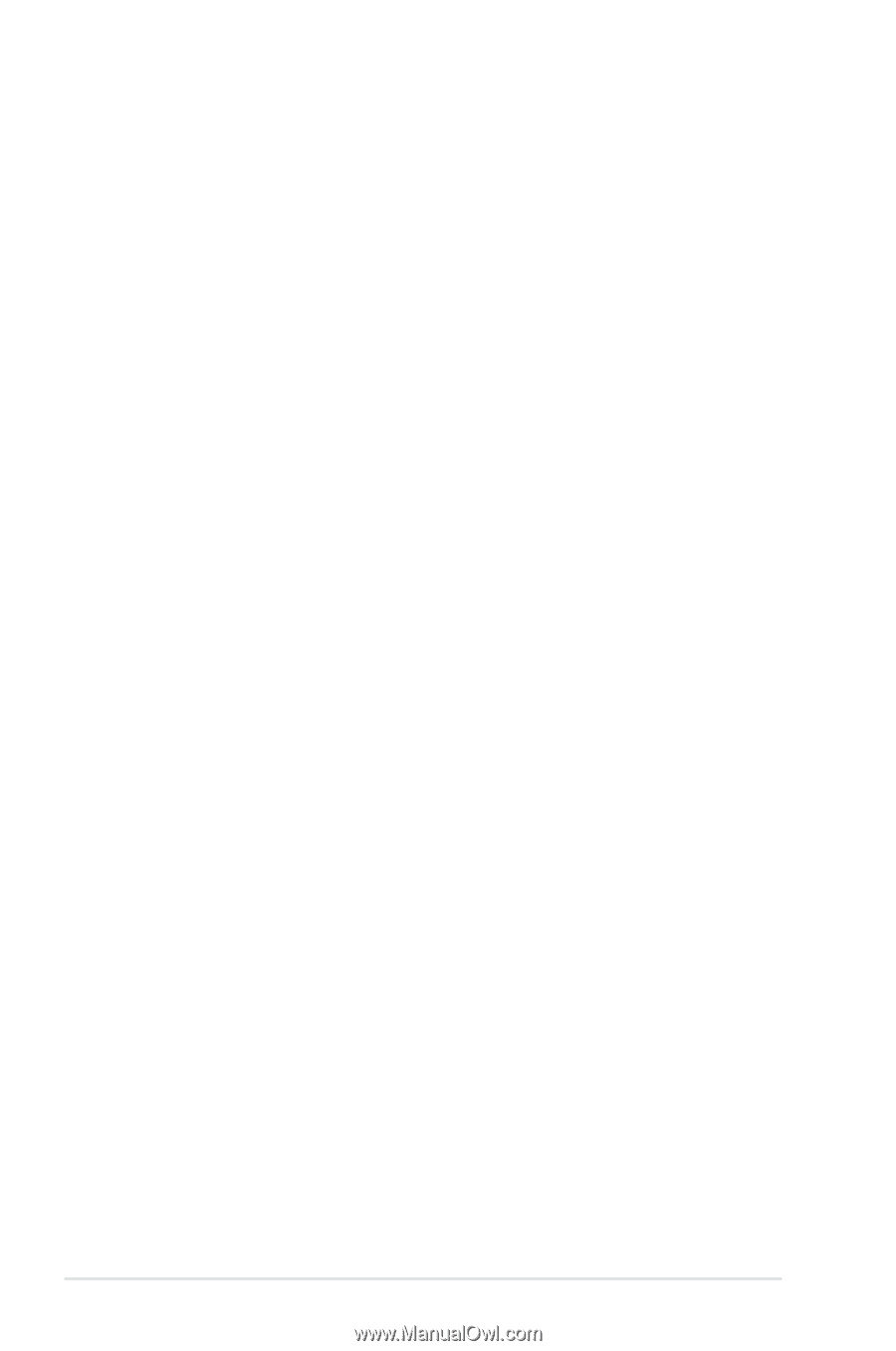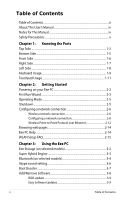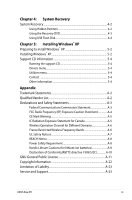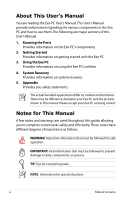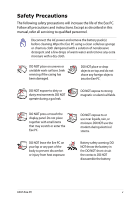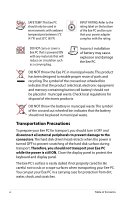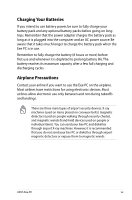ii
Table of Contents
Table of Contents
Table of Contents
................................................................................................
ii
About This User’s Manual
...............................................................................
iv
Notes for This Manual
......................................................................................
iv
Safety Precautions
..............................................................................................
v
Chapter 1:
Knowing the Parts
Top Side
.............................................................................................................
1-2
Bottom Side
......................................................................................................
1-5
Front Side
..........................................................................................................
1-6
Right Side
..........................................................................................................
1-7
Left Side
.............................................................................................................
1-8
Keyboard Usage
..............................................................................................
1-9
Touchpad Usage
...........................................................................................
1-11
Chapter 2:
Getting Started
Powering on your Eee PC
............................................................................
2-2
First Run Wizard
..............................................................................................
2-3
Operating Mode
.............................................................................................
2-5
Shutdown
..........................................................................................................
2-5
Configuring a network connection
.........................................................
2-6
Wireless network connection
...................................................................
2-6
Configuring a network connection
........................................................
2-8
Wireless Point-to-Point Protocol over Ethernet
...............................
2-12
Browsing web pages
...................................................................................
2-14
Eee PC Help
....................................................................................................
2-14
WLAN Setup FAQ
..........................................................................................
2-15
Chapter 3:
Using the Eee PC
Eee Storage (on selected models)
............................................................
3-2
Super Hybrid Engine
.....................................................................................
3-3
Bluetooth (on selected models)
................................................................
3-4
Skype sound setting
......................................................................................
3-6
Boot Booster
....................................................................................................
3-7
Add/Remove Software
.................................................................................
3-8
BIOS update
....................................................................................................
3-9
Easy Software Updates
...............................................................................
3-9