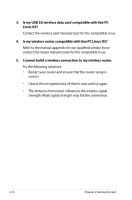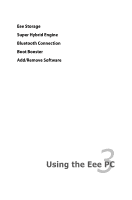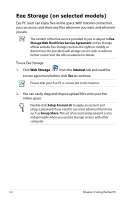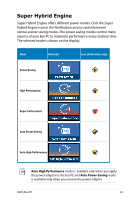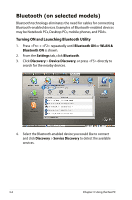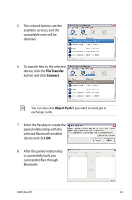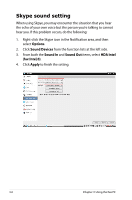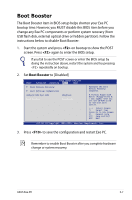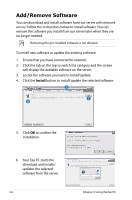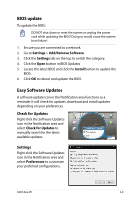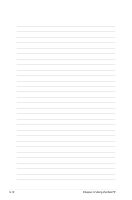Asus Eee PC 1005HAB User Manual - Page 41
File Transfer, Connect, selected Bluetooth-enabled
 |
View all Asus Eee PC 1005HAB manuals
Add to My Manuals
Save this manual to your list of manuals |
Page 41 highlights
5. The colored buttons are the available services, and the unavailable ones will be dimmed. 6. To transfer files to the selected device, click the File Transfer button and click Connect. You can also click Object Push if you want to send, get or exchange cards. 7. Enter the Passkey to create the paired relationship with the selected Bluetooth-enabled device and click OK. 8. After the paired relationship is successfully built, you can transfer files through Bluetooth. ASUS Eee PC 3-5

ASUS Eee PC
3-5
5.
The colored buttons are the
available services, and the
unavailable ones will be
dimmed.
6.
To transfer files to the selected
device, click the
File Transfer
button and click
Connect
.
7.
Enter the Passkey to create the
paired relationship with the
selected Bluetooth-enabled
device and click
OK
.
8.
After the paired relationship
is successfully built, you
can transfer files through
Bluetooth.
You can also click
Object Push
if you want to send, get or
exchange cards.