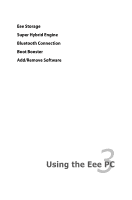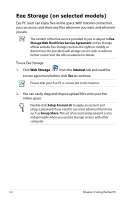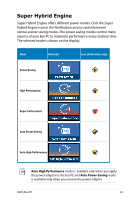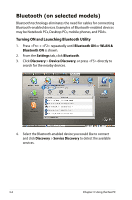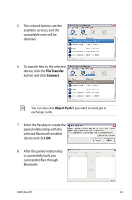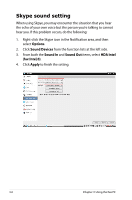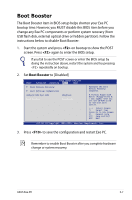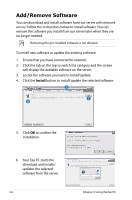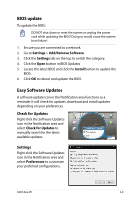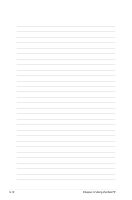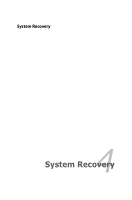Asus Eee PC 1005HAB User Manual - Page 42
Skype sound setting, Options, Sound Devices, Sound In, Sound Out, HDA Intel, hw:Intel
 |
View all Asus Eee PC 1005HAB manuals
Add to My Manuals
Save this manual to your list of manuals |
Page 42 highlights
Skype sound setting When using Skpye, you may encounter the situation that you hear the echo of your own voice but the person you're talking to cannot hear you. If this problem occurs, do the following: 1. Right-click the Skype icon in the Notification area, and then select Options. 2. Click Sound Devices from the function lists at the left side. 3. From both the Sound In and Sound Out items, select HDA Intel (hw:Intel,0). 4. Click Apply to finish the setting. 3-6 Chapter 3: Using the Eee PC
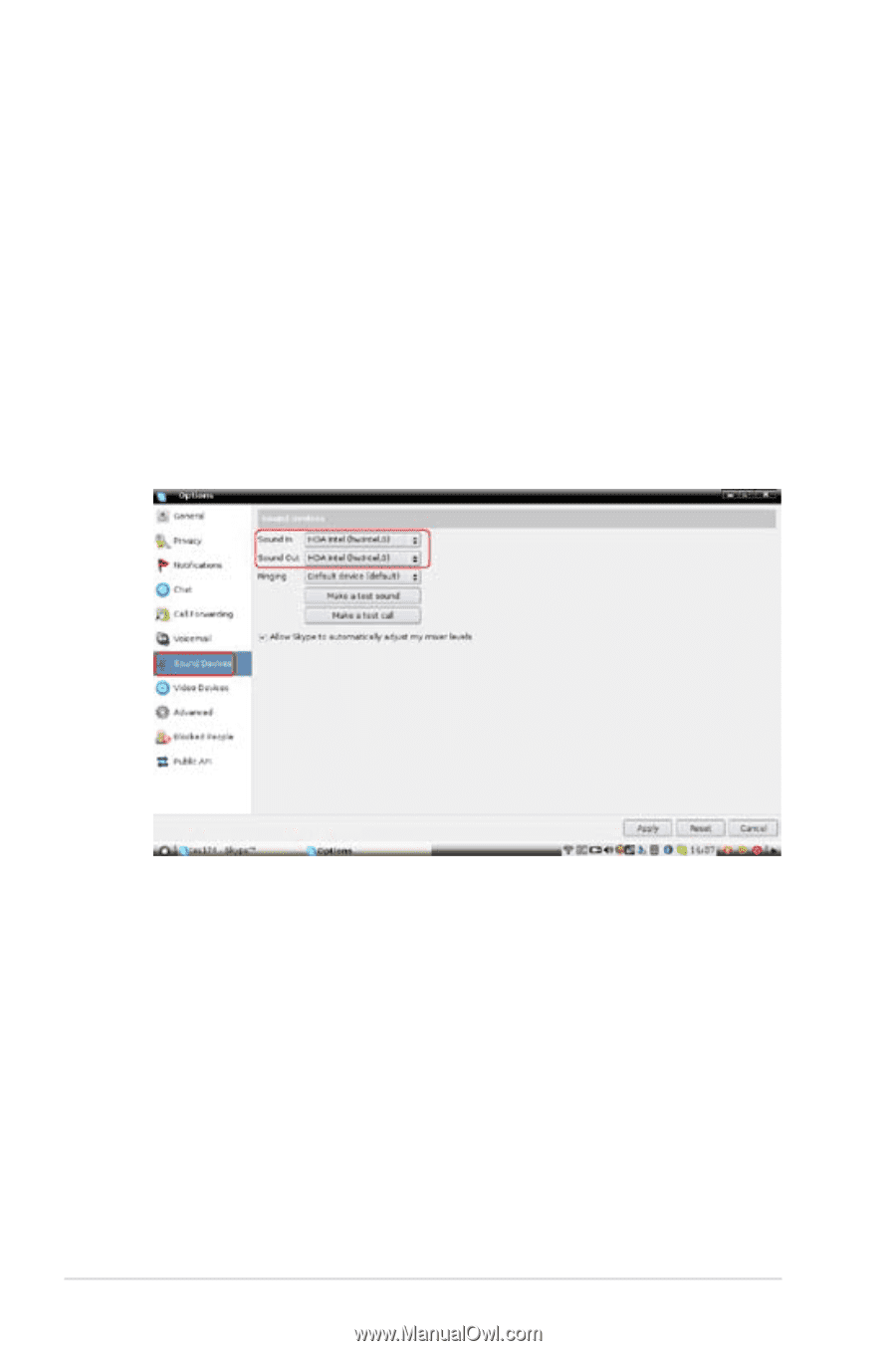
3-6
Chapter 3: Using the Eee PC
Skype sound setting
When using Skpye, you may encounter the situation that you hear
the echo of your own voice but the person you’re talking to cannot
hear you. If this problem occurs, do the following:
1.
Right-click the Skype icon in the Notification area, and then
select
Options
.
2.
Click
Sound Devices
from the function lists at the left side.
3.
From both the
Sound In
and
Sound Out
items, select
HDA Intel
(hw:Intel,0)
.
4.
Click
Apply
to finish the setting.