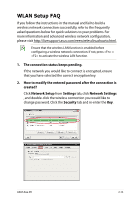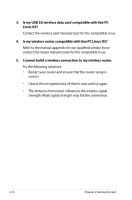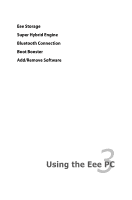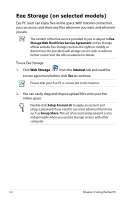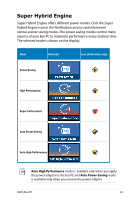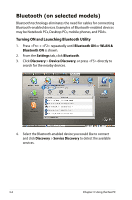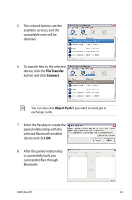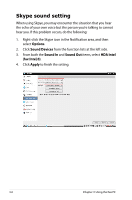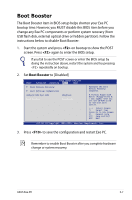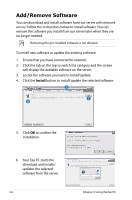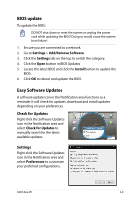Asus Eee PC 1005HAB User Manual - Page 40
Bluetooth (on selected models), Turning ON and Launching Bluetooth Utility
 |
View all Asus Eee PC 1005HAB manuals
Add to My Manuals
Save this manual to your list of manuals |
Page 40 highlights
Bluetooth (on selected models) Bluetooth technology eliminates the need for cables for connecting Bluetooth-enabled devices. Examples of Bluetooth-enabled devices may be Notebook PCs, Desktop PCs, mobile phones, and PDAs. Turning ON and Launching Bluetooth Utility 1. Press + repeatedly until Bluetooth ON or WLAN & Bluetooth ON is shown. 2. From the Settings tab, click Bluetooth. 3. Click Discovery > Device Discovery, or press directly to search for the nearby devices. 2 3 4. Select the Bluetooth-enabled device you would like to connect and click Discovery > Service Discovery to detect the available services. 3-4 Chapter 3: Using the Eee PC
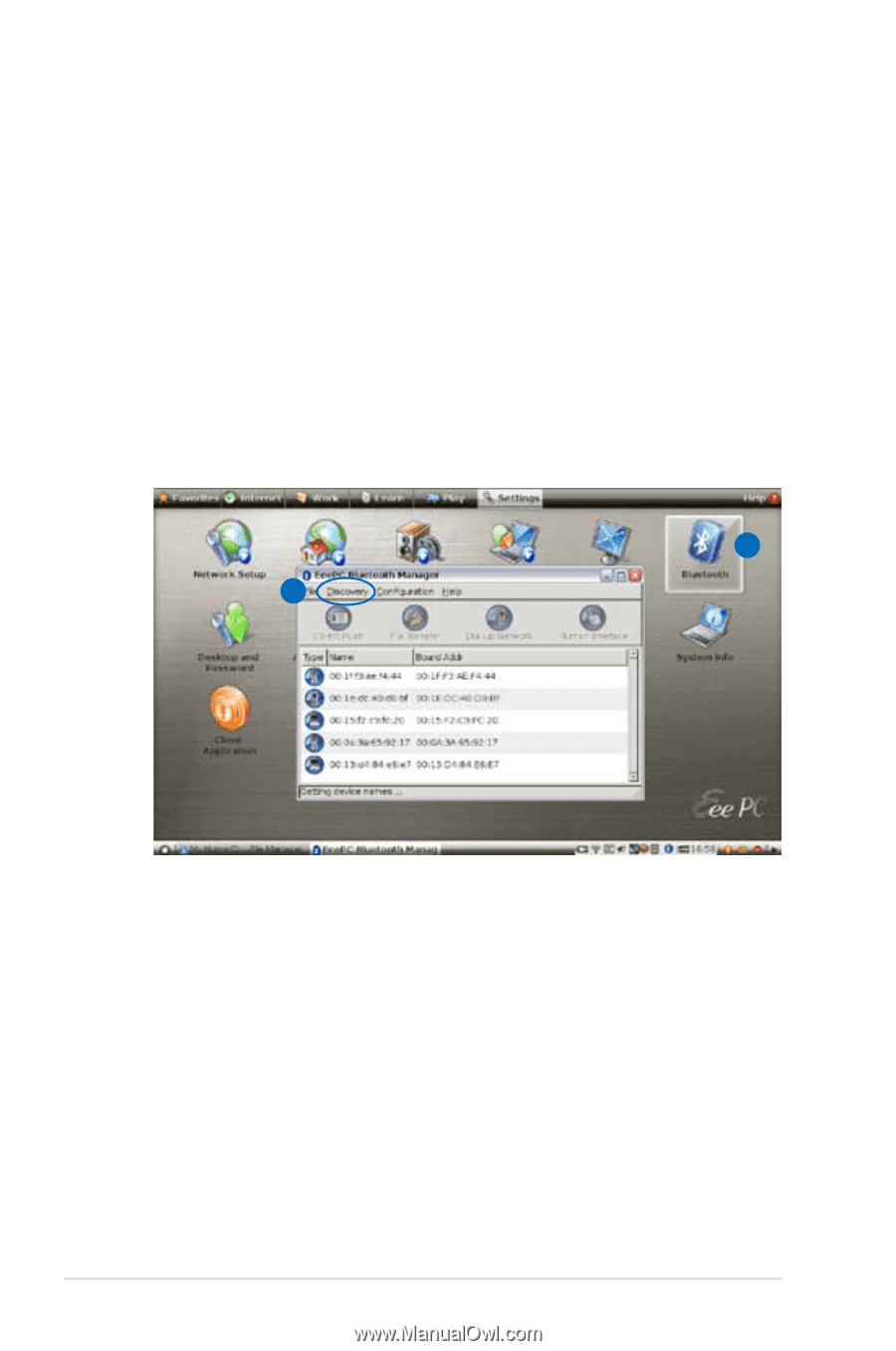
3-4
Chapter 3: Using the Eee PC
Bluetooth (on selected models)
Bluetooth technology eliminates the need for cables for connecting
Bluetooth-enabled devices. Examples of Bluetooth-enabled devices
may be Notebook PCs, Desktop PCs, mobile phones, and PDAs.
Turning ON and Launching Bluetooth Utility
1.
Press <Fn> + <F2> repeatedly until
Bluetooth ON
or
WLAN &
Bluetooth ON
is shown.
2.
From the
Settings
tab, click
Bluetooth
.
3.
Click
Discovery
>
Device Discovery
, or press <F5> directly to
search for the nearby devices.
2
3
4.
Select the Bluetooth-enabled device you would like to connect
and click
Discovery
>
Service Discovery
to detect the available
services.