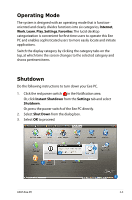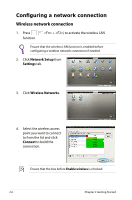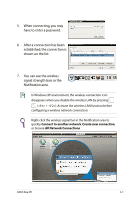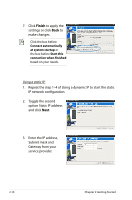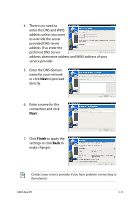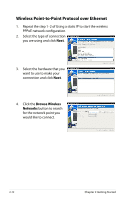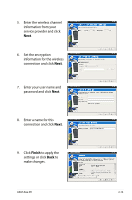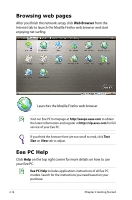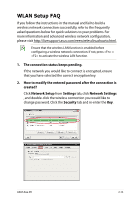Asus Eee PC 1005HAB User Manual - Page 30
Finish, Enter the IP address - 10 1
 |
View all Asus Eee PC 1005HAB manuals
Add to My Manuals
Save this manual to your list of manuals |
Page 30 highlights
7. Click Finish to apply the settings or click Back to make changes. Click the box before Connect automatically at system startup or the box before Start this connection when finished based on your needs. Using a static IP: 1. Repeat the step 1-4 of Using a dynamic IP to start the static IP network configuration. 2. Toggle the second option Static IP address and click Next. 3. Enter the IP address, Subnet mask and Gateway from your service provider. 2-10 Chapter 2: Getting Started
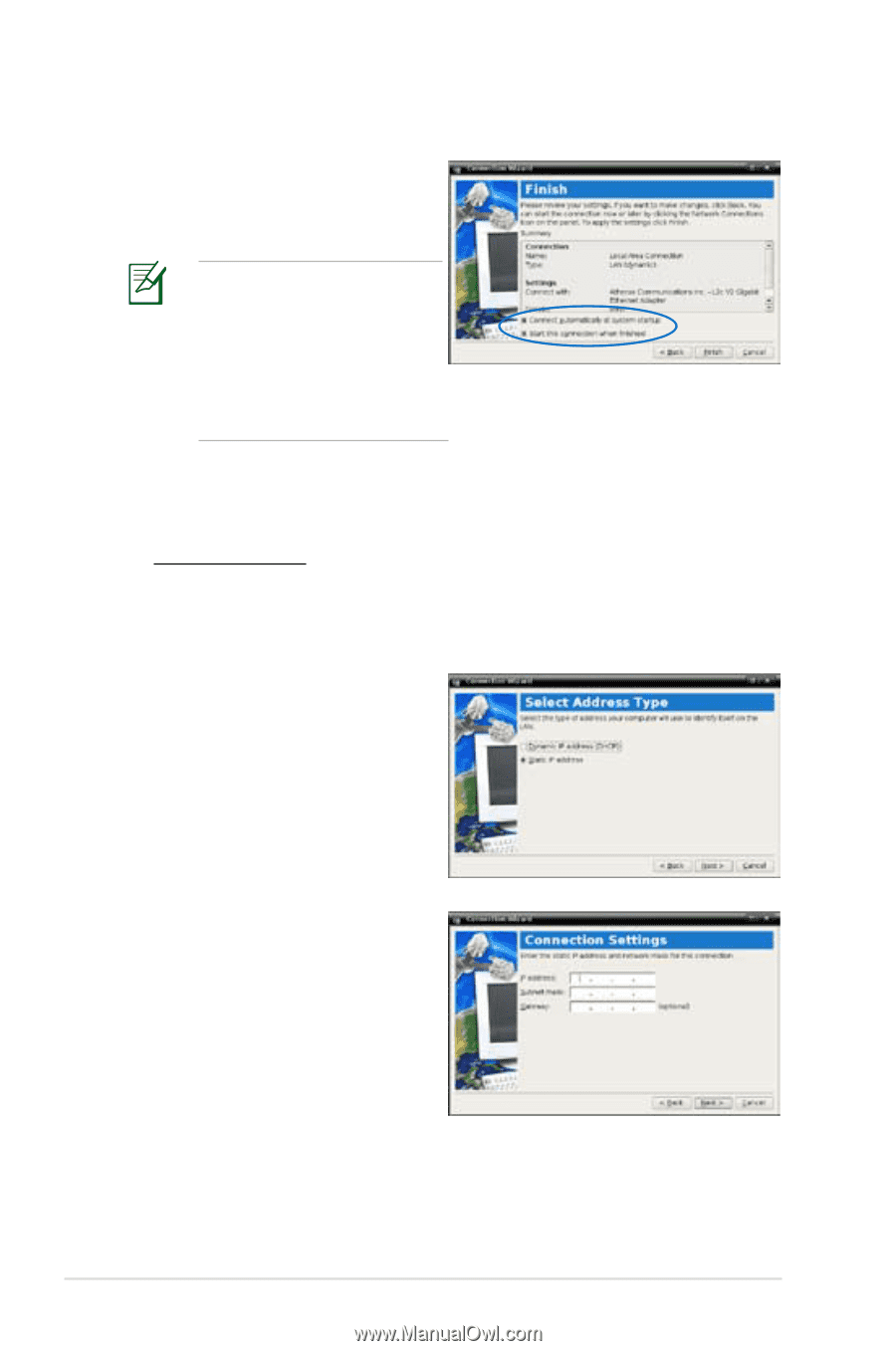
2-10
Chapter 2: Getting Started
7.
Click
Finish
to apply the
settings or click
Back
to
make changes.
Using a static IP:
1.
Repeat the step 1–4 of Using a dynamic IP to start the static
IP network configuration.
2.
Toggle the second
option Static IP address
and click
Next
.
3.
Enter the IP address,
Subnet mask and
Gateway from your
service provider.
Click the box before
Connect automatically
at system startup
or
the box before
Start this
connection when finished
based on your needs.