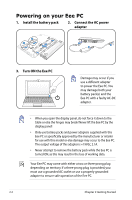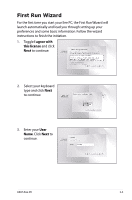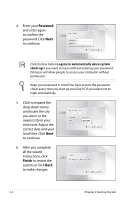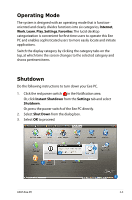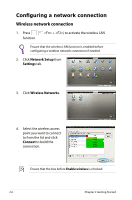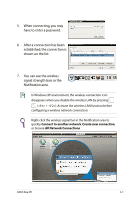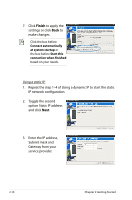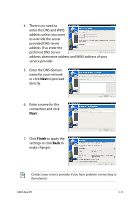Asus Eee PC 1005HAB User Manual - Page 26
Configuring a network connection, Wireless network connection
 |
View all Asus Eee PC 1005HAB manuals
Add to My Manuals
Save this manual to your list of manuals |
Page 26 highlights
Configuring a network connection Wireless network connection 1. Press function. + ) to activate the wireless LAN Ensure that the wireless LAN function is enabled before configuring a wireless network connection if needed. 2. Click Network Setup from Settings tab. 3. Click Wireless Networks. 4. Select the wireless access point you want to connect to from the list and click Connect to build the connection. Ensure that the box before Enable wireless is checked. 2-6 Chapter 2: Getting Started
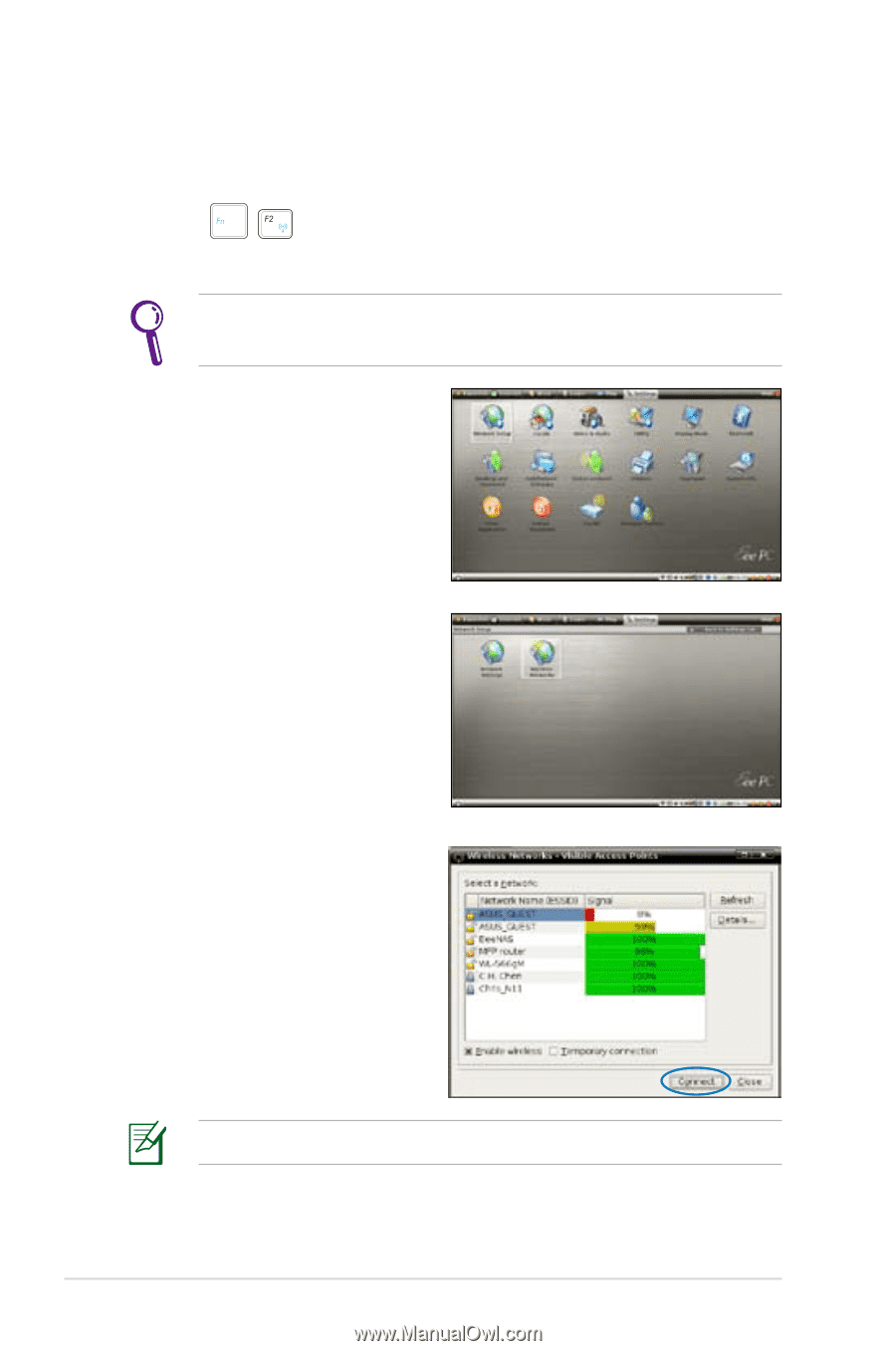
2-6
Chapter 2: Getting Started
Ensure that the wireless LAN function is enabled before
configuring a wireless network connection if needed.
Configuring a network connection
Wireless network connection
1.
Press
<Fn> + <F2>) to activate the wireless LAN
function.
2.
Click
Network Setup
from
Settings
tab.
4.
Select the wireless access
point you want to connect
to from the list and click
Connect
to build the
connection.
Ensure that the box before
Enable wireless
is checked.
3.
Click
Wireless Networks
.