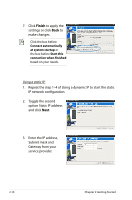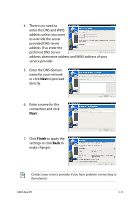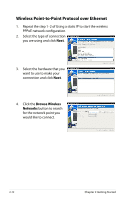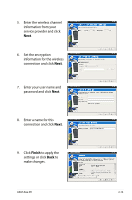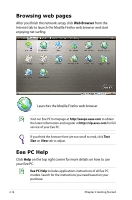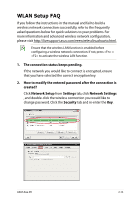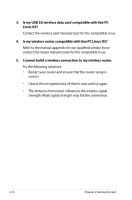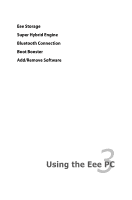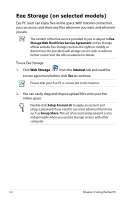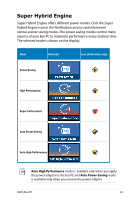Asus Eee PC 1005HAB User Manual - Page 34
Browsing web s, Eee PC Help, Web Browser
 |
View all Asus Eee PC 1005HAB manuals
Add to My Manuals
Save this manual to your list of manuals |
Page 34 highlights
Browsing web pages After you finish the network setup, click Web Browser from the Internet tab to launch the Mozilla Firefox web browser and start enjoying net surfing. Launches the Mozilla Firefox web browser Visit our Eee PC homepage at http://eeepc.asus.com to obtain the latest information and register at http://vip.asus.com for full service of your Eee PC. If you think the browser font size too small to read, click Text Size on View tab to adjust. Eee PC Help Click Help on the top right corner for more details on how to use your Eee PC. Eee PC Help includes applications instructions of all Eee PC models. Search for the instructions you need based on your purchase. 2-14 Chapter 2: Getting Started

2-14
Chapter 2: Getting Started
Browsing web pages
After you finish the network setup, click
Web Browser
from the
Internet tab to launch the Mozilla Firefox web browser and start
enjoying net surfing.
Launches the Mozilla Firefox web browser
Visit our Eee PC homepage at
to obtain
the latest information and register at
for full
service of your Eee PC.
If you think the browser font size too small to read, click
Text
Size
on
View
tab to adjust.
Eee PC Help
Click
Help
on the top right corner for more details on how to use
your Eee PC.
Eee PC Help
includes applications instructions of all Eee PC
models. Search for the instructions you need based on your
purchase.