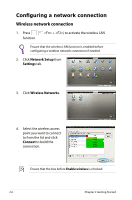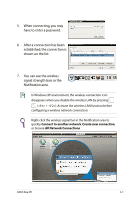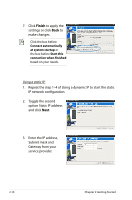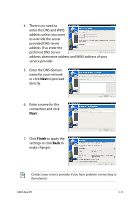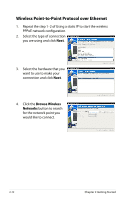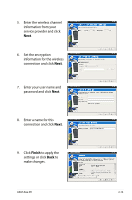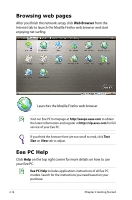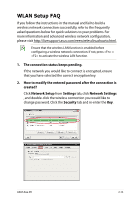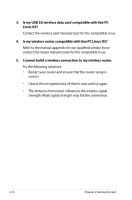Asus Eee PC 1005HAB User Manual - Page 31
preferred DNS Server, to proceed
 |
View all Asus Eee PC 1005HAB manuals
Add to My Manuals
Save this manual to your list of manuals |
Page 31 highlights
4. There is no need to enter the DNS and WINS address unless you want to override the server provided DNS server address. If so, enter the preferred DNS Server address, alternative address and WINS address of your service provider. 5. Enter the DNS domain name for your network or click Next to proceed directly. 6. Enter a name for this connection and click Next. 7. Click Finish to apply the settings or click Back to make changes. Contact your service provider if you have problem connecting to the internet. ASUS Eee PC 2-11

ASUS Eee PC
2-11
Contact your service provider if you have problem connecting to
the internet.
4.
There is no need to
enter the DNS and WINS
address unless you want
to override the server
provided DNS server
address. If so, enter the
preferred DNS Server
address, alternative address and WINS address of your
service provider.
5.
Enter the DNS domain
name for your network
or click
Next
to proceed
directly.
6.
Enter a name for this
connection and click
Next
.
7.
Click
Finish
to apply the
settings or click
Back
to
make changes.