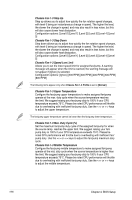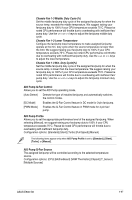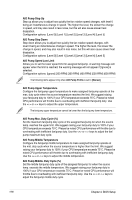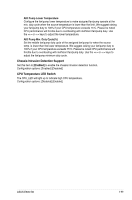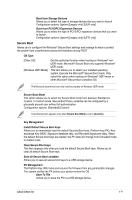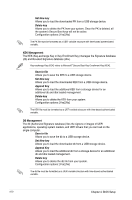Asus ExpertCenter E500 G9 E500 G9 English User Manual - Page 141
Secure Boot, Boot from Storage Devices, Boot from PCI-E/PCI Expansion Devices, Save To File
 |
View all Asus ExpertCenter E500 G9 manuals
Add to My Manuals
Save this manual to your list of manuals |
Page 141 highlights
Boot from Storage Devices Allows you to select the type of storage devices that you want to launch. Configuration options: [Ignore] [Legacy only] [UEFI only] Boot from PCI-E/PCI Expansion Devices Allows you to select the type of PCI-E/PCI expansion devices that you want to launch. Configuration options: [Ignore] [Legacy only] [UEFI only] Secure Boot Allows you to configure the Windows® Secure Boot settings and manage its keys to protect the system from unauthorized access and malwares during POST. OS Type [Other OS] [Windows UEFI Mode] Get the optimized function when booting on Windows® nonUEFI mode. Microsoft® Secure Boot only supports Windows® UEFI mode. This item allows you to select your installed operating system. Execute the Microsoft® Secure Boot check. Only select this option when booting on Windows® UEFI mode or other Microsoft® Secure Boot compliant OS. The Microsoft secure boot can only function properly on Windows UEFI mode. Secure Boot Mode This option allows you to select the Secure Boot mode from between Standard or Custom. In Custom mode, Secure Boot Policy variables can be configured by a physically present user without full authentication. Configuration options: [Standard] [Custom] The following item appears only when Secure Boot Mode is set to [Custom]. Key Management Install Default Secure Boot keys Allows you to immediately load the default Security Boot keys, Platform key (PK), Keyexchange Key (KEK), Signature database (db), and Revoked Signatures (dbx). When the default Secure boot keys are loaded, the PK state will change from Unloaded mode to loaded mode. Clear Secure Boot keys This item appears only when you load the default Secure Boot keys. Allows you to clear all default Secure Boot keys. Save all Secure Boot variables Allows you to save all secure boot keys to a USB storage device. PK Management The Platform Key (PK) locks and secures the firmware from any permissible changes. The system verifies the PK before your system enters the OS. Save To File Allows you to save the PK to a USB storage device. ASUS E500 G9 4-71