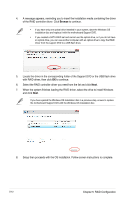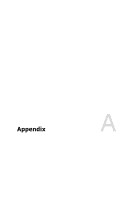Asus ExpertCenter E500 G9 E500 G9 English User Manual - Page 162
RAID Configuration, RAID 0: 128 KB
 |
View all Asus ExpertCenter E500 G9 manuals
Add to My Manuals
Save this manual to your list of manuals |
Page 162 highlights
4. Under Select Disks, press and select X for the disks you want to include in the RAID set. Only full SATA or full NVMe RAID is supported, different interfaces of RAID cannot be created, such as half NVMe and half RAID. 5. When the Strip Size item is selected, press to select strip size for the RAID array (for RAID 0, 10 and 5 only), and then press . The available strip size values range from 4 KB to 128 KB. The following are typical values: - RAID 0: 128 KB - RAID 10: 64 KB - RAID 5: 64 KB We recommend a lower strip size for server systems, and a higher strip size for multimedia computer systems used mainly for audio and video editing. 6. When the Capacity (MB) item is selected, enter the RAID volume capacity that you want and press . The default value indicates the maximum allowed capacity. 5-8 Chapter 5: RAID Configuration