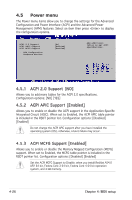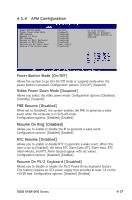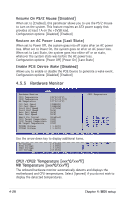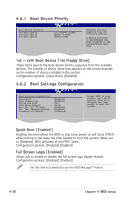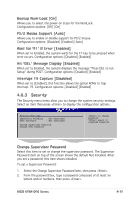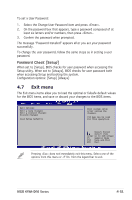Asus KFN4-D16 User Guide - Page 91
Boot Device Priority, 6.2 Boot Settings Configuration
 |
UPC - 610839141265
View all Asus KFN4-D16 manuals
Add to My Manuals
Save this manual to your list of manuals |
Page 91 highlights
4.6.1 Boot Device Priority Boot Device Priority 1st Boot Device 2nd Boot Device 3rd Boot Device [1st FLOPPY DRIVE] [ATAPI CD-ROM] [Hard Drive] Specifies the boot sequence from the available devices. A device enclosed in parenthesis has been disabled in the corresponding type menu. Select Screen Select Item +- Change Option 1st ~ xxth Boot Device [1st Floppy DriveFF11]0 General Help Save and Exit These items specify the boot device priority sequenceESfCromExitthe available devices. The number of device items that appears on the screen depends on the number of devices installed in the system. Configuration options: [xxxxx Drive] [Disabled] 4.6.2 Boot Settings Configuration Boot Settings Configuration Quick Boot Full Screen Logo Bootup Num-Lock PS/2 Mouse Support Wait For 'F1' If Error Hit 'DEL' Message Display Interrupt 19 Capture [Enabled] [Enabled] [On] [Auto] [Enabled] [Enabled] [Disabled] Allows BIOS to skip certain tests while booting. This will decrease the time needed to boot the system. Quick Boot [Enabled] Select Screen Select Item +- Change Option F1 General Help F10 Save and Exit ESC Exit Enabling this item allows the BIOS to skip some power on self tests (POST) while booting to decrease the time needed to boot the system. When set to [Disabled], BIOS performs all the POST items. Configuration options: [Disabled] [Enabled] Full Screen Logo [Enabled] Allows you to enable or disable the full screen logo display feature. Configuration options: [Disabled] [Enabled] Set this item to [Enabled] to use the ASUS MyLogo2™ feature. 4-30 Chapter 4: BIOS setup