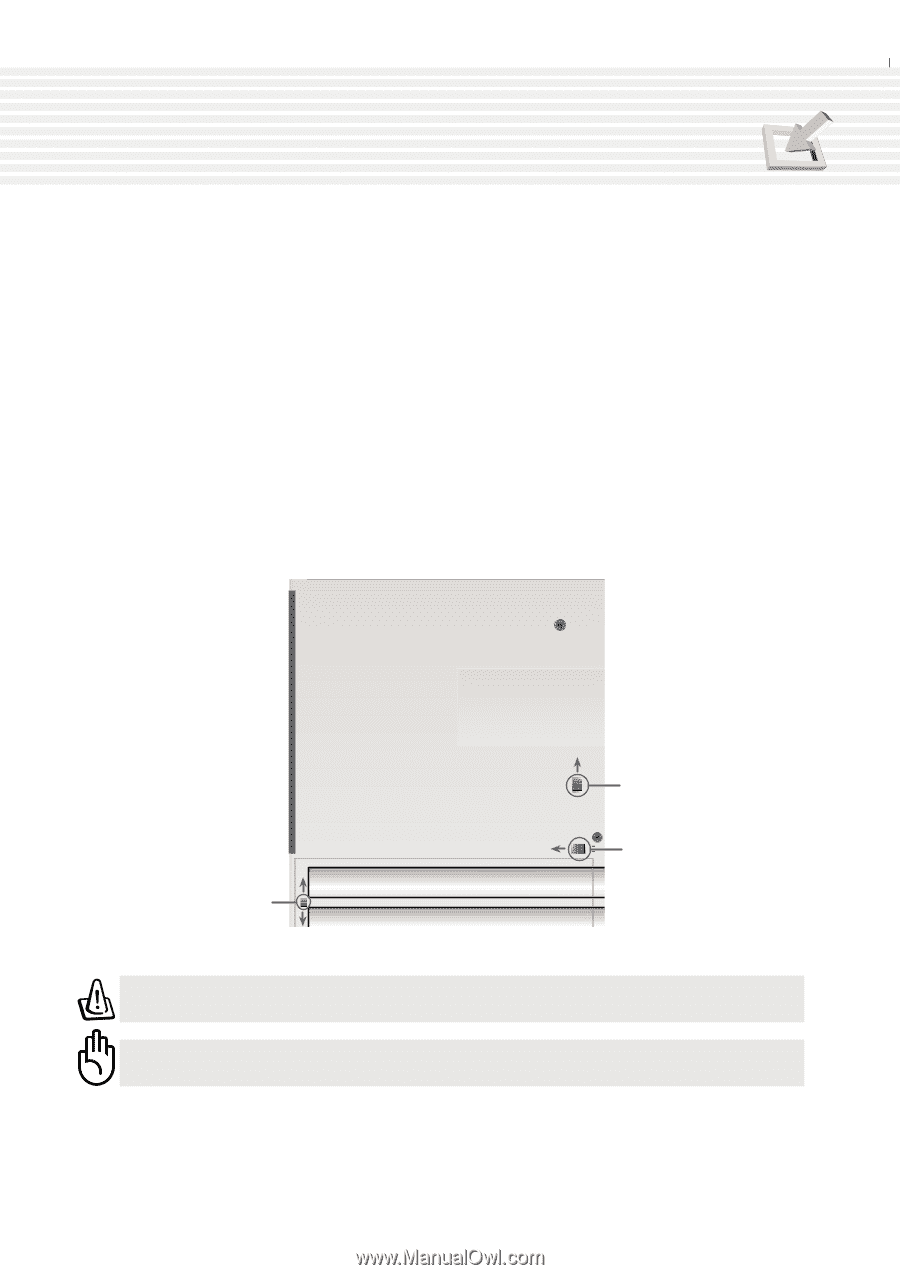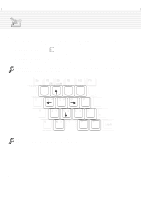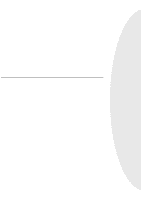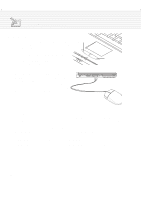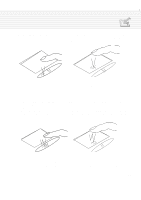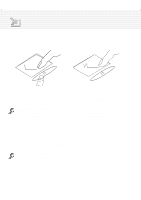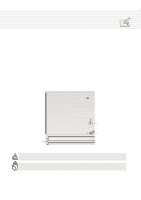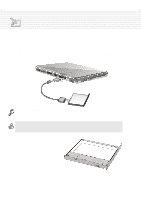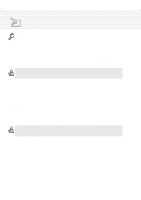Asus M1A M1 Series Manual - Page 39
Inserting and Removing a Drive Module
 |
View all Asus M1A manuals
Add to My Manuals
Save this manual to your list of manuals |
Page 39 highlights
4. Using the Notebook PC Inserting and Removing a Drive Module To remove a drive module: 1. Unlock the drive module by sliding Drive Lock 2 located on the battery pack towards the front of the Notebook PC from "Lock" to "Unlock" in the direction of the arrow as shown in the illustration. 2. Slide Drive Lock 1 towards the rear of the Notebook PC (in the direction of the "Release" arrow as shown in the illustration) and while holding the release latch, push the eject latch towards the drive module in the direction of the "Eject" arrow as shown in the illustration. 3. Relock Drive Lock 2 so that the battery pack is secured. To insert a drive module: 1. Unlock Drive Lock 2 before inserting a drive module. 2. Insert the drive module with the connector first. 3. With the drive module flush with the Notebook PC's side, slide Drive Lock 2 the rear from "Un- lock" to "Lock" in the direction of the arrow as shown in the illustration. Drive Module Release Drive Lock 1 Lock Drive Lock 2 Unlock Eject Drive Eject WARNING! To prevent damage to the BIOS and circuits, power OFF the Notebook PC before removing or inserting the drive module. CAUTION: The drive module must be properly secured and locked (Drive Locks 1&2) before transporting or using the Notebook PC. 39