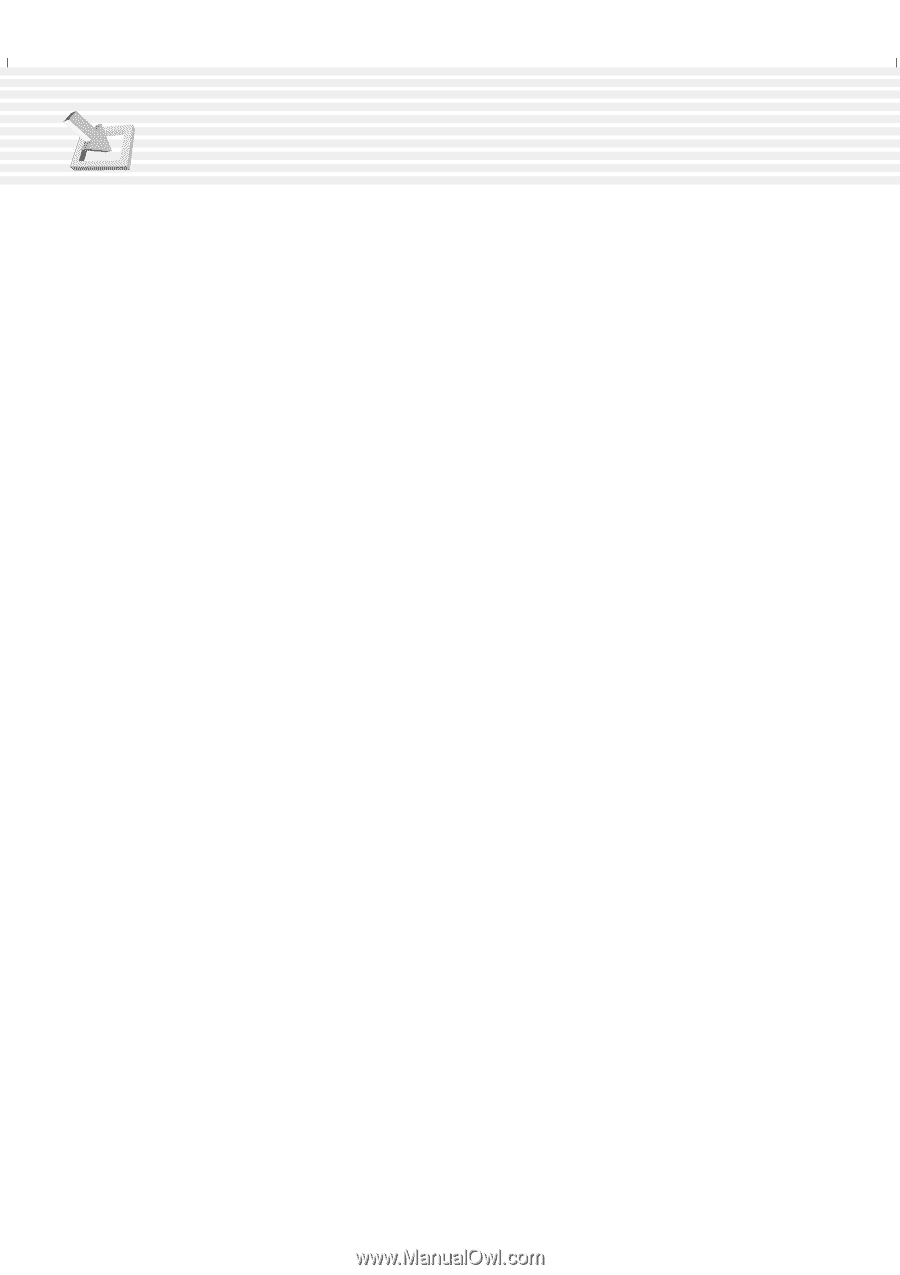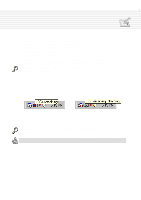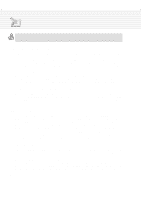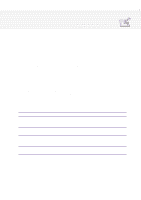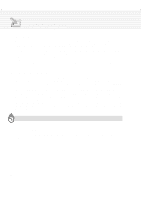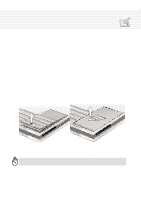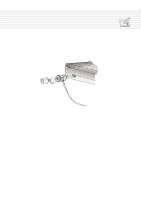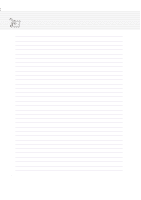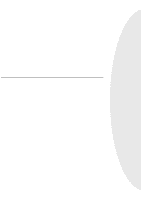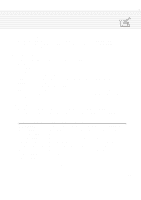Asus M1A M1 Series Manual - Page 58
Second Hard Disk Drive Module
 |
View all Asus M1A manuals
Add to My Manuals
Save this manual to your list of manuals |
Page 58 highlights
4. Using the Notebook PC Second Hard Disk Drive Module The convenient design of the Notebook PC allows for the usage of a second hard disk drive in the modular bay. A second hard disk drive allows you to use it as a removable device, for installing dual operating systems, for additional data storage, or to store CDs. To use a second hard disk drive, you must be familiar with the following: • What to purchase and the contents of the kit. • Setting up, partitioning, formatting, and using the second hard disk drive. Purchasing the Second Hard Disk Drive Module Contact your retailer for a Notebook PC second hard disk drive kit specific for your Notebook PC; others will not work. The kit should only contain an empty module so a hard disk drive must be purchased separately. Select a 1cm thick EIDE hard disk drive with the capacity that you require. Current capacities that are within 1cm are between 5GB and 20GB. Larger capacities will follow soon. Typical hard disk drives of this size have a rotation speed of 4,200RPM compared with desktops of 4,50010,000RPM but seek time is less because of the smaller size. Less RPM decreases noise, heat, and energy consumption. Typical interface is PIO Mode 4/UltraDMA Mode 2 (16.6MByte/sec). Using New Hard Disk Drives You must place a jumper on the pins as indicated on the hard disk drive to set it as "DEVICE1" or "SLAVE" so that it will not conflict with the first hard disk drive. The first hard disk drive in the Notebook PC should not have any jumpers on it so that it can be used as "DEVICE0" or "MASTER". If two hard disk drives have the same setting, you may get a message "Operating System not found" due to the hardware conflict. If properly configured, bootup will display both hard disk drives and their physical capacity. Assembling the Hard Disk Drive Module There are four simple steps to assembling the hard disk drive module that will require a cross (Phillips) screw driver. Upgrading Hard Disk Drives Using a third-party utility, you can copy an entire hard disk drive to a second hard disk drive, and then set the new partition active. To test whether it is successful, simply set the first hard disk drive to [None]. If there are no problems, you can physically switch the two hard disk drives (remember to set the first hard disk drive jumper back to "DEVICE0" or "MASTER" for convenience reasons. 58