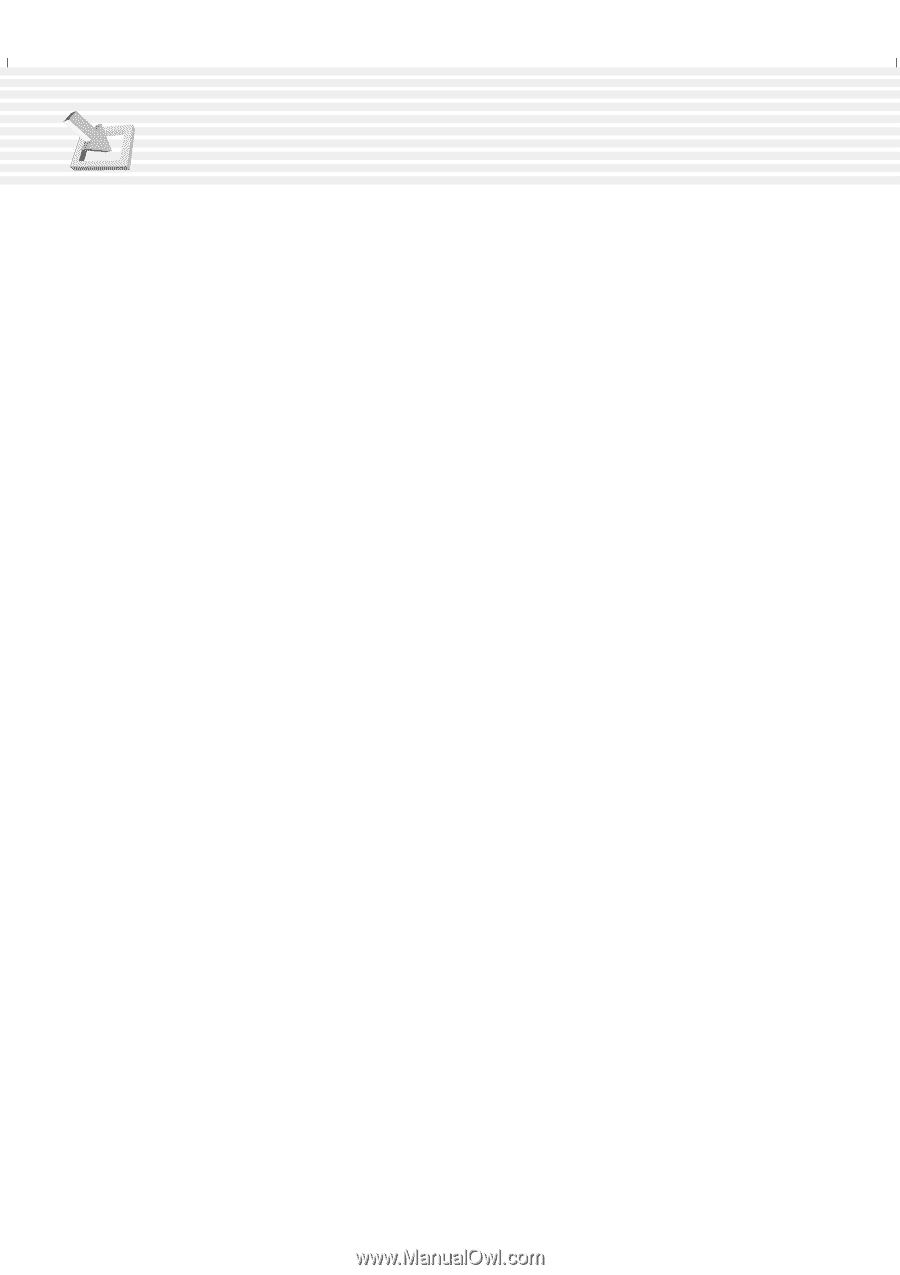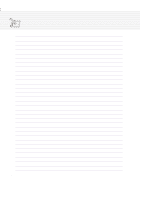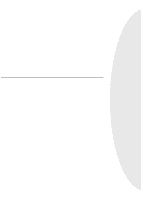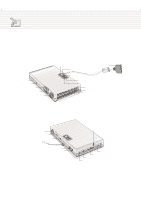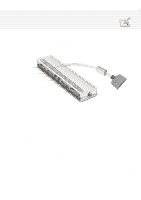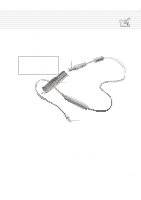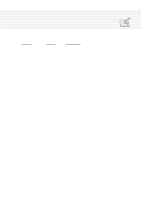Asus M1A M1 Series Manual - Page 84
Docking Solution, Audio CD
 |
View all Asus M1A manuals
Add to My Manuals
Save this manual to your list of manuals |
Page 84 highlights
APPENDIX Docking Solution For long-term use of the Notebook PC or if the Notebook PC is intended to be a desktop replacement computer, the PortDock provides a convient docking solution. A desktop PS/2 mouse, PS/2 keyboard, stereo speakers, monitor, printer, serial device, and Notebook PC power can all be connected to the PortDock. When the Notebook PC is used on a permanent desk, the single docking connector can be easily used to connect or disconnect all of these desktop peripherals at once. The result is a complete desktop computer with a space-saving flat panel! When portability is required simply remove the PortDock connector (and LAN cable if used) and you're off! A second power adapter kept at a secondary site or in your Notebook PC carrying bag will be helpful so that it does not require constant removal and setup on your desktop. Audio CD When an audio CD is inserted into the CD/DVD-ROM within the PortDock, the CD player software in the Notebook PC will be activated and the LCD display and CD controls of the PortDock disabled. The CD controls will be available again after the software audio player is running. The audio output of the CD/DVD-ROM will be heard only through the PortDock's stereo speakers. When the PortDock's cable is removed from the Notebook PC or if the Notebook PC is turned OFF, the CD/DVD-ROM within the PortDock will rescan for audio tracks and if detected will enable the LCD display and CD controls. Two dashes will be see in the PortDock's LCD display if there are no audio tracks detected. 84