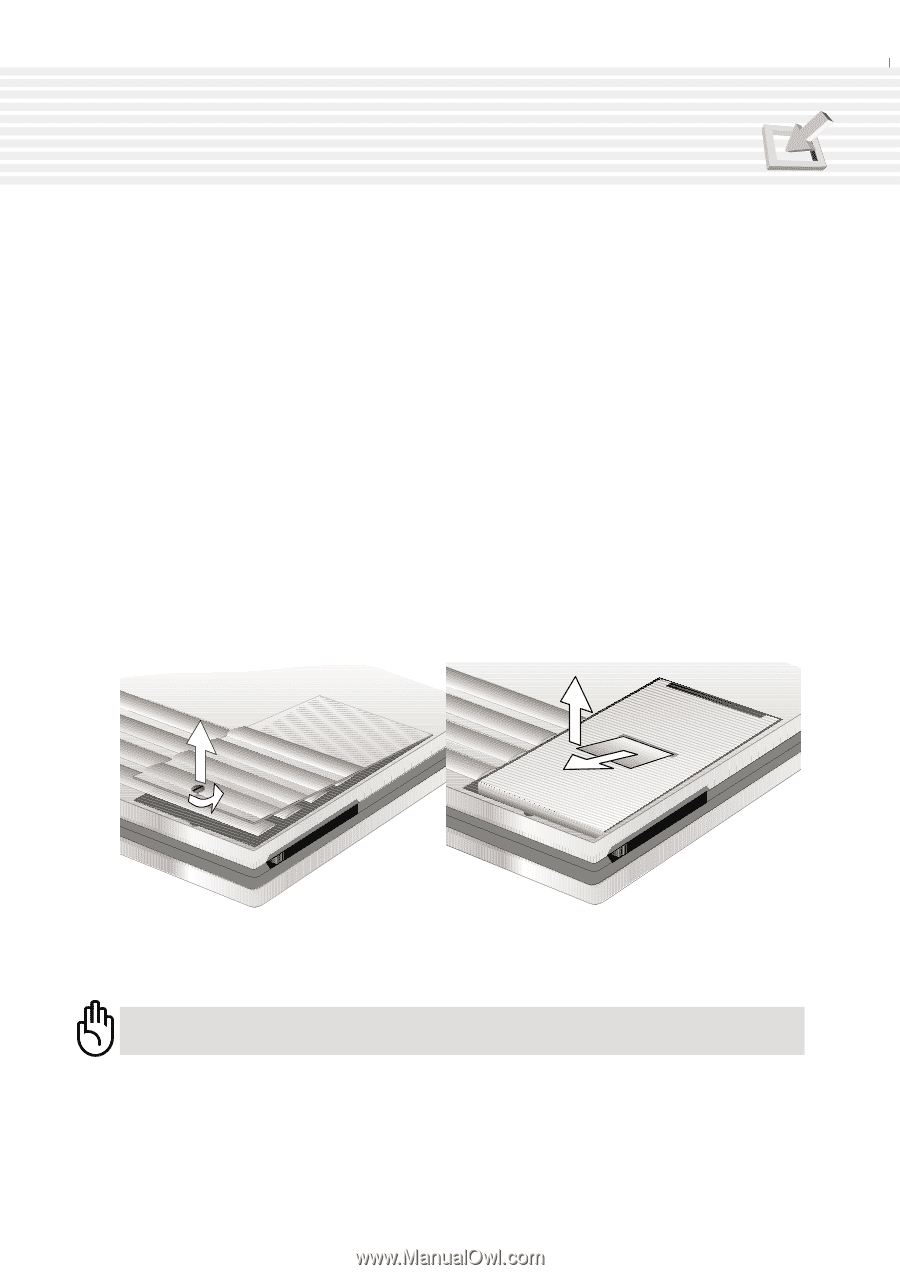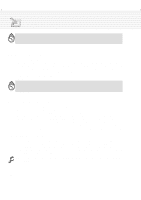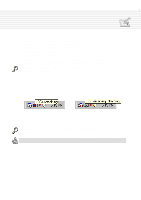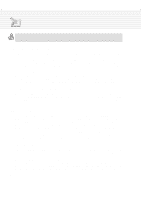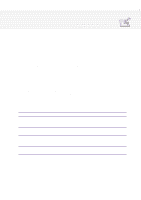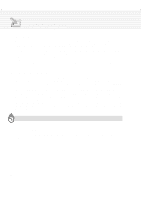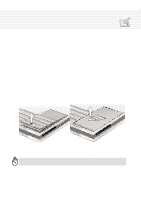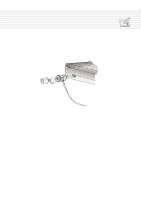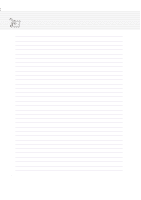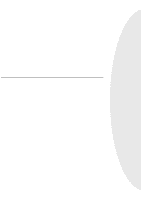Asus M1A M1 Series Manual - Page 57
Hard Disk Drive
 |
View all Asus M1A manuals
Add to My Manuals
Save this manual to your list of manuals |
Page 57 highlights
4. Using the Notebook PC Hard Disk Drive Hard disk drives have higher capacities and operate at much faster speeds than floppy disk drives and CD-ROM drives. Enhanced IDE drives provide a reliable, fast, and cost-effective mass storage solution in the PC storage industry. The high speed transfer modes supported are Ultra DMA/66 up to 66MB/sec and PIO mode 4 up to 16.6MB/sec. The Notebook PC comes with a removable 2.5" (6.35cm) wide and .374" (.95cm) high UltraDMA/66 IDE hard disk drive with capacities up to 20GB, and supports S.M.A.R.T. (Self Monitoring and Reporting Technology) to detect hard disk errors or failures before they happen. Important Handling Note Improper handling during transit may damage the hard disk drive. Handle the Notebook PC carefully and keep it away from static electricity and strong vibrations or impact. The hard disk drive is the most sensitive component of the Notebook PC and will likely be the first or only component that is damaged if the Notebook PC is dropped. Removing the Hard Disk Drive The Notebook PC features a removable hard disk drive secured in a compartment on the underside. This design allows easy data mirroring for company use or multiple hard disk drives for specific functions. 1. Turn the hard drive compartment screw counterclockwise using a coin and remove the cover. 2. Pull the hard drive's plastic tab forward so that the hard drive's connector separates from the Notebook PC, then lift the hard drive out using the plastic tab. CAUTION: The hard disk drive compartment screw must be properly secured before transit to prevent the hard disk drive from sliding out. 57