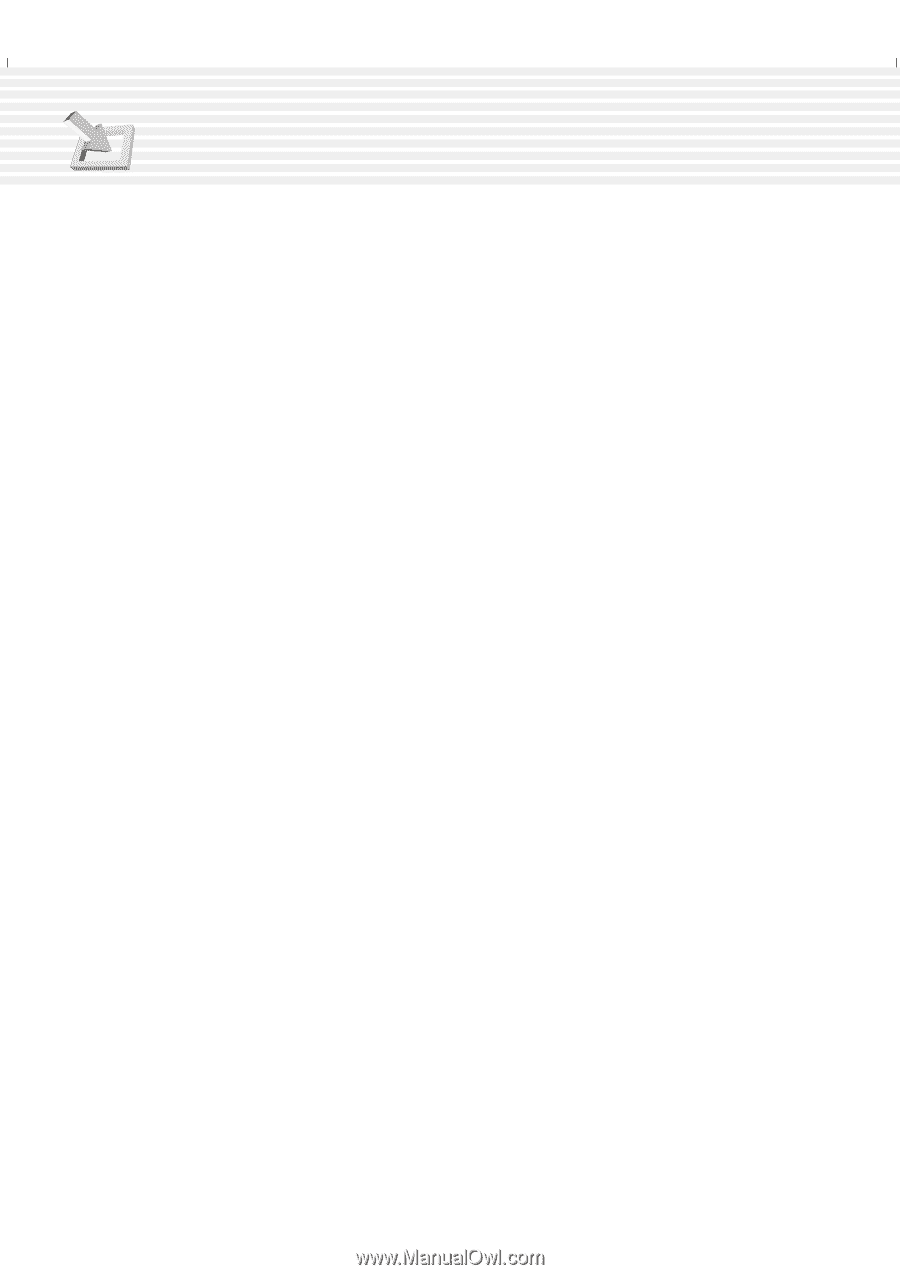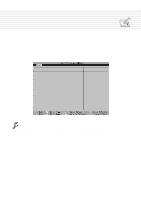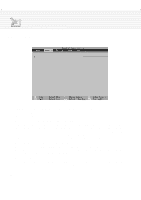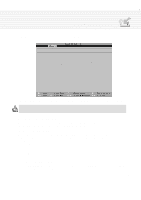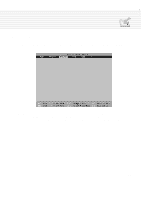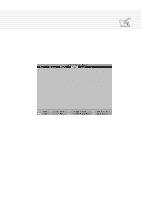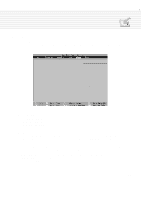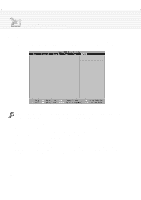Asus M1A M1 Series Manual - Page 74
Password Usage Summary
 |
View all Asus M1A manuals
Add to My Manuals
Save this manual to your list of manuals |
Page 74 highlights
4. Using the Notebook PC System Password [Enter] This field allows you to set the password. To set the password, highlight this field and press [Enter]. Type a password and press [Enter]. You can type up to eight alphanumeric characters. Symbols and other keys are ignored. Type the same password a second time to confirm and press [Enter]. The password is now set. To change the password, repeat the same process and enter a different password. To clear the password, repeat the same process but leave the password blank and press [Enter]. Password on boot [Disabled] This option requires setting of the above password to function. When enabled, the system will then require the password before the system can bootup. The configuration options are: [Disabled] [Enabled] Hard disk Password [Enter] This function is set in the same way as the Password above. Hard disk password places a protection on each hard disk drive partition so that a password is necessary in order to access the hard disk drive. If someone tries to access the hard disk drive from another computer, it would appear as if there is no usable partition on the hard disk drive. If the hard disk drive is used on this or another Notebook PC with this function, a password will be asked when the hard disk drive is accessed. Password Usage Summary There are several security passwords available to protect the Notebook PC. The following are situations where passwords can be applied. On Boot: The BIOS will prompt for a password before booting the operating system. If three failed attempts are detected, the BIOS will halt the Notebook PC. Hard Drive: The BIOS will prompt for a password during system bootup (POST) and Resume. If three failed attempts are made, the BIOS will freeze the Notebook PC. 74