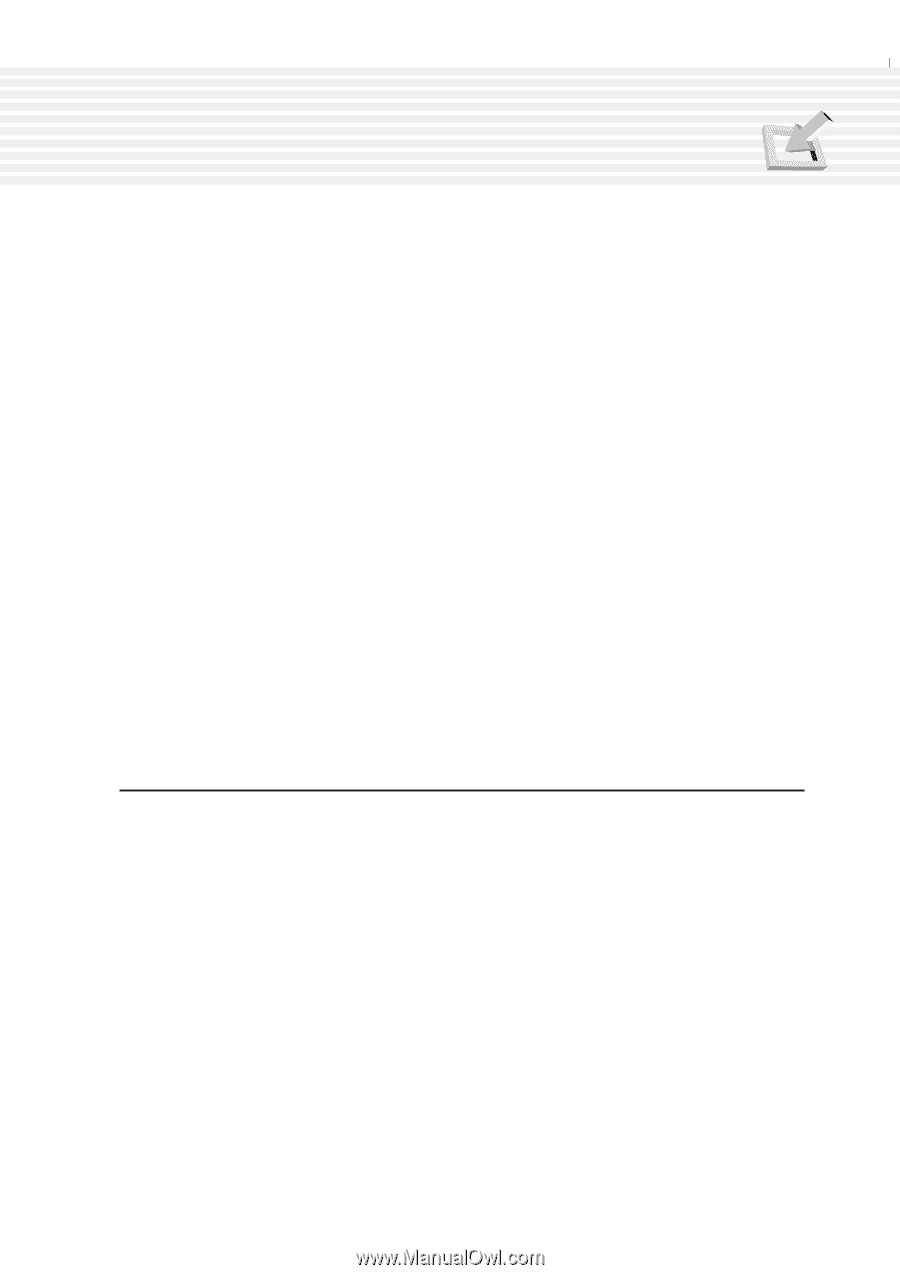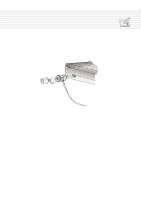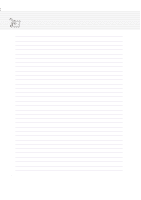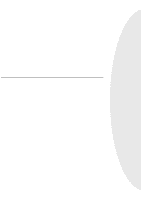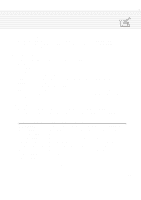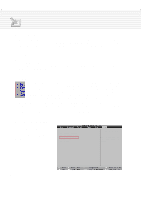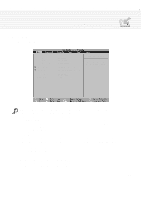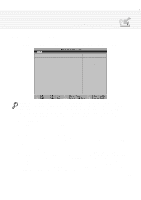Asus M1A M1 Series Manual - Page 63
Updating your BIOS, BIOS Menu Bar, BIOS Legend Bar
 |
View all Asus M1A manuals
Add to My Manuals
Save this manual to your list of manuals |
Page 63 highlights
4. Using the Notebook PC Updating your BIOS This Notebook PC supports an easy-to-use BIOS update software called WINFLASH which is installed through the provided support CD. If you need help installing or using WINFLASH, refer to the "Driver & Utility Installation Guide". BIOS Menu Bar The top of the screen has a menu bar with the following selections: MAIN Use this menu to make changes to the basic system configuration. ADVANCED Use this menu to enable and make changes to the advanced features SECURITY Use this menu to set a password to control bootup and control access to the BIOS setup menu. POWER Use this menu to configure and enable Power Management features. BOOT Use this menu to configure the default system device used to locate and load the Operating System. EXIT Use this menu to exit the current menu or specify how to exit the Setup program. To access the menu bar items, press the right or left arrow key on the keyboard until the desired item is highlighted. BIOS Legend Bar At the bottom of the Setup screen you will notice a legend bar. The keys in the legend bar allow you to navigate through the various setup menus. The following table lists the keys found in the legend bar and those that are not with their corresponding alternates and functions. Navigation Key(s) Function Description [F1] or [Alt H] Displays the General Help screen from anywhere in the BIOS Setup [Esc] or [Alt X] Jumps to the Exit menu or returns to the main menu from a sub-menu ← or → (keypad arrow) Selects the menu item to the left or right ↑ or ↓ (keypad arrows) Moves the highlight up or down between fields - (minus) or [F5] Scrolls backward through the values for the highlighted field + (plus) or [F6] or space Scrolls forward through the values for the highlighted field [Enter] Brings up a selection menu for the highlighted field [Home] or [PgUp] Moves the cursor to the first field [End] or [PgDn] Moves the cursor to the last field [F9] Resets the current screen to its Setup Defaults [F10] Saves changes and exits Setup 63