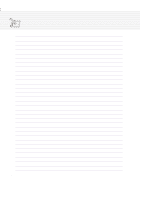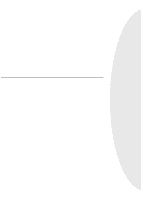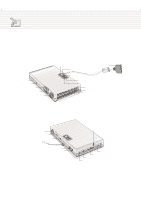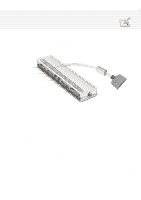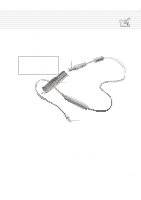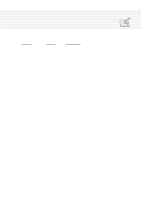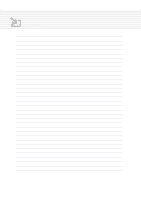Asus M1A M1 Series Manual - Page 85
PortBar Accessory
 |
View all Asus M1A manuals
Add to My Manuals
Save this manual to your list of manuals |
Page 85 highlights
APPENDIX PortBar Accessory This section is provided for the optional PortBar accessory for the Notebook PC. The main purpose of the PortBar is to provide a simple inexpensive desktop docking solution as compared to traditional bulky port replicators. Serial Port Monitor Port PS/2 Mouse PS/2 Keyboard USB Port 1 USB Port 2 Parallel Port Triangular icon or brand name faces up. Docking Cable DC Power Input Press the sides to release Features The PortBar features a DC-in pass-through for powering the PortBar and the Notebook PC, serial port, parallel port, two PS/2 ports, VGA port, and two USB ports. Usage If you require a simple inexpensive docking solution, just use a PortBar to connect your desktop devices and then quickly connect or disconnect all the devices through a single easy-to-use connector. The PortBar's Plug & Play feature allows it to be connected or disconnected while the Notebook PC is ON or OFF (hot-dockable). Except for the device connected to the serial port, other devices should function normally while hot-dockable. If any device does not function or cannot be seen, you can refresh devices by: (1) right clicking the "My Computer" icon on the desktop, (2) selecting "Properties" on the menu, (3) selecting the "Device Manager" tab, (4) clicking the "Refresh" button, and (5) clicking "OK" button to finish. 85