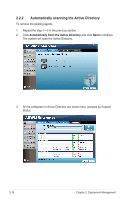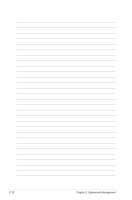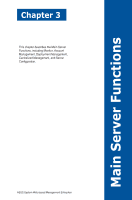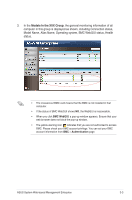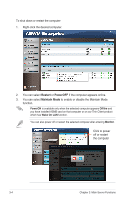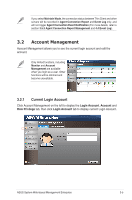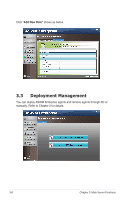Asus P10S-M WS ASWM Enterprise User Manual for English - Page 41
Models In the XXX Group
 |
View all Asus P10S-M WS manuals
Add to My Manuals
Save this manual to your list of manuals |
Page 41 highlights
3. In the Models In the XXX Group, the general monitoring information of all computer in this group is displayed as shown, including Connection status, Model Name, Alias Name, Operating system, BMC WebGUI status, Health status. • The crossed-out BMC card means that the BMC is not installed in that computer. • If the status of BMC WebGUI shows NO, the WebGUI is inaccessible. • When you click BMC WebGUI, a pop-up window appears. Ensure that your web browser does not block the pop-up window. • The yellow warning icon indicates that you are not authorized to access BMC. Please check your BMC account privilege. You can set your BMC account information from BMC > Authentication page. ASUS System Web-based Management Enterprise 3-3
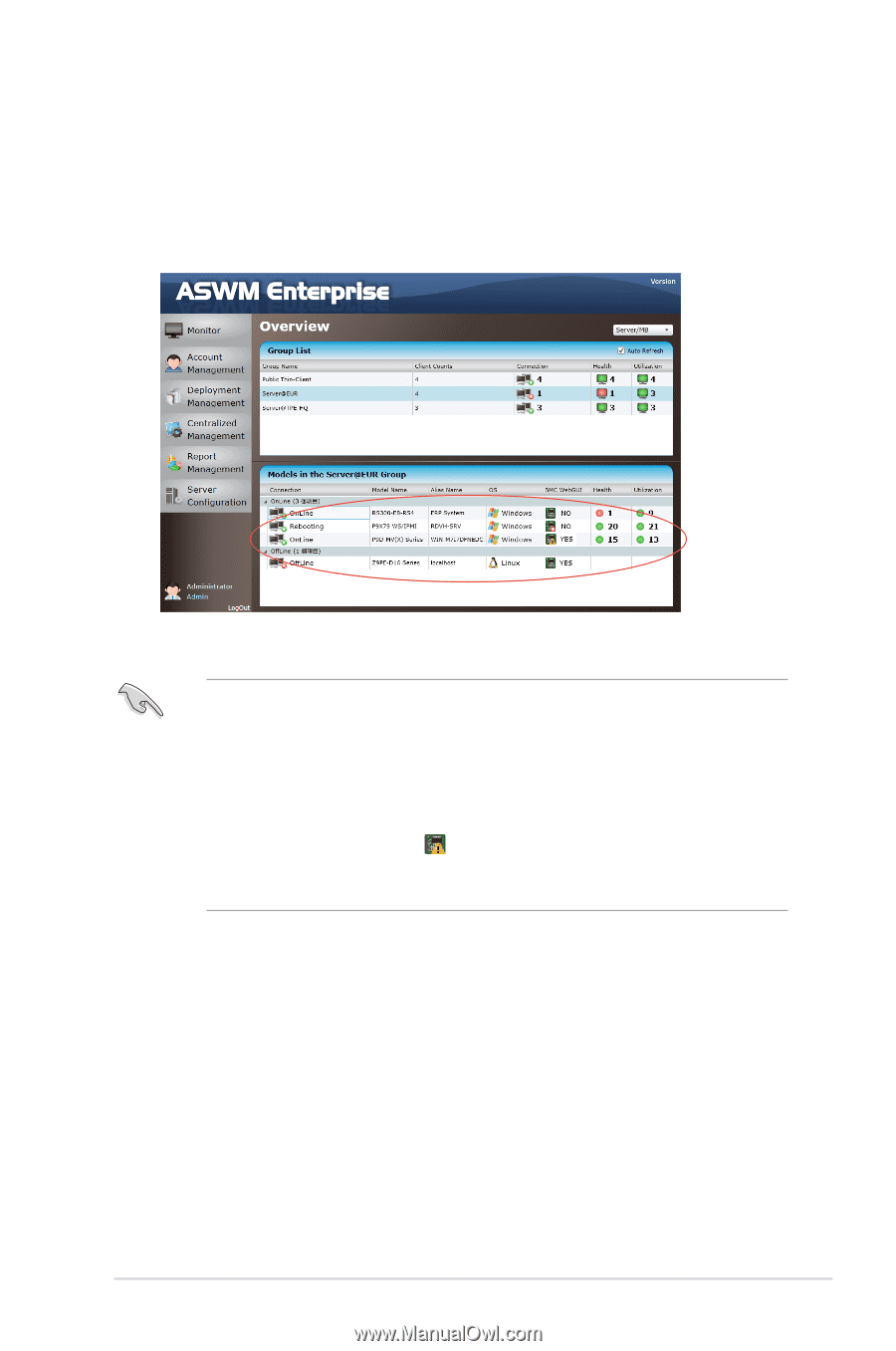
3-3
ASUS System Web-based Management Enterprise
3.
In the
Models In the XXX Group
, the general monitoring information of all
computer in this group is displayed as shown, including Connection status,
Model Name, Alias Name, Operating system, BMC WebGUI status, Health
status.
•
The crossed-out BMC card means that the BMC is not installed in that
computer.
•
If the status of BMC WebGUI shows
NO
, the WebGUI is inaccessible.
•
When you click
BMC WebGUI
, a pop-up window appears. Ensure that your
web browser does not block the pop-up window.
•
The yellow warning icon
indicates that you are not authorized to access
BMC. Please check your BMC account privilege. You can set your BMC
account information from
BMC
>
Authentication
page.