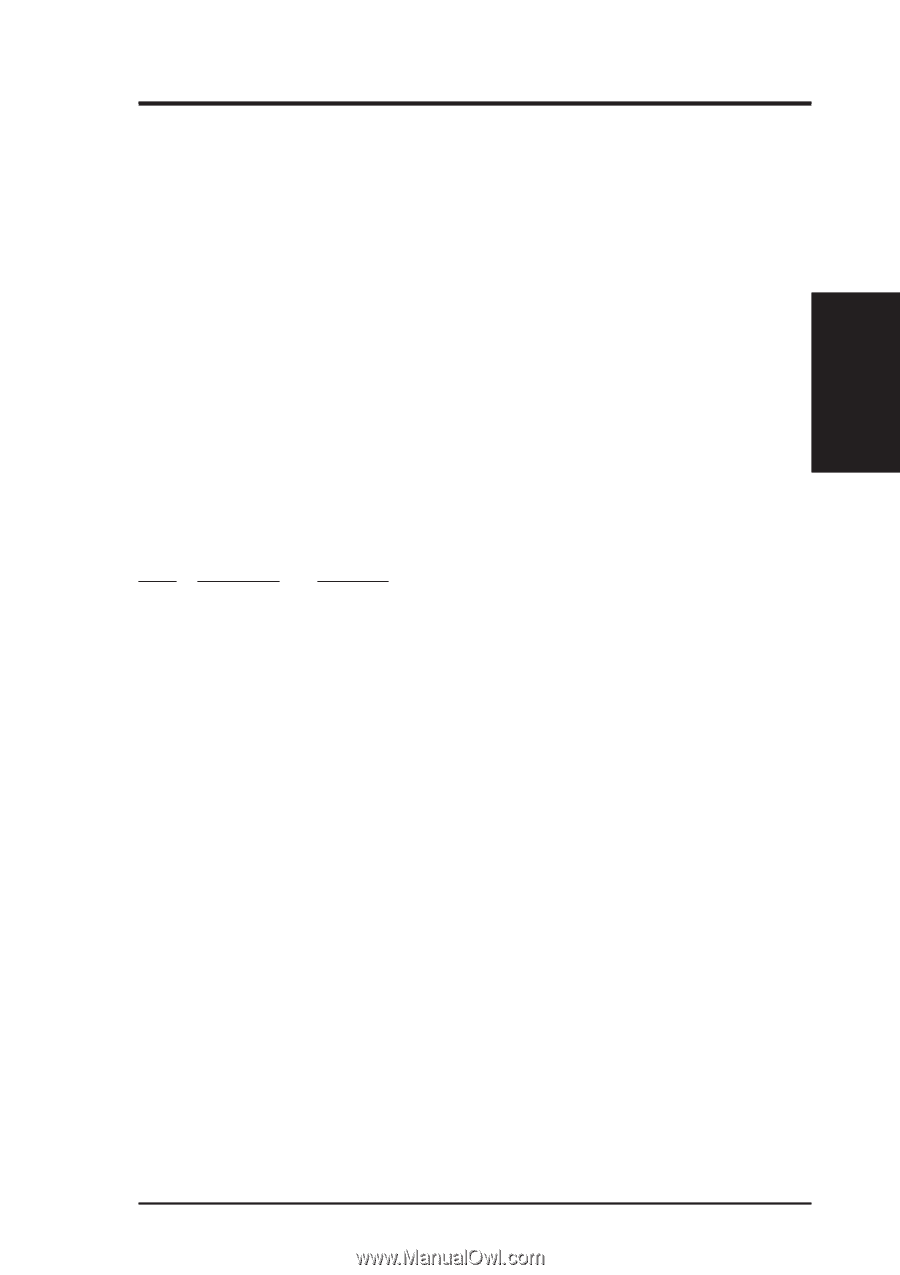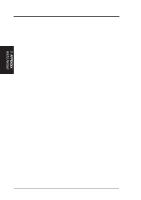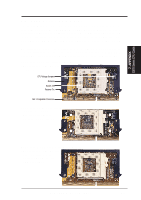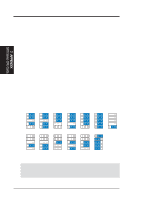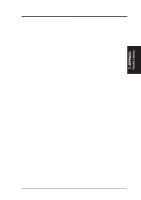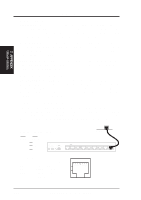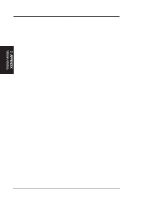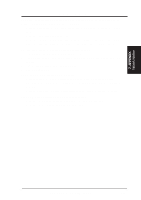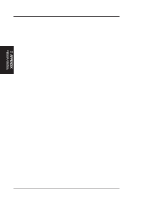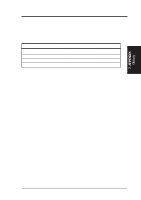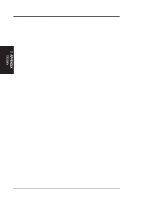Asus P2B-N P2B-N User Manual - Page 111
Troubleshooting
 |
View all Asus P2B-N manuals
Add to My Manuals
Save this manual to your list of manuals |
Page 111 highlights
7. APPENDIX Network Interface 7. APPENDIX 7.3.7 Troubleshooting If the interface can't connect to the network Make sure the cable is installed properly. The network cable must be securely attached at both RJ-45 connections (interface and hub). If the cable is attached but the problem persists, try a different cable. The maximum allowable distance from network interface or adapter or interface to hub is 100 meters. If you're directly connecting two computers (no hub), use a crossover cable. Most hubs require a straight-through cable, while most switches require a crossover cable (see your hub or switch documentation to verify). Check the LED lights on the network interface or adapter. The optional network condition connector module has three diagnostic LEDs . These lights help indicate if there's a problem with the connector, cable, or hub. The table below describes the LEDs. LED Indication LNK On Off Meaning The interface and hub have acknowledged a connection; the link between the hub and interface is good. The cable connection between the hub and interface is faulty; or you have a driver configuration problem. ACT On or flashing The interface is sending or receiving network data. The freq- uency of the flashes varies with the amount of network traffic. Off The interface is not sending or receiving network data. SPD On Off Network connection operating at 100 Mbps. Network connection operating at 10 Mbps. Make sure you're using the correct drivers. Make sure you're using the drivers that come with your motherboard. The driver filename contains the letter B (for example, E100BODI.DOS). Make sure the hub port and the network interface or adapter have the same duplex setting. If you configured the network interface for full duplex, make sure the hub port is also configured for full duplex. Setting the wrong duplex mode can degrade performance, cause data loss, or result in lost connections. ASUS P2B-N User's Manual 111