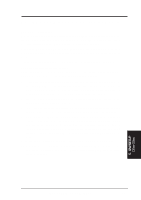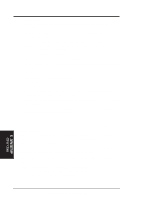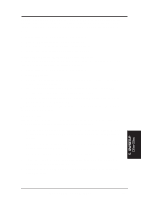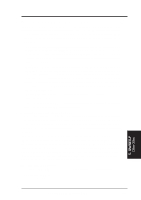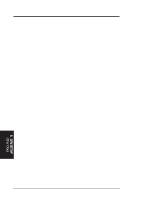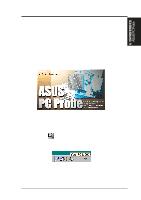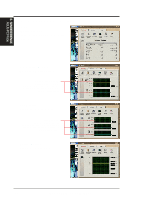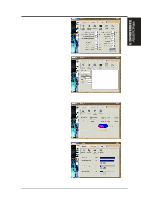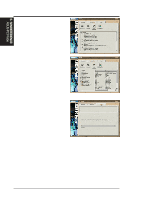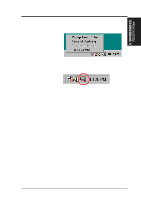Asus P2B-N P2B-N User Manual - Page 84
ASUS P2B-N User's Manual, NetWare server, Windows NT, Windows 95, Change, Other operating systems
 |
View all Asus P2B-N manuals
Add to My Manuals
Save this manual to your list of manuals |
Page 84 highlights
5. SOFTWARE SETUP NetWare server In AUTOEXEC.NCF, Load E100B.LAN and add the following statement (you must include the equal sign for servers): FORCEDUPLEX=2 SPEED=100 (or 10 if 10BASE-T) For more information, see the README file for NetWare servers. Windows NT While running Windows NT: 1. From the Control Panel, double-click the Intel PROSet icon. 2. PROSet examines your system and displays the Adapter Setup window. Windows 95 While running Windows 95: 1. From the Control Panel, double-click the Intel PROSet icon. 2. PROSet examines your system and displays the Adapter Setup window. If you have multiple adapters, click the adapter you are configuring (you can identify it by its Ethernet address). Each adapter must be configured separately. 3. From the window that appears, click Change. 4. From the Adapter Setup window, click the menu for Network Speed. 5. Click 100 or 10 Mbps, depending on your hub speed. 6. Click the menu for Duplex Mode 7. Click Full. 8. Click OK when finished. 9. Click OK to restart Windows 95. Other operating systems See the Adapter Installation and Special Configurations README file. "Push" Installation for Windows 95 If you are a LAN Administrator setting up server-based push installation of Windows 95 as defined in Microsoft Windows 95 Resource Kit, additional steps are required for this network interface or adapter. 5. S/W SETUP Other OSes 84 ASUS P2B-N User's Manual