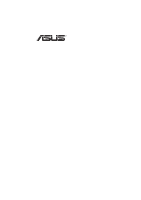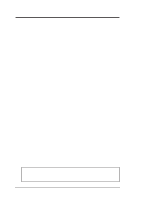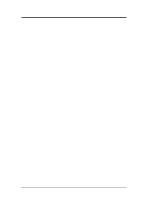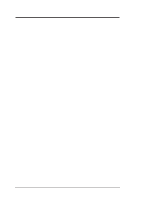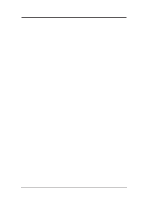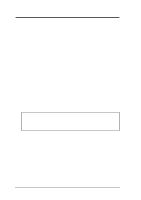Asus P2B98-XV P2B98-XV User Manual
Asus P2B98-XV Manual
 |
View all Asus P2B98-XV manuals
Add to My Manuals
Save this manual to your list of manuals |
Asus P2B98-XV manual content summary:
- Asus P2B98-XV | P2B98-XV User Manual - Page 1
R P2B98-XV Pentium® II ATX Motherboard USER'S MANUAL - Asus P2B98-XV | P2B98-XV User Manual - Page 2
OR LIABILITY FOR ANY ERRORS OR INACCURACIES THAT MAY APPEAR IN THIS MANUAL, INCLUDING THE PRODUCTS AND SOFTWARE DESCRIBED IN IT. Copyright © 1998 ASUSTeK COMPUTER INC. All Rights Reserved. Product Name: ASUS P2B98-XV Manual Revision: 2.00 Release Date: August 1998 2 ASUS P2B98-XV User's Manual - Asus P2B98-XV | P2B98-XV User Manual - Page 3
Str. 25, 40880 Ratingen, BRD, Germany Telephone: 49-2102-445011 Fax: 49-2102-442066 Email: [email protected] Technical Support Hotline: 49-2102-499712 BBS: 49-2102-448690 Email: [email protected] WWW: www.asuscom.de FTP: ftp.asuscom.de/pub/ASUSCOM ASUS P2B98-XV User's Manual 3 - Asus P2B98-XV | P2B98-XV User Manual - Page 4
the ASUS P2B98-XV Motherboard 8 The ASUS P2B98-XV Motherboard 9 III. INSTALLATION 10 Layout of the ASUS P2B98-XV Motherboard 10 Installation Steps 12 1. Jumpers 13 2. System Memory (DIMM 16 DIMM Memory Installation Procedures 17 3. Central Processing Unit (CPU 18 Pentium II Processor 18 - Asus P2B98-XV | P2B98-XV User Manual - Page 5
and User Password 51 IDE HDD Auto Detection 52 Save & Exit Setup 53 Exit Without Saving 53 V. Support CD 55 Support CD Main Menu 57 A. Video Driver 58 B. Other Video Drivers 65 C. Video Player 79 D. DMI Configuration Utility 81 VI. ASUS LAN Card 85 ASUS P2B98-XV User's Manual 5 - Asus P2B98-XV | P2B98-XV User Manual - Page 6
radio frequency energy and, if not installed and used in accordance with manufacturer's instructions, may cause harmful interference to radio communications. However, there is no guarantee Radio Interference Regulations of the Canadian Department of Communications. 6 ASUS P2B98-XV User's Manual - Asus P2B98-XV | P2B98-XV User Manual - Page 7
set (1) IDE ribbon cable for master and slave drives (1) Floppy ribbon cable for (1) 5.25inch floppy and (2) 3.5inch floppies (1) Bag of spare jumpers (1) Support drivers and utilities: (1) User's Manual ASUS PCI-L101 Wake-on-LAN 10/100 Ethernet Card (optional) ASUS P2B98-XV User's Manual 7 - Asus P2B98-XV | P2B98-XV User Manual - Page 8
ASUS P2B98-XV Motherboard The ASUS P2B98-XV is carefully designed for the discriminating PC user who wants smart features processed by the fastest CPU. • Versatile Processor Support: Intel Pentium® II (233MHz-450MHz) processor to AWE64D or compatible PCI audio cards. • PCI & Supports DMI through BIOS - Asus P2B98-XV | P2B98-XV User Manual - Page 9
Parts II. FEATURES The ASUS P2B98-XV Motherboard PS/2 Mouse (Top) PS/2 Keyboard (Bottom) SEC CPU Slot AMC Floppy / IDE Intel 440BX AGPset 3 DIMM Sockets Connector Connectors USB Port 1 (Top) USB Onboard ATI AGP Intel PIIX4E 2X VGA Chipset PCIset System Buzzer ASUS P2B98-XV User's Manual 9 - Asus P2B98-XV | P2B98-XV User Manual - Page 10
III. INSTALLATION Layout of the ASUS P2B98-XV Motherboard PARALLEL PORT Single Edge Contact Slot Intel 440BX VGA AGPset COM2 Keyboard BIOS & Multi-I/O Chip Wake-On-LAN Connector PCI Slot 1 PCI Slot 2 Flash EEPROM (Programable BIOS) SB-LINK™ Connector PCI Slot ASUS P2B98-XV User's Manual - Asus P2B98-XV | P2B98-XV User Manual - Page 11
CPU Bus Frequency p. 14 CPU Core:Bus Frequency Multiple Expansion Slots/Sockets 1) DIMM Sockets 2) SEC CPU Slot 3) ISA1, ISA2 4) PCI1, PCI2, PCI3, PCI4 p. 16 DIMM Memory Module Support p. 18 Single Edge Contact CPU Support p. 28 ATX Motherboard Power Connector (20 ASUS P2B98-XV User's Manual 11 - Asus P2B98-XV | P2B98-XV User Manual - Page 12
Central Processing Unit (CPU) 4. Install Expansion Cards 5. Connect Ribbon Cables, Cabinet Wires, and Power Supply 6. Setup the BIOS Software WARNING! Computer motherboards and expansion cards contain are separated from the system. III. INSTALLATION Jumpers 12 ASUS P2B98-XV User's Manual - Asus P2B98-XV | P2B98-XV User Manual - Page 13
Hold down during bootup and enter BIOS setup to re-enter user preferences. Short the solder points to clear CMOS P2B98-XV Real Time Clock RAM (CLRTC) 2. VGA chipset. P2B98-XV VGA Interrupt INT 1 2 3 Enabled INT 1 2 3 Disabled III. INSTALLATION Jumpers ASUS P2B98-XV User's Manual 13 - Asus P2B98-XV | P2B98-XV User Manual - Page 14
[1-2] [2-3] [2-3] NOTES: Overclocking your processor is not recommended. It may result in a slower speed. Voltage Regulator Output Selection (VID) is not needed for the Pentium II processor because it sends a VID signal directly to the onboard power controller. 14 ASUS P2B98-XV User's Manual - Asus P2B98-XV | P2B98-XV User Manual - Page 15
III. INSTALLATION (This page was intentionally left blank) ASUS P2B98-XV User's Manual 15 - Asus P2B98-XV | P2B98-XV User Manual - Page 16
up one row on the motherboard. To utilize the chipset's BIOS shows SDRAM memory on bootup screen. • 8 chips/side modules do not support ECC, only 9 chips/side modules support ECC. • Single-sided DIMMs come in 16, 32, 64, 128MB; double-sided come in 32, 64, 128, 256MB. 16 ASUS P2B98-XV User's Manual - Asus P2B98-XV | P2B98-XV User Manual - Page 17
between left, center, or right to identify the type and also to prevent the wrong type to be inserted into the DIMM slot on the motherboard. You must ask your retailer for the specifications before purchasing. Four clock signals are supported on this motherboard. ASUS P2B98-XV User's Manual 17 - Asus P2B98-XV | P2B98-XV User Manual - Page 18
Larger Fin should be on the bottom. Heatsink bottom Groove for the Support Top Bar Heatsink Support Base/Top Bar (Items 4-7) Pentium II Processor Heatsink (Item 8) Intel Pentium II Processor in an SEC cartridge (233-450MHz 512KB/128KB/0KB L2 Cache) CPU (Item 9) 18 ASUS P2B98-XV User's Manual - Asus P2B98-XV | P2B98-XV User Manual - Page 19
orientation as shown then flip the lever from "Unlock" to "Lock". You will also not be able to use the heatsink support top bar because of the fan. The heatsink support top bar will, however, still be included in the package, in case you use a heatsink without a fan. ASUS P2B98-XV User's Manual 19 - Asus P2B98-XV | P2B98-XV User Manual - Page 20
motherboard's chipset (see motherboard layout for the location of the Intel 440BX AGPset). WARNING! Do not overtighten the captive nuts. Doing so could damage your motherboard. Tighten captive nuts to no more than 6±1 inch/pound. Captive nut Lock holes Captive nut 20 ASUS P2B98-XV User's Manual - Asus P2B98-XV | P2B98-XV User Manual - Page 21
the SEC cartridge, the CPU will overheat. You may install an auxiliary fan to provide adequate circulation across the processor's passive heatsink. Push each the motherboard's chipset, press the cartridge gently but firmly until it is full inserted. Push lock inward ASUS P2B98-XV User's Manual 21 - Asus P2B98-XV | P2B98-XV User Manual - Page 22
heatsink (without fan). Secure the heatsink by sliding the heatsink support top bar into the bottom groove of the heatsink until it locks into the heatsink support base posts. (9) (8) Heatsink support top bar (4) Heatsink support base post Heatsink support base (7) 22 ASUS P2B98-XV User's Manual - Asus P2B98-XV | P2B98-XV User Manual - Page 23
BIOS if necessary (such as IRQ xx Used By ISA: Yes in PNP AND PCI SETUP) 7. Install the necessary software drivers IRQs free for expansion cards. If your motherboard has audio onboard, an extra 3 IRQs will be problems when those two devices are in use at the same time. ASUS P2B98-XV User's Manual 23 - Asus P2B98-XV | P2B98-XV User Manual - Page 24
(interrupt) assignment. Since all the PCI slots on this motherboard use an INTA #, be sure that the jumpers on your BIOS SOFTWARE, choose Yes in IRQ xx Used By ISA and DMA x Used By ISA for those IRQs and DMAs you want to reserve). III. INSTALLATION Expansion Cards 24 ASUS P2B98-XV User's Manual - Asus P2B98-XV | P2B98-XV User Manual - Page 25
Pin 1 side of the connector. The four corners of the connectors are labeled on the motherboard. Pin 1 is the side closest to the power connector on hard drives and floppy See "PS/2 Mouse Control" in BIOS Features Setup of the BIOS SOFTWARE. PS/2 Mouse (6-pin Female) ASUS P2B98-XV User's Manual 25 - Asus P2B98-XV | P2B98-XV User Manual - Page 26
parallel port and choose the IRQ through "Onboard Parallel Port" in Chipset Features Setup of the BIOS SOFTWARE. NOTE: Serial printers must be connected to the serial port. Parallel (Printer) Port for connecting USB devices. USB 1 Universal Serial Bus (USB) 2 26 ASUS P2B98-XV User's Manual - Asus P2B98-XV | P2B98-XV User Manual - Page 27
: Orient the red stripe to Pin 1 Pin 1 P2B98-XV Floppy Disk Drive Connector 9. System Fan Connector This connector supports cooling fans of 500mAMP (6WATT) or less. III. INSTALLATION Connectors System Fan Power +12V Ground Rotation P2B98-XV 12Volt Cooling Fan Power ASUS P2B98-XV User's Manual 27 - Asus P2B98-XV | P2B98-XV User Manual - Page 28
1pin IDE) These connectors support the provided IDE hard P2B98-XV ATX Power Connector IMPORTANT: Be sure that the ATX power supply can take at least 10mAmp load on the 5volt standby lead (+5VSB). You may experience difficulty in powering on your system without this. 28 ASUS P2B98-XV User's Manual - Asus P2B98-XV | P2B98-XV User Manual - Page 29
720mA +5-volt standby power P2B98-XV Wake-On-LAN Connector 13. SB-Link™ Connector (6-1 pin SBLINK) Using Intel's PC-PCI and serialized IRQ protocols found in this motherboard's AGPset, this connector allows Sound Blaster 16 compatibility to AWE64D (Digital) or other PCI audio cards, enabling users - Asus P2B98-XV | P2B98-XV User Manual - Page 30
driver support. 15. System Management Interrupt (SMI) Lead (2-pin SMI) This allows the user to manually will not cause any problems. May require one or two pushes controlled by settings in the BIOS but the keyboard will always P2B98-XV System Panel Connections 30 ASUS P2B98-XV User's Manual - Asus P2B98-XV | P2B98-XV User Manual - Page 31
for assistance. 7. During power-on, hold down to enter BIOS setup. Follow the instructions in the next section, BIOS SOFTWARE. * Powering Off your computer: You must first exit or shut computer" will not appear when shutting down with ATX power supplies. ASUS P2B98-XV User's Manual 31 - Asus P2B98-XV | P2B98-XV User Manual - Page 32
you save AFLASH.EXE and the BIOS file to a bootable floppy disk. To save your current BIOS, type [1] at the Main Menu and then press . The Save Current BIOS To File screen appears. Type a filename and the path, for example, A:\XXX-X and then press . 32 ASUS P2B98-XV User's Manual - Asus P2B98-XV | P2B98-XV User Manual - Page 33
the BIOS update, press Y to start the update. The utility starts to program the new BIOS information into the flash ROM. When the programming is finished, Flashed Successfully will be displayed. Follow the onscreen instructions to continue. IV. BIOS Flash Memory Writer ASUS P2B98-XV User's Manual - Asus P2B98-XV | P2B98-XV User Manual - Page 34
, update the original BIOS file you saved to disk above. If the Flash Memory Writer utility was not able to successfully update a complete BIOS file, your system may not be able to boot up. If this happens, your system will need service. IV. BIOS Updating BIOS 34 ASUS P2B98-XV User's Manual - Asus P2B98-XV | P2B98-XV User Manual - Page 35
BIOS SOFTWARE 6. BIOS Setup The motherboard supports two programmable Flash ROM chips: 5 Volt and 12 Volt. Either of these memory chips can be updated when BIOS upgrades are released. Use the Flash Memory Writer utility to download the new BIOS : IV. BIOS BIOS Setup ASUS P2B98-XV User's Manual 35 - Asus P2B98-XV | P2B98-XV User Manual - Page 36
Load Defaults The "Load BIOS Defaults" option loads the minimum settings for troubleshooting. "Load Setup Defaults configuration and set the system clock and error handling. If the motherboard is already installed in a working system, you will not need (up to 2079) 36 ASUS P2B98-XV User's Manual - Asus P2B98-XV | P2B98-XV User Manual - Page 37
Block Addressing (LBA) to allow larger IDE hard disks; set it to Large for drives over 528MB that do not support LBA. Large type of drive can only be used with MS-DOS and is very uncommon. Most IDE drives over 528MB support the LBA mode. IV. BIOS Standard CMOS ASUS P2B98-XV User's Manual 37 - Asus P2B98-XV | P2B98-XV User Manual - Page 38
on without having to reconfigure your hard disk type. If you use older hard disks that do not support this feature, then you must configure the hard disk in the standard method as described earlier by , All,But Diskette; and All,But Disk/Key. IV. BIOS Standard CMOS 38 ASUS P2B98-XV User's Manual - Asus P2B98-XV | P2B98-XV User Manual - Page 39
Some entries are required by the motherboard's design to remain in their default settings. IV. BIOS BIOS Features A section at the lower right to each function heading. Details of BIOS Features Setup CPU Internal Core Speed (Manual) This function is reserved for ASUS P2B98-XV User's Manual 39 - Asus P2B98-XV | P2B98-XV User Manual - Page 40
CPU level 2 cache. BIOS Update (Enabled) This functions as an update loader integrated into the BIOS to supply the processor with the required data. The BIOS will load the update on all processors are HDD MAX, Disabled, 2, 4, 8, 16, and 32. IV. BIOS BIOS Features 40 ASUS P2B98-XV User's Manual - Asus P2B98-XV | P2B98-XV User Manual - Page 41
should correct this problem. Otherwise leave this on the setup default setting of Disabled. Video ROM BIOS Shadow (Enabled) This field allows you to change the video BIOS location from ROM when the system prompts for the Supervisor Password. IV. BIOS BIOS Features ASUS P2B98-XV User's Manual 41 - Asus P2B98-XV | P2B98-XV User Manual - Page 42
are the same as for the previous screen. IV. BIOS Chipset Features NOTE: SETUP Defaults are noted in parenthesis MA Wait State (Normal) This controls the leadoff clocks for CPU read cycles. Leave on default setting. Snoop Ahead (Enabled) Leave on default setting. 42 ASUS P2B98-XV User's Manual - Asus P2B98-XV | P2B98-XV User Manual - Page 43
processor. It can greatly improve the display speed by caching the display data. You must leave this on the default setting of UC (uncacheable) if your display card cannot support following will be displayed instead: IV. BIOS Chipset Features Data Integrity Mode (Non- ASUS P2B98-XV User's Manual 43 - Asus P2B98-XV | P2B98-XV User Manual - Page 44
onboard infrared feature and sets the second serial UART to support the infrared module connector on the motherboard. If your system already has a second serial port connected of Auto will allow autodetection to ensure optimal performance IV. BIOS Chipset Features 44 ASUS P2B98-XV User's Manual - Asus P2B98-XV | P2B98-XV User Manual - Page 45
be installed to keep the system time updated when the computer enters suspend mode activated by the BIOS Power Management. For DOS environments, you need to add the statement, DEVICE=C:\DOS\POWER.EXE, power management. The settings are Suspend -> Off and Always On. ASUS P2B98-XV User's Manual 45 - Asus P2B98-XV | P2B98-XV User Manual - Page 46
Management System) features allow the BIOS to control the video display card if it supports the DPMS feature. Blank power consumption mode, and the Suspend mode which suspends the CPU. The system automatically "wakes up" from any power saving BIOS Power Management 46 ASUS P2B98-XV User's Manual - Asus P2B98-XV | P2B98-XV User Manual - Page 47
With this feature, you can remotely upload/download data to/from systems during off-peak hours. Set to Enabled to set this feature. IMPORTANT: This feature requires the ASUS PCI-L101 LAN Card and an ATX time and day by selecting By Date. IV. BIOS Power Management ASUS P2B98-XV User's Manual 47 - Asus P2B98-XV | P2B98-XV User Manual - Page 48
operating system to configure the PCI bus slots instead of using the BIOS. Thus interrupts may be reassigned by the OS when Yes is default setting of 32 PCI Clock enables maximum PCI performance for this motherboard. IRQ xx Used By ISA (No/ICU) These fields indicate ASUS P2B98-XV User's Manual - Asus P2B98-XV | P2B98-XV User Manual - Page 49
functioning. If you are not using any USB devices, you may set this feature to Disabled to save an extra IRQ# for expansion cards. IV. BIOS Plug & Play / PCI ASUS P2B98-XV User's Manual 49 - Asus P2B98-XV | P2B98-XV User Manual - Page 50
troubleshooting default values permanently stored in the BIOS ROM. These default settings are non-optimal and disable all high performance features. To load these default settings, highlight "Load BIOS fields on the Standard CMOS Setup screen. IV. BIOS Load Defaults 50 ASUS P2B98-XV User's Manual - Asus P2B98-XV | P2B98-XV User Manual - Page 51
screen automatically reverts to the main screen. IV. BIOS Passwords To implement password protection, specify in the "Security Option" field of the BIOS Features Setup screen when the system will prompt for RAM in section III for procedures on clearing the CMOS. ASUS P2B98-XV User's Manual 51 - Asus P2B98-XV | P2B98-XV User Manual - Page 52
enters them into the Standard CMOS Setup screen. IV. BIOS (Hard Disk Detect) Up to four IDE drives can be screen. If you are auto-detecting a hard disk that supports the LBA mode, three lines will appear in the parameter problem if the drive is new and empty. 52 ASUS P2B98-XV User's Manual - Asus P2B98-XV | P2B98-XV User Manual - Page 53
IV. BIOS (Save & Exit) Exit Without Saving Select this option to exit the Setup utility without saving the modifications you specify during the current session. To exit without saving, highlight the "Exit Without Saving" option on the main screen and then press . ASUS P2B98-XV User's Manual - Asus P2B98-XV | P2B98-XV User Manual - Page 54
(This page was intentionally left blank) 54 ASUS P2B98-XV User's Manual - Asus P2B98-XV | P2B98-XV User Manual - Page 55
R P2B98-XV Pentium® II ATX Motherboard Support CD User's Manual - Asus P2B98-XV | P2B98-XV User Manual - Page 56
80 Playing Interactive Discs (Video CD 2.0 80 D. DMI CONFIGURATION UTILITY 81 Desktop Management Interface (DMI 81 Introducing the ASUS DMI Configuration Utility 81 System Requirements 81 Using the ASUS DMI Configuration Utility 82 V. Support CD Contents 56 ASUS P2B98-XV User's Manual - Asus P2B98-XV | P2B98-XV User Manual - Page 57
(OSR2) for ASUS motherboards. Browse this CD: Allows you to quickly view the contents of the CD using Windows Explorer. Technical Support Form: View the ASUS Technical Support Form. Read Me: View additional notes concerning this product. Exit: Exit the current menu. ASUS P2B98-XV User's Manual 57 - Asus P2B98-XV | P2B98-XV User Manual - Page 58
and locate the "\DRIVERS\ATI435\WIN95" (or NT40) directory on the ASUS Support CD. 8. You will be prompted to locate disk #2 of the drivers. Click Ok and then click Browse and locate the "\DRIVERS\ATI435\WIN95" (or NT40) directory on the ASUS Support CD again. 58 ASUS P2B98-XV User's Manual - Asus P2B98-XV | P2B98-XV User Manual - Page 59
drivers in Windows 95 (Prompted by Windows 95) If an ASUS graphics card (or ATI compatible) was installed unsuccessfully or modified at one time a "Display" message will appear upon entering Windows 95: There is a problem upon restart, make changes as necessary. ASUS P2B98-XV User's Manual 59 - Asus P2B98-XV | P2B98-XV User Manual - Page 60
Shell appears. 2. Click Install Windows 95 Display Driver to begin the installation wizard. The ATI Setup help screen appears. 3. Click to begin installation. 4. The procedure for installing a new display driver appears. Click to open the Display Properties window. 60 ASUS P2B98-XV User's Manual - Asus P2B98-XV | P2B98-XV User Manual - Page 61
tab and continue from step 2 of the preceding procedure. A. Video Driver DirectX Installing DirectX Microsoft DirectX allows Direct3D support in Windows. 1. Reinsert your CD or double-click on your Warning: Your computer will automatically restart without warning. ASUS P2B98-XV User's Manual 61 - Asus P2B98-XV | P2B98-XV User Manual - Page 62
Setup.exe in the root directory of the CD. 2. Click Install Video Player. 3. From the Setup panel, click Video Player and follow the self-explanatory instructions to complete the installation. 4. When finished, click Yes to restart your computer. 62 ASUS P2B98-XV User's Manual - Asus P2B98-XV | P2B98-XV User Manual - Page 63
A. Video Driver Windows 95 A. Video Driver Display Settings for Windows 95 Changing display settings: To enter the "Display Properties" at any time, right easy access to the ATI configuration menus, and "Show settings icon on task bar" for quick resolution changes. ASUS P2B98-XV User's Manual 63 - Asus P2B98-XV | P2B98-XV User Manual - Page 64
A. Video Driver (This page was intentionally left blank) 64 ASUS P2B98-XV User's Manual - Asus P2B98-XV | P2B98-XV User Manual - Page 65
Drivers Video Driver Installation for Windows NT4.0 IMPORTANT! • Windows NT 3.5x does not support AGP cards. • Before installing the ASUS display driver in Windows NT 4.0, make sure that you have installed Windows NT 4.0 Service . The computer restarts in normal mode ASUS P2B98-XV User's Manual 65 - Asus P2B98-XV | P2B98-XV User Manual - Page 66
Windows NT 4.0: B. Other Video Drivers Windows NT 4.0 1. Click OK to use the default selection: "Driver from disk provided by hardware manufacturer" 2. Insert ASUS installation CD and click Browse . Desktop Help will appear upon restart. Make changes as necessary. 66 ASUS P2B98-XV User's Manual - Asus P2B98-XV | P2B98-XV User Manual - Page 67
-click on the CD drive in "My Computer" if CD already inserted)- The ASUS Windows NT Install Shell appears. 2. Click Install Windows NT Display Driver. Display Properties and installation information appears. 3. Select the Settings tab and continue from step 2 above. ASUS P2B98-XV User's Manual 67 - Asus P2B98-XV | P2B98-XV User Manual - Page 68
B. Other Video Drivers (This page was intentionally left blank) 68 ASUS P2B98-XV User's Manual - Asus P2B98-XV | P2B98-XV User Manual - Page 69
your CD-ROM drive is letter D) 7. Run OS2INST from \DRIVERS\ATI435\OS2 B. Other Video Drivers IBM OS/2 8. Select IBM OS/2 - Install OS/2 Driver appears. 9. Select your version of OS/2. 10. Type C: reso- lution and/or color depth, see your OS/2 User's Guide. ASUS P2B98-XV User's Manual 69 - Asus P2B98-XV | P2B98-XV User Manual - Page 70
the instructions to complete the installation of the drivers. 7. Press Enter when completed and press ESC twice and Y to exit the installation program. 8. Reboot the computer from DOS - Your Windows 3.x & DOS system ATI drivers should be installed and ready to use. 70 ASUS P2B98-XV User's Manual - Asus P2B98-XV | P2B98-XV User Manual - Page 71
the instructions to complete the installation of the drivers. 7. Press Enter when completed and press ESC twice and Y to exit the installation program. 8. Reboot the computer from DOS - Your Windows 3.x & DOS system ATI drivers should be installed and ready to use. ASUS P2B98-XV User's Manual 71 - Asus P2B98-XV | P2B98-XV User Manual - Page 72
are supported at all color depths. Refer to the features section for specifications of your ASUS 264 Series Device. • The resolution used by your software application is independent of the refresh rate. Resolution depends on the installed software driver and selected display mode. 72 ASUS P2B98-XV - Asus P2B98-XV | P2B98-XV User Manual - Page 73
, set that resolution to Not Supported." 5. Adjust the size and position of the box outline. Press to accept. 6. Repeat steps 2 and 3 until you are satisfied with the box outline for all the resolutions. When finished, remember to exit and save the settings. ASUS P2B98-XV User's Manual 73 - Asus P2B98-XV | P2B98-XV User Manual - Page 74
B. Other Video Drivers Adv. / Diagnostics B. Other Video Drivers Advanced Setup (optional) If you wish to there is a problem, especially during installation, run the above tests. The information provided in this appendix will enable you to solve most problems. 74 ASUS P2B98-XV User's Manual - Asus P2B98-XV | P2B98-XV User Manual - Page 75
, ensure that AutoCAD has been configured for the appropriate ADI driver. The protected mode driver requires extended memory. Error Codes and Messages Problems and solutions for some common errors found by the test program are provided for your reference as follows: ASUS P2B98-XV User's Manual 75 - Asus P2B98-XV | P2B98-XV User Manual - Page 76
Video Drivers Memory and booting from a plain DOS disk. Try excluding the video BIOS address (C0000-C7FFF) from the memory manager. Refer to the . An error has occurred while testing the DAC LookUp Table. The problem should be visible on the top color bar of any 8bpp mode. ASUS P2B98-XV User's Manual - Asus P2B98-XV | P2B98-XV User Manual - Page 77
effect until after restarting Windows 95. A solution to this problem is to always restart Windows 95 after changing the monitor type. In Windows 95, display drivers can be installed via the "Add New Hardware" wizard. to or less than 60Hz in NTSC and 50Hz in PAL. ASUS P2B98-XV User's Manual 77 - Asus P2B98-XV | P2B98-XV User Manual - Page 78
find two (or more) conflicting adapters. 6. Disable all previous adapters by selecting them and clicking Remove. 7. Close Device Manager and restart Windows 95. 8. Your display driver should work correctly this time. 78 ASUS P2B98-XV User's Manual - Asus P2B98-XV | P2B98-XV User Manual - Page 79
(Win95) If VIDEO drivers are installed, for playing audio-only (not available) Features The question mark on the top right of the Video Screen allows inspection into each button on the control panel. Click on the "?" then on a button that you would like to know about. ASUS P2B98-XV User's Manual - Asus P2B98-XV | P2B98-XV User Manual - Page 80
. Playing Interactive Discs (Video CD 2.0) Open Setup Capture File Dialog C. Video Player Windows 95 Play Menu Selection Audio Track Select Play Return Play Selection Default When playing Video CD 2.0 discs, the Control panel changes to this interactive panel. 80 ASUS P2B98-XV User's Manual - Asus P2B98-XV | P2B98-XV User Manual - Page 81
UTILITY Desktop Management Interface (DMI) Introducing the ASUS DMI Configuration Utility This motherboard supports DMI within the BIOS level and provides a DMI Configuration Utility to bypass your AUTOEXEC.BAT and CONFIG.SYS files. D. DMI DMI Introduction ASUS P2B98-XV User's Manual 81 - Asus P2B98-XV | P2B98-XV User Manual - Page 82
the ASUS DMI Configuration BIOS Auto Detect ***, appears on the right for each menu item on the left side that has been auto detected by the system BIOS. A heading, *** User Modified ***, will appear on the right for menu items that have been modified by the user. 82 ASUS P2B98-XV User's Manual - Asus P2B98-XV | P2B98-XV User Manual - Page 83
memory by entering a drive and path and file name here. Load BIOS Defaults You can load the BIOS defaults from a MIFD file and can clear all user modified and added data. You must reboot your computer in order for the defaults to be saved back into the Flash BIOS. ASUS P2B98-XV User's Manual 83 - Asus P2B98-XV | P2B98-XV User Manual - Page 84
(This page was intentionally left blank) 84 ASUS P2B98-XV User's Manual - Asus P2B98-XV | P2B98-XV User Manual - Page 85
the Wake on LAN (WOL) output signal to the motherboard's WOL_CON in order to utilize the wake on LAN feature of the motherboard. Connect the LAN activity output signal (LAN_LED) to the system cabinet's front panel LAN_LED in order to display the LAN data activity. ASUS P2B98-XV User's Manual 85 - Asus P2B98-XV | P2B98-XV User Manual - Page 86
Driver Support • NetWare ODI Drivers - Novell Netware 3.x, 4.x, DOS, OS/2 Client • NDIS 2.01 Drivers on sys- tems supporting Wake-On-LAN by simply sending a wake-up frame. With this feature, remotely uploading/downloading data to/from ASUS LAN Card Features/Information 86 ASUS P2B98-XV User's Manual - Asus P2B98-XV | P2B98-XV User Manual - Page 87
(This page was intentionally left blank) ASUS P2B98-XV User's Manual 87 - Asus P2B98-XV | P2B98-XV User Manual - Page 88
(This page was intentionally left blank) 88 ASUS P2B98-XV User's Manual
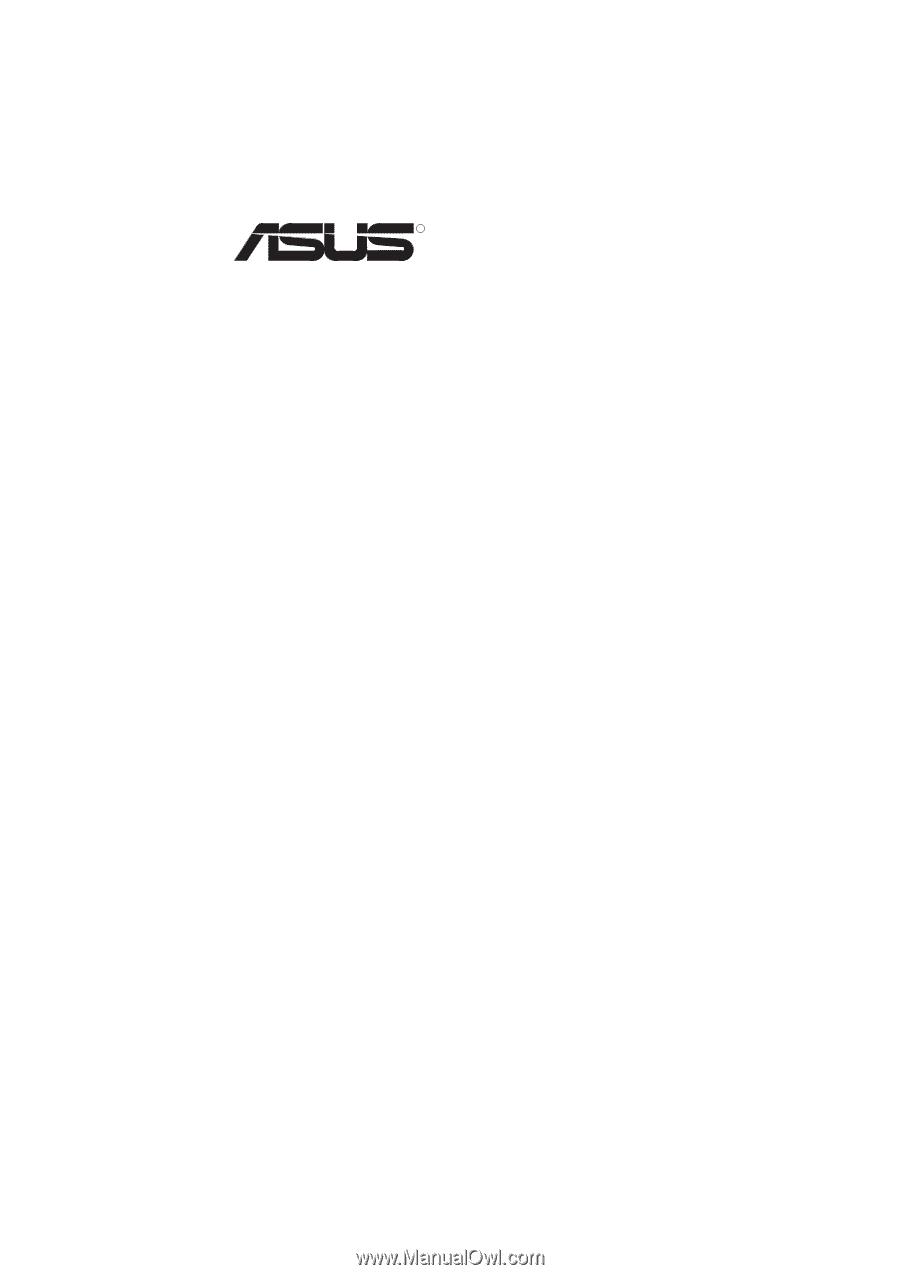
R
P2B98-XV
Pentium
®
II ATX Motherboard
USER’S MANUAL