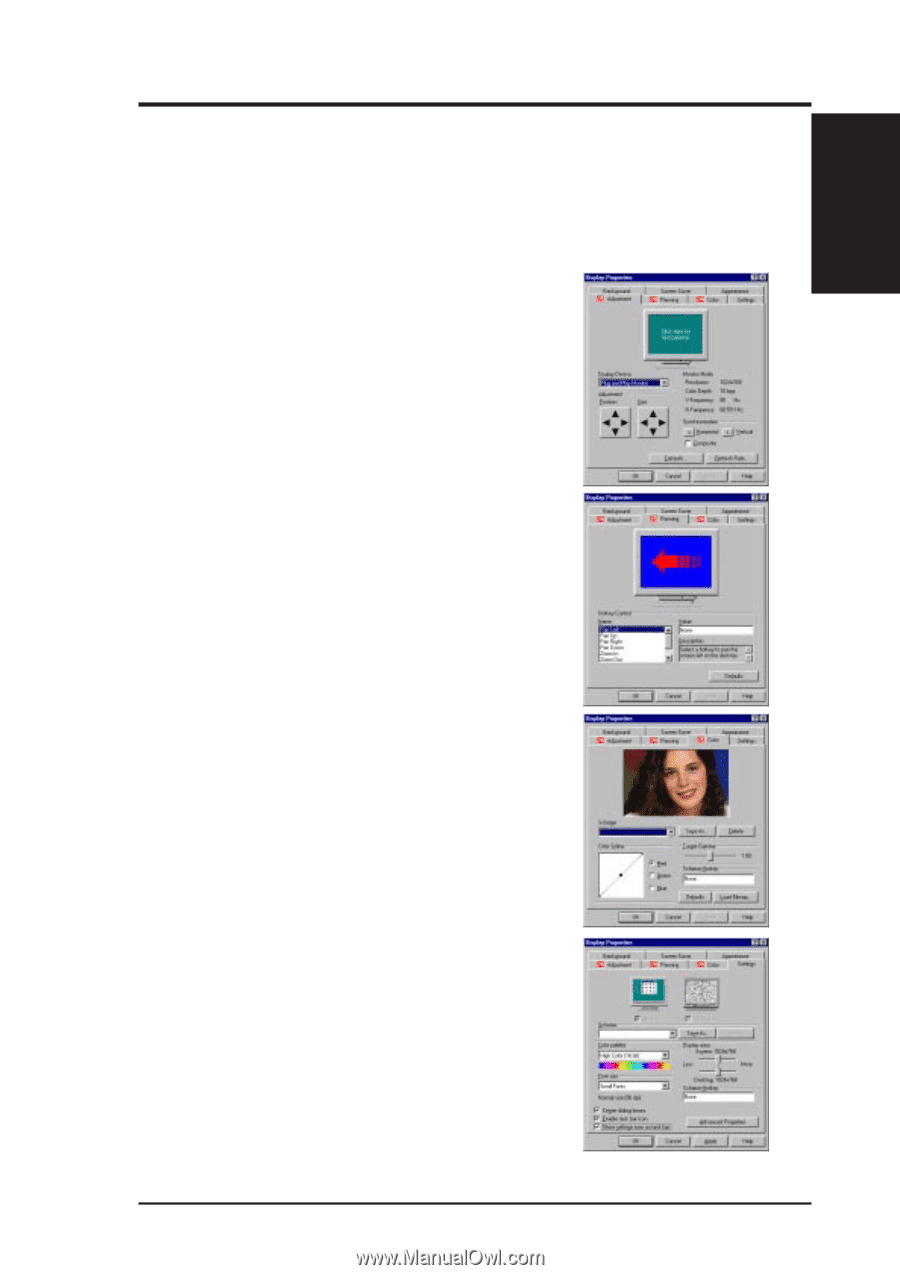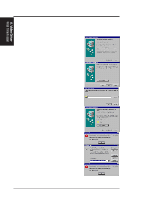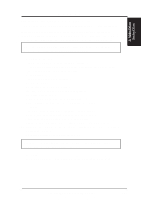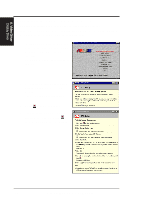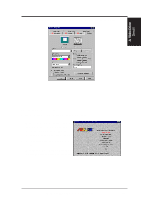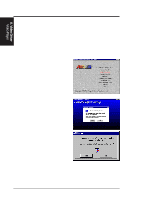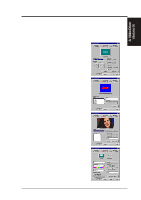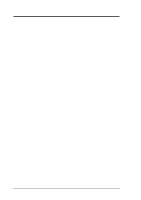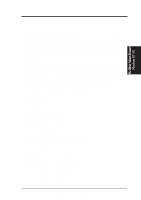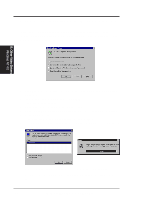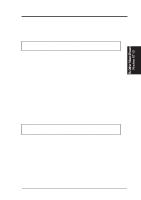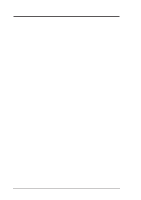Asus P2B98-XV P2B98-XV User Manual - Page 63
Display Settings for Windows 95
 |
View all Asus P2B98-XV manuals
Add to My Manuals
Save this manual to your list of manuals |
Page 63 highlights
A. Video Driver Windows 95 A. Video Driver Display Settings for Windows 95 Changing display settings: To enter the "Display Properties" at any time, right click your mouse on the desktop and select "Properties" or double click the "Display" icon in the "Control Panel." Click the appropriate Tab as follows: Adjustment: Click on the Position or Size arrows to make your screen appear as centered and large as possible. Panning: This allows you to assign hotkeys in the "Value" box to move your screen up, down, left, right, in, or out in any application. Click on "Defaults" button to fill in the 'Value" box with default values. Color: This allows you to adjust the Gamma level for your monitor and color levels for Red, Green, and Blue. You can save your settings by clicking "Save As" button and typing in a file name. This allows you to recall previously saved settings. Click on "Defaults" button to restore all settings to the default. Settings: This allows you to adjust the Color palette, Font size, and Display area. Choose "Center dialog boxes" to keep messages visible, "Enable task bar icon" for easy access to the ATI configuration menus, and "Show settings icon on task bar" for quick resolution changes. ASUS P2B98-XV User's Manual 63