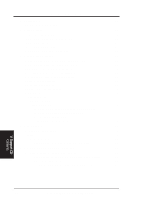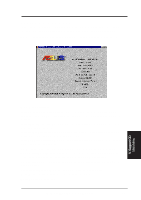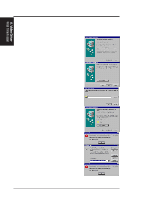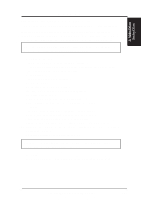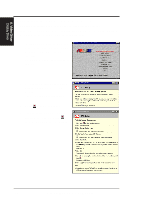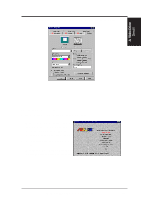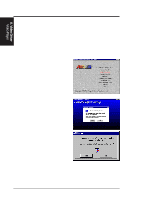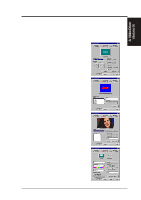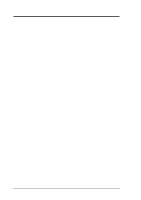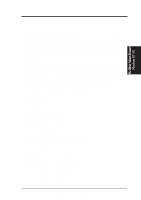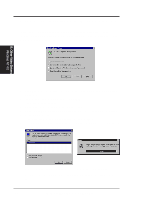Asus P2B98-XV P2B98-XV User Manual - Page 61
Installing DirectX
 |
View all Asus P2B98-XV manuals
Add to My Manuals
Save this manual to your list of manuals |
Page 61 highlights
A. Video Driver 5. Click the Settings tab and continue from step 2 of the preceding procedure. A. Video Driver DirectX Installing DirectX Microsoft DirectX allows Direct3D support in Windows. 1. Reinsert your CD or double-click on your CD drive icon in My Computer to bring up the autorun screen or run Setup.exe in the root directory of the CD. 2. Click Install DirectX5 to begin installation. Warning: Your computer will automatically restart without warning. ASUS P2B98-XV User's Manual 61
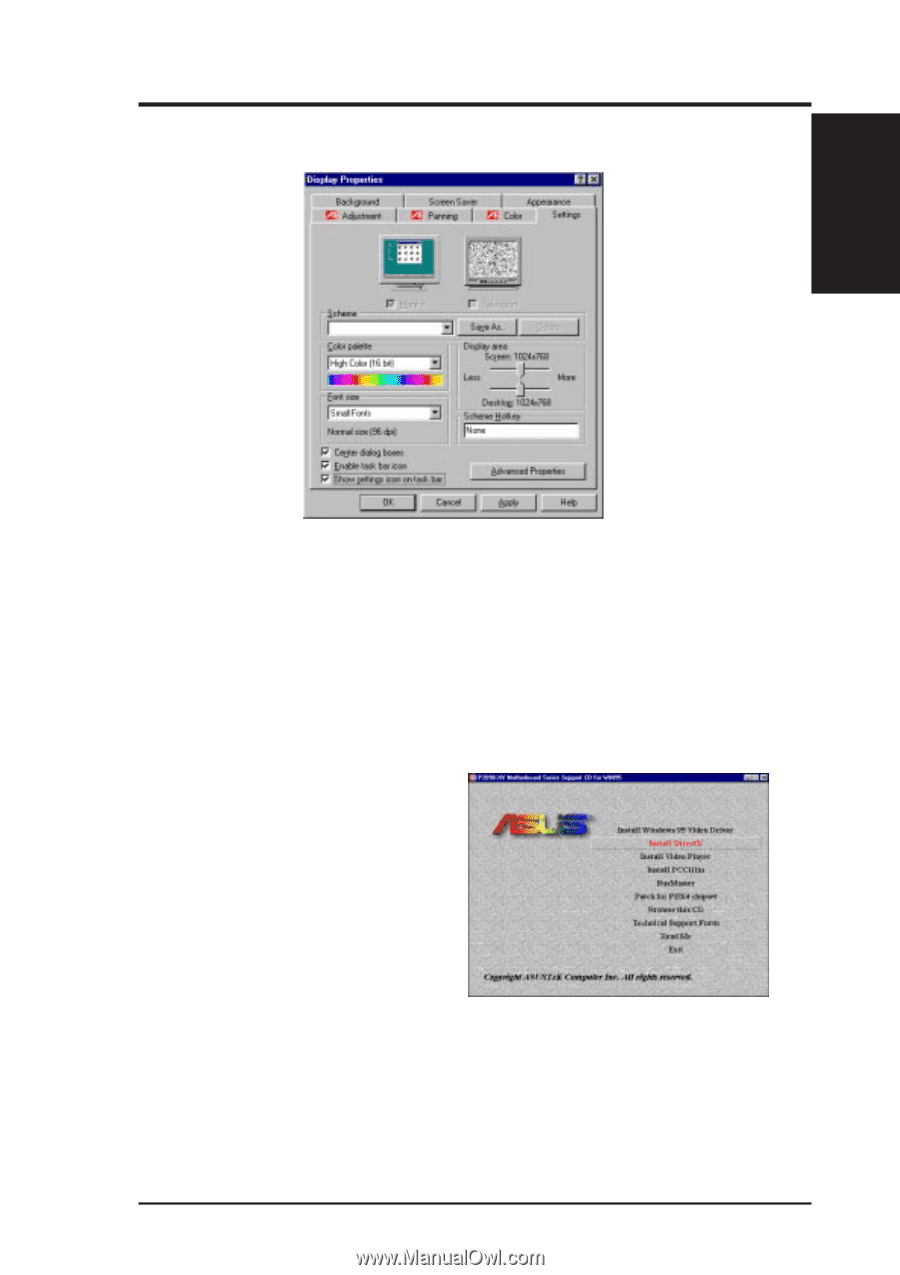
ASUS P2B98-XV User’s Manual
61
A. Video Driver
5.
Click the
Settings
tab and continue from step 2 of the preceding procedure.
A. Video Driver
DirectX
1.
Reinsert your CD or double-click on
your CD drive icon in My Computer to
bring up the autorun screen or run
Setup.exe in the root directory of the CD.
2.
Click
Install DirectX5
to begin instal-
lation.
Warning: Your computer will auto-
matically restart without warning.
Installing DirectX
Microsoft DirectX allows Direct3D support in Windows.