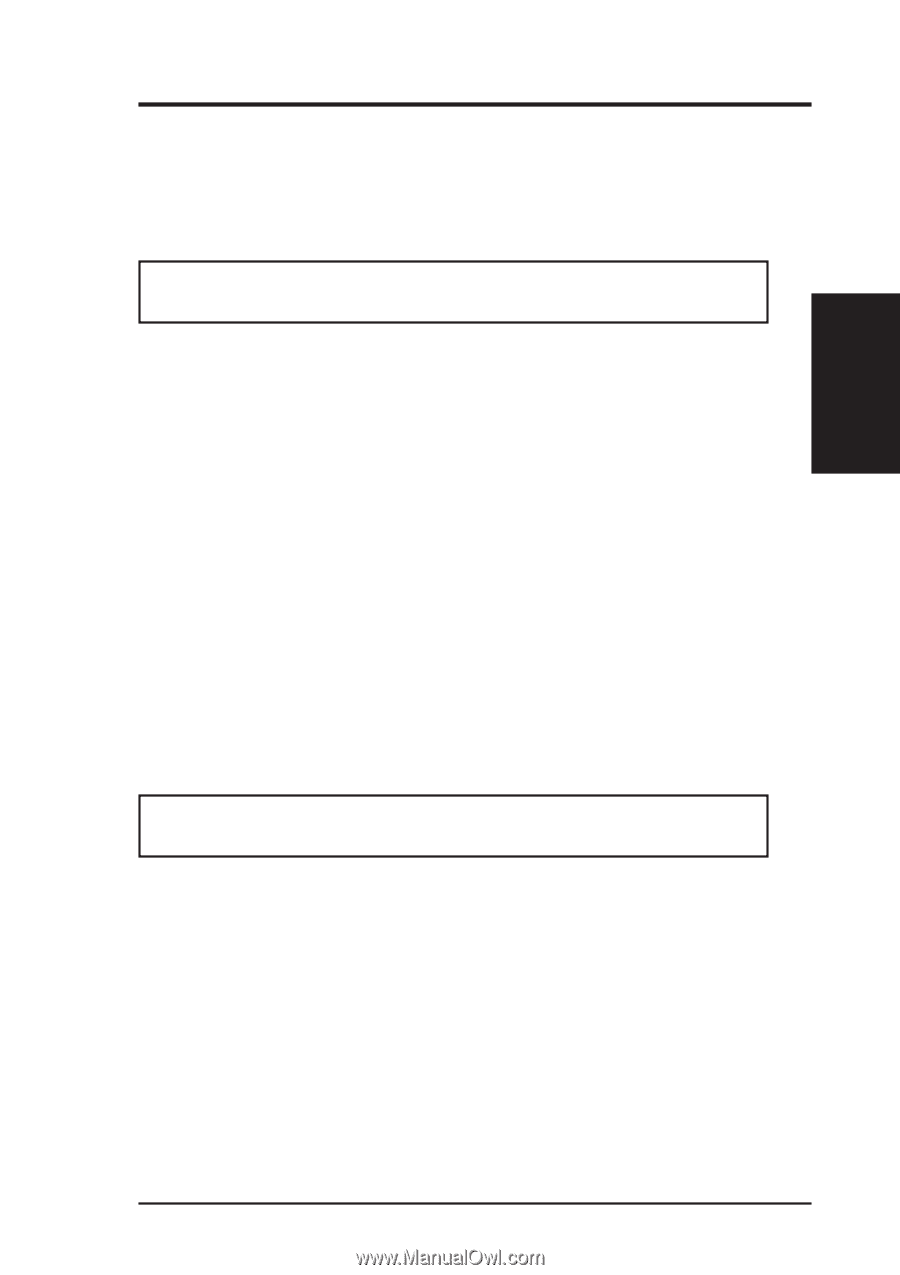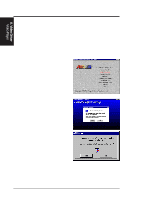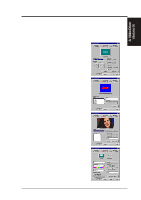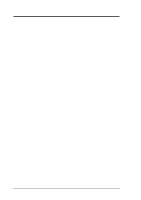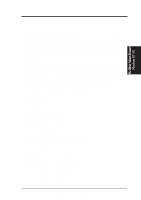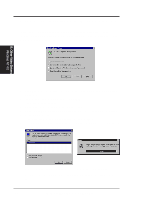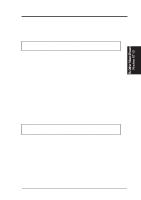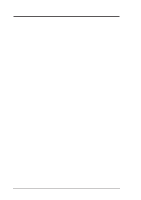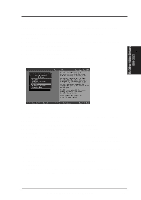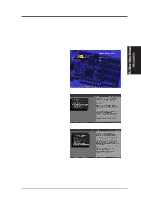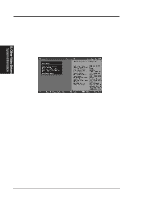Asus P2B98-XV P2B98-XV User Manual - Page 67
B. Other Video Drivers
 |
View all Asus P2B98-XV manuals
Add to My Manuals
Save this manual to your list of manuals |
Page 67 highlights
B. Other Video Drivers Windows NT 4.0 B. Other Video Drivers Video Driver Installation for Windows NT 4.0 Installing ATI Video drivers in Windows NT 4.0 (Prompted by Windows NT) If an ASUS Graphics device (or compatible) was installed at one time a "Display" message will appear upon entering Windows NT 4.0 : There is a problem with your display settings. The adapter type is incorrect, or the current settings do not work with your hardware. 1. Click OK to continue - The Settings tab of the Display Properties appears. 2. Click Display Type. The Change Display Type window appears. 3. Click Change - The Select Device window appears. 4. Click Have Disk - The Install From Disk window appears. 5. Insert ASUS installation CD and click Browse - The Open window appears. 6. Select your CD-ROM drive in the "Drives:" box 7. Select \DRIVERS\ATI435\NT40 directory - an ".inf" file shows in "File name:" 8. Click OK - The Install from Disk window appears - Click OK again. 9. Select the appropriate model of your Graphics device. The messages "You are about to install a third-party driver..." appears. 10. Click Yes - Copying Files... appears - The message, "The drivers were successfully installed" appears. 11. Click OK. 12. Change your monitor type if necessary - Click Close when finished. 13. Adjust the "Desktop area," "Color palette," and "Font size" if necessary - Click Apply when finished - The System Settings Change window appears: You must restart your computer before the new settings will take effect. Do you want to restart your computer now? 14. Click Yes - ATI Desktop Help will appear upon restart. Make changes as necessary. Updating installation in Windows NT 4.0: (Using Autorun Screen) If for some reason you need to reinstall the ATI video drivers or if you skipped the previous procedures, you may use the following steps: 1. Insert the ASUS installation CD (or double-click on the CD drive in "My Computer" if CD already inserted)- The ASUS Windows NT Install Shell appears. 2. Click Install Windows NT Display Driver. Display Properties and installation information appears. 3. Select the Settings tab and continue from step 2 above. ASUS P2B98-XV User's Manual 67