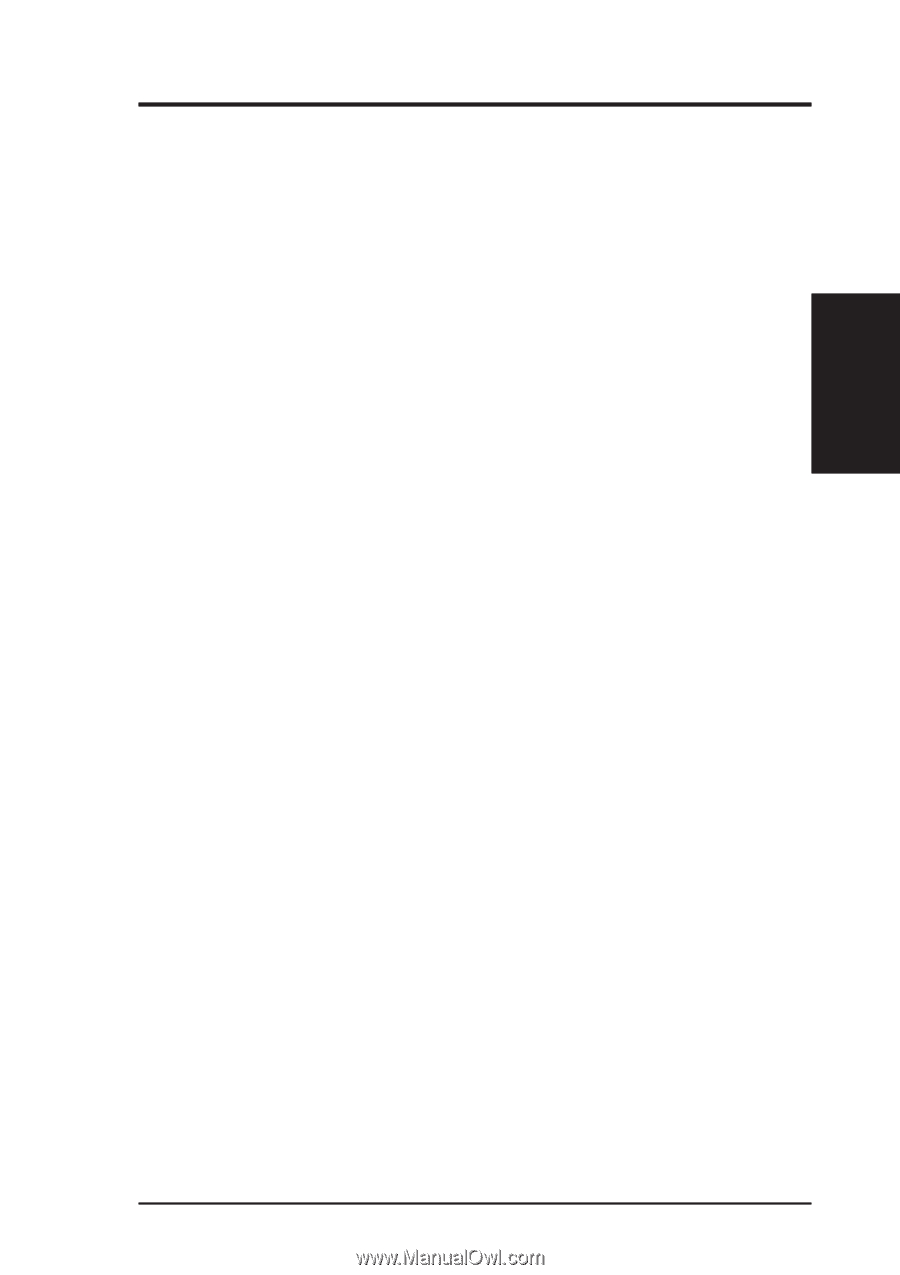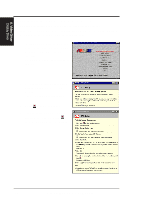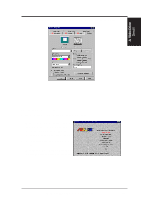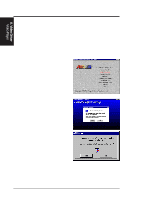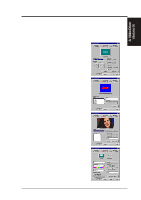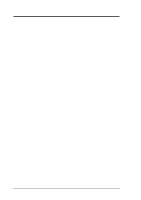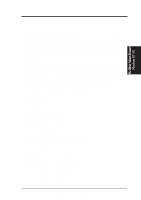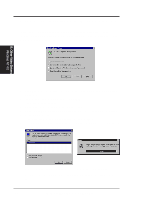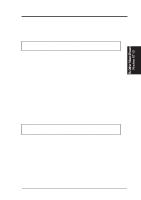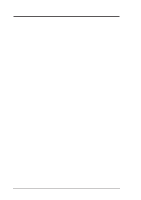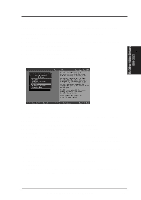Asus P2B98-XV P2B98-XV User Manual - Page 65
Video Driver Installation for Windows NT4.0
 |
View all Asus P2B98-XV manuals
Add to My Manuals
Save this manual to your list of manuals |
Page 65 highlights
B. Other Video Drivers Windows NT 4.0 B. Other Video Drivers Video Driver Installation for Windows NT4.0 IMPORTANT! • Windows NT 3.5x does not support AGP cards. • Before installing the ASUS display driver in Windows NT 4.0, make sure that you have installed Windows NT 4.0 Service Pack version 3.0 (available on the Internet at http://www.microsoft.com/isapi/support/bldqpage.idc?Product Page=q_servpk). Otherwise, the system will hang and will not be able to start up! • For all the AGP features to be available you must be using Windows NT 5.0 (available in the future) Windows Plug and Play in Windows NT 4.0: (Auto installing drivers) IMPORTANT! If an ASUS Graphics device (or ATI compatible) was installed at one time, Windows NT 4.0 Plug and Play may install ATI's original driver upon entering Windows NT 4.0 . The old driver may cause your system to hang. If this happens, follow these steps to reset your display driver to its basic defaults: 1. Ener Windows NT 4.0 in safe mode by pressing F5 repeatedly during bootup. 2. Right click on the open desktop (not over any icons). 3. Select Properties. 4. Click the Settings tab. The Settings menu appears. 5. Click Change Display Type . The Change Display Type window appears. 6. Click Change. The Select Device window appears. 7. Click Show all devices. A list of manufacturers and models appears. 8. Click (Standard display types) in the Manufacturers box. Standard Display Adapter (VGA) is selected. 9. Click OK. The Change Display Type window appears. 10. Click Apply. The System Settings Change window appears 11. Click Yes to restart your computer now. The computer restarts in normal mode ASUS P2B98-XV User's Manual 65