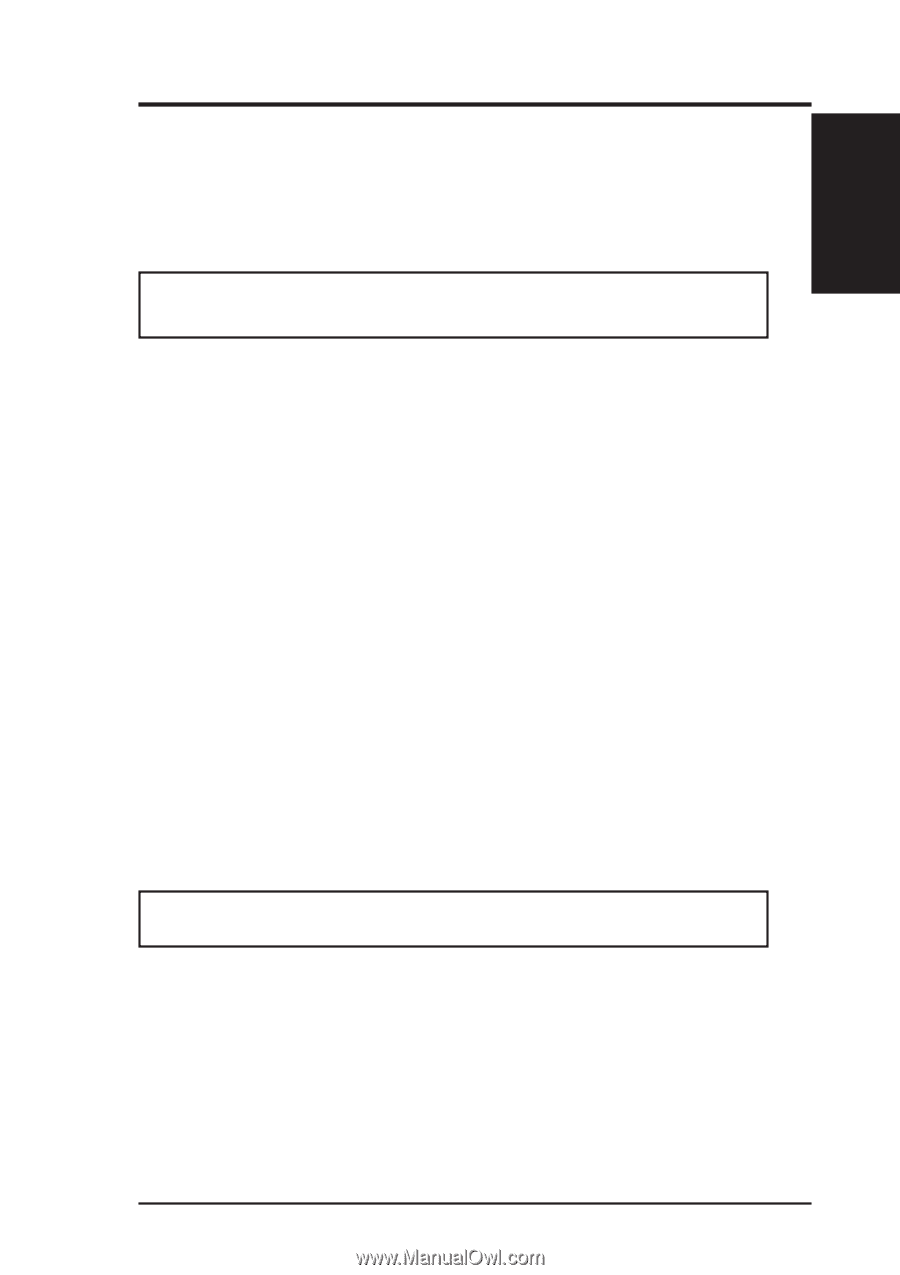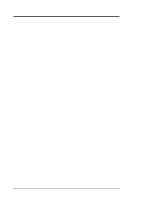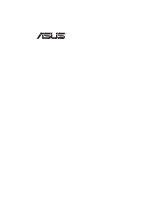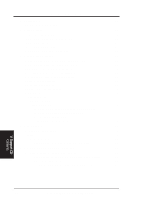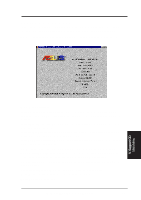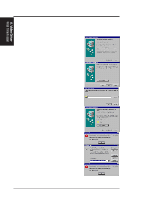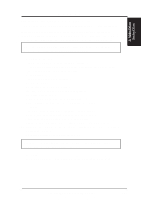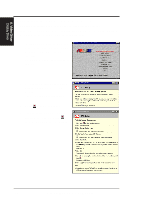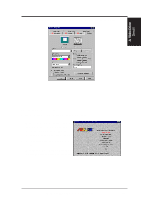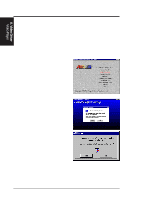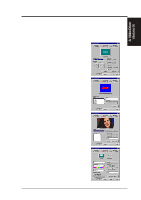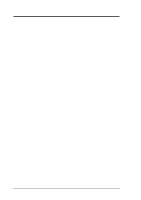Asus P2B98-XV P2B98-XV User Manual - Page 59
A. Video Driver
 |
View all Asus P2B98-XV manuals
Add to My Manuals
Save this manual to your list of manuals |
Page 59 highlights
A. Video Driver Display Driver A. Video Driver Installing Windows 95 Video Driver Install Windows 95 Video Driver allows your onboard VGA to function properly. Installing ATI Video drivers in Windows 95 (Prompted by Windows 95) If an ASUS graphics card (or ATI compatible) was installed unsuccessfully or modified at one time a "Display" message will appear upon entering Windows 95: There is a problem with your display settings. The adapter type is incorrect, or the current settings do not work with your hardware. 1. Click OK to continue. The Settings tab of the Display Properties appears. 2. Click Change Display Type (or Advanced Properties for some systems). The Change Display Type window appears. 3. Click Change. The Select Device window appears. 4. Click Have Disk. The Install From Disk window appears. 5. Insert the ASUS installation CD and click Browse. The Open window appears 6. Select your CD-ROM drive in the Drives: box. 7. Select \win95 directory - an ".inf" file appears in File name:. 8. Click OK The Install From Disk window appears. Click OK again. 10. Select your display driver and language, and then click OK. The display driver files are copied to your computer. 11. Change your monitor type if necessary. Click Close when finished. 12. Adjust the "Desktop area," "Color palette," and "Font size" if necessary. Click Apply when finished. The System Settings Change window appears: You must restart your computer before the new settings will take effect. Do you want to restart your computer now? 13. Click Yes. ATI Desktop Help will appear upon restart, make changes as necessary. ASUS P2B98-XV User's Manual 59