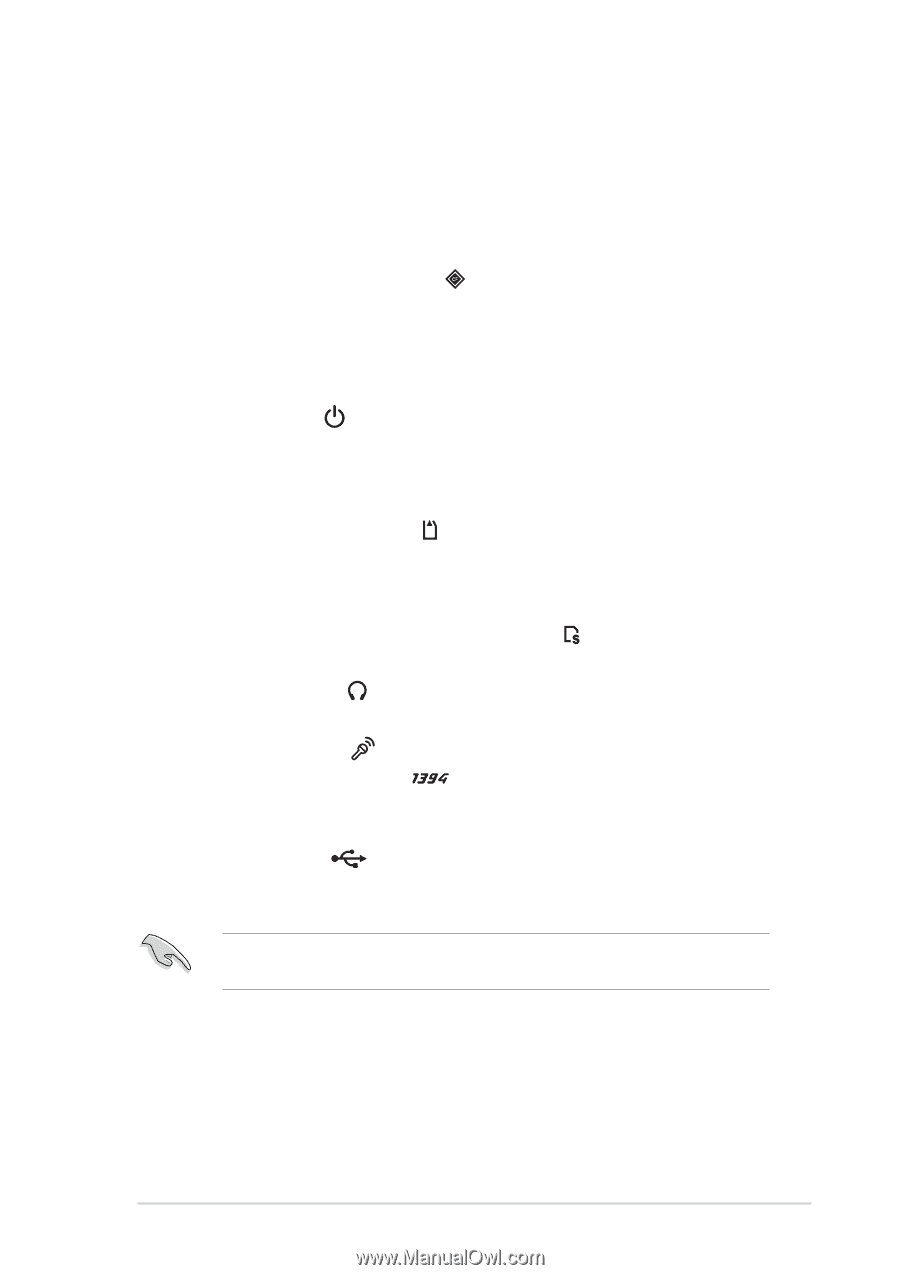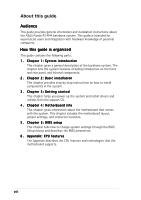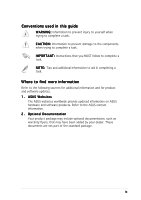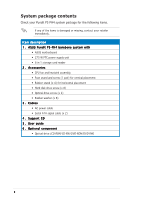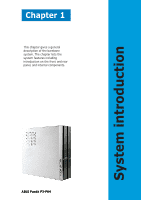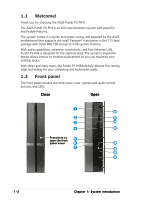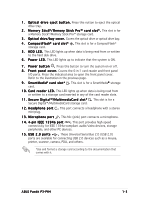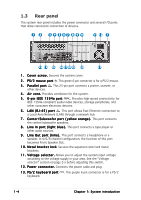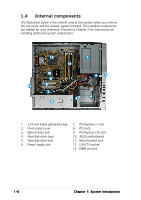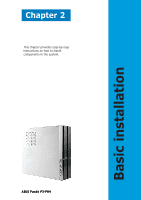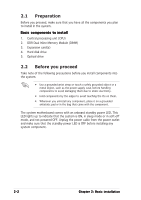Asus P3PH4 P3-PH4 User''s Manual for English Edition - Page 13
Memory Stick Pro™ storage card. - pundit
 |
View all Asus P3PH4 manuals
Add to My Manuals
Save this manual to your list of manuals |
Page 13 highlights
1 . O p t i c a l d r i v e e j e c t b u t t o n . Press this nutton to eject the optical drive tray. 2 . M e m o r y S t i c k®/ M e m o r y S t i c k P r o ™ c a r d s l o t * . This slot is for a Memory Stick®/Memory Stick Pro™ storage card. 3 . Optical drive/bay cover. Covers the optical drive or optical drive bay. 4 . C o m p a c t F l a s h® c a r d s l o t * . This slot is for a CompactFlash® storage card. 5 . H D D L E D . This LED lights up when data is being read from or written to the hard disk drive. 6 . P o w e r L E D . This LED lights up to indicate that the system is ON. 7 . P o w e r b u t t o n . Press this button to turn the system on or off. 8 . F r o n t p a n e l c o v e r . Covers the 6-in-1 card reader and front panel I/O ports. Press the indicated area to open the front panel cover. Refer to the illustration in the previous page. 9 . S m a r t M e d i a® c a r d s l o t * . This slot is for a SmartMedia® storage card. 1 0 . C a r d r e a d e r L E D . This LED lights up when data is being read from or written to a storage card inserted in any of the card reader slots. 1 1 . S e c u r e D i g i t a l ™ / M u l t i m e d i a C a r d s l o t * . This slot is for a Secure Digital™/MultimediaCard storage card. 1 2 . H e a d p h o n e p o r t . This port connects a headphone with a stereo mini-plug. 1 3 . M i c r o p h o n e p o r t . This Mic (pink) port connects a microphone. 1 4 . 4 - p i n I E E E 1 3 9 4 a p o r t . This port provides high-speed connectivity for IEEE 1394a-compliant audio/video devices, storage peripherals, and other PC devices. 1 5 . U S B 2 . 0 p o r t s . These Universal Serial Bus 2.0 (USB 2.0) ports are available for connecting USB 2.0 devices such as a mouse, printer, scanner, camera, PDA, and others. *Use and format a storage card according to the documentation that comes with it. ASUS Pundit P3-PH4 1-3