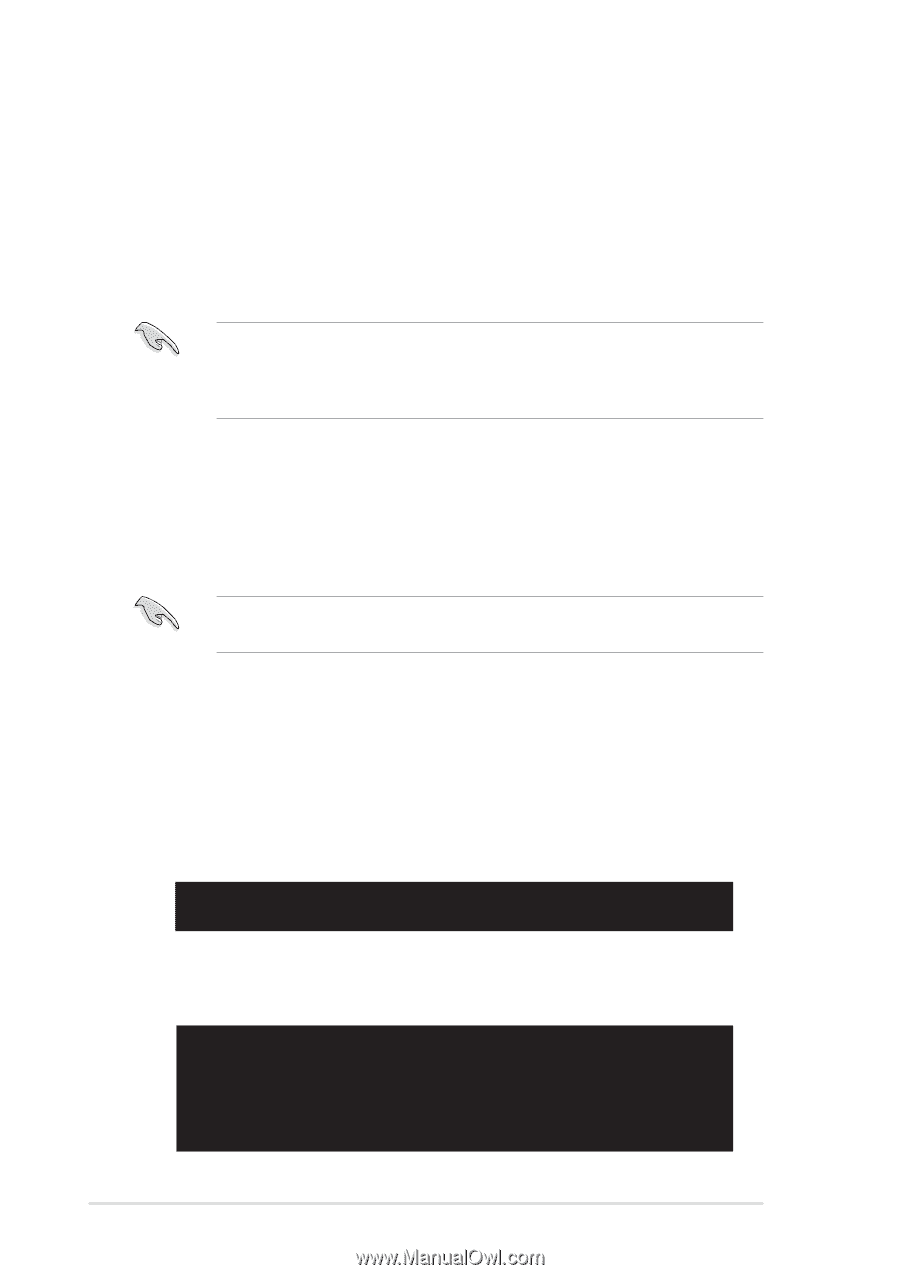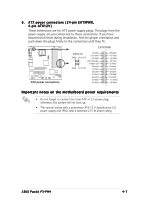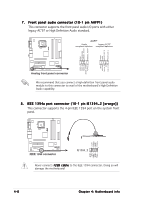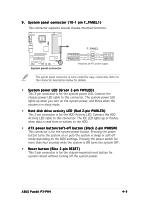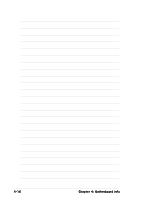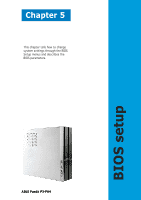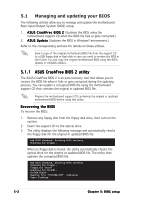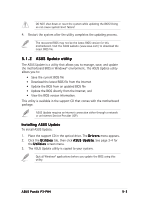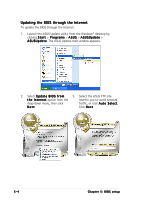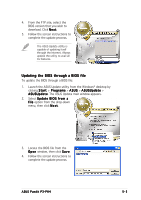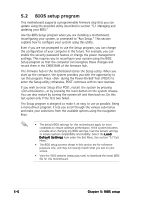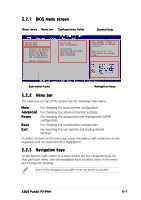Asus P3PH4 P3-PH4 User''s Manual for English Edition - Page 60
Managing and updating your BIOS
 |
View all Asus P3PH4 manuals
Add to My Manuals
Save this manual to your list of manuals |
Page 60 highlights
5.1 Managing and updating your BIOS The following utilities allow you to manage and update the motherboard Basic Input/Output System (BIOS) setup. 1. A S U S C r a s h F r e e B I O S 2 (Updates the BIOS using the motherboard support CD when the BIOS file fails or gets corrupted.) 2. A S U S U p d a t e (Updates the BIOS in Windows® environment.) Refer to the corresponding sections for details on these utilities. Save a copy of the original motherboard BIOS file from the support CD to a USB floppy disk or flash disk in case you need to restore the BIOS in the future. You can copy the original motherboard BIOS using the ASUS Update or AFUDOS utilities. 5.1.1 ASUS CrashFree BIOS 2 utility The ASUS CrashFree BIOS 2 is an auto recovery tool that allows you to restore the BIOS file when it fails or gets corrupted during the updating process. You can update a corrupted BIOS file using the motherboard support CD that contains the original or updated BIOS file. Prepare the motherboard support CD containing the original or updated motherboard BIOS before using this utility. Recovering the BIOS To recover the BIOS: 1. Remove any floppy disk from the floppy disk drive, then turn on the system. 2. Insert the support CD to the optical drive. 3. The utility displays the following message and automatically checks the floppy disk for the original or updated BIOS file. Bad BIOS checksum. Starting BIOS recovery... Checking for floppy... When no floppy disk is found, the utility automatically checks the optical drive for the original or updated BIOS file. The utility then updates the corrupted BIOS file. Bad BIOS checksum. Starting BIOS recovery... Checking for floppy... Floppy not found! Checking for CD-ROM... CD-ROM found! Reading file "P5LD2MQ.ROM". Completed. Start flashing... 5-2 Chapter 5: BIOS setup