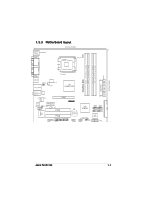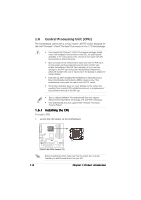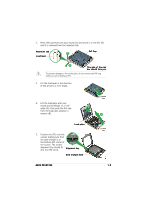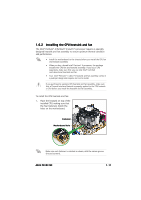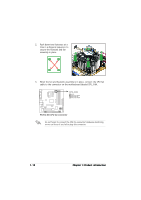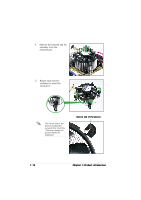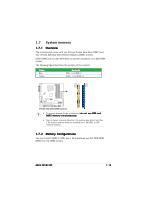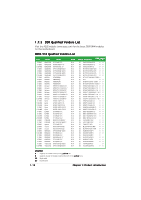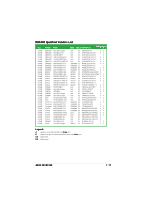Asus P5VDC-MX V2.0 Motherboard DIY Troubleshooting Guide - Page 24
P5VDC-MX CPU fan connector
 |
View all Asus P5VDC-MX V2.0 manuals
Add to My Manuals
Save this manual to your list of manuals |
Page 24 highlights
2. Push down two fasteners at a time in a diagonal sequence to secure the heatsink and fan B assembly in place. A A A B B B A P5VDC-MX 3. When the fan and heatsink assembly is in place, connect the CPU fan cable to the connector on the motherboard labeled CPU_FAN. CPU_FAN GND CPU FAN PWR CPU FAN IN CPU FAN PWM ® P5VDC-MX CPU fan connector Do not forget to connect the CPU fan connector! Hardware monitoring errors can occur if you fail to plug this connector. 1-12 Chapter 1: Product introduction
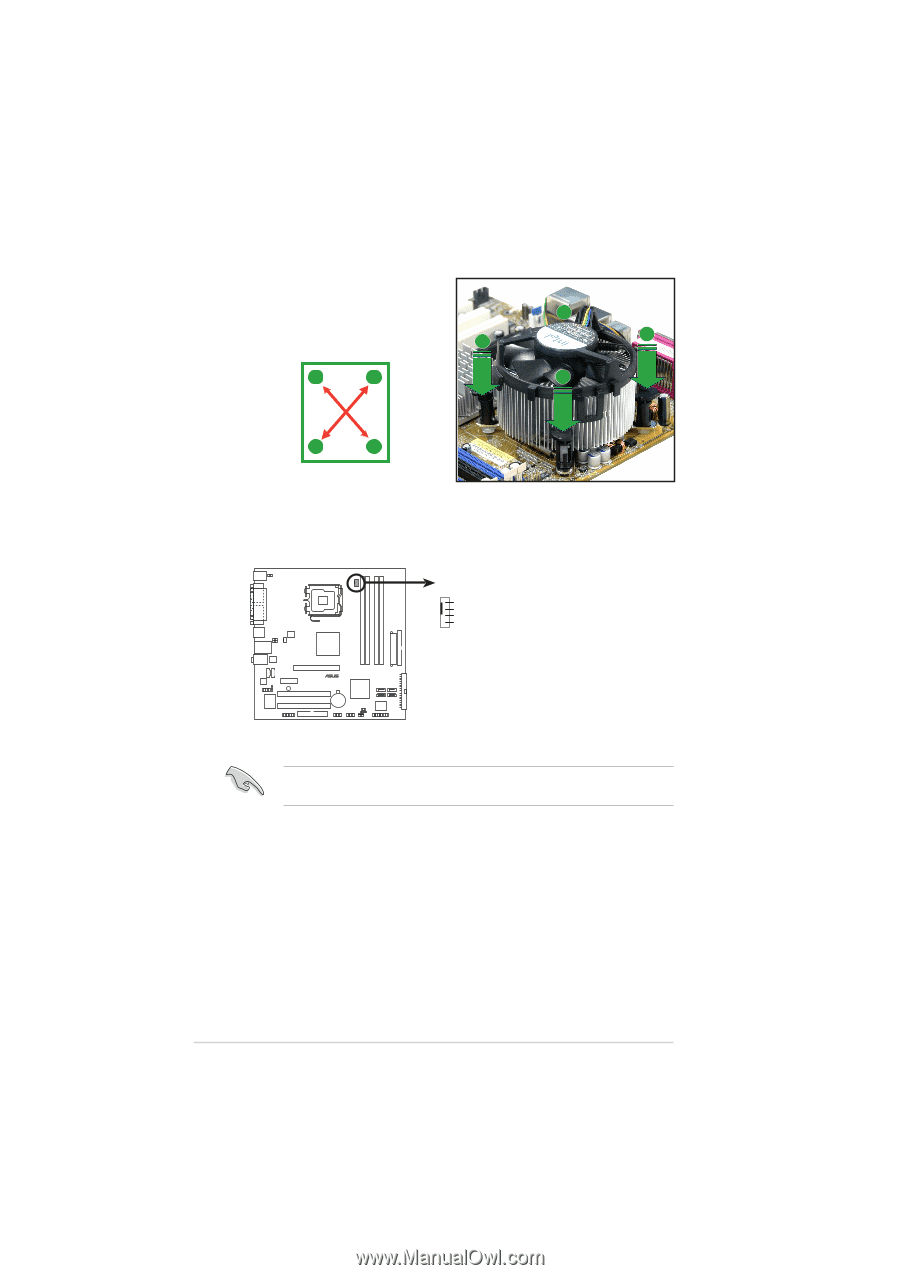
1-12
1-12
1-12
1-12
1-12
Chapter 1: Product introduction
Chapter 1: Product introduction
Chapter 1: Product introduction
Chapter 1: Product introduction
Chapter 1: Product introduction
P5VDC-MX
P5VDC-MX CPU fan connector
CPU_FAN
GND
CPU FAN PWR
CPU FAN IN
CPU FAN PWM
Do not forget to connect the CPU fan connector! Hardware monitoring
errors can occur if you fail to plug this connector.
3.
When the fan and heatsink assembly is in place, connect the CPU fan
cable to the connector on the motherboard labeled CPU_FAN.
2.
Push down two fasteners at a
time in a diagonal sequence to
secure the heatsink and fan
assembly in place.
A
A
B
B
B
B
A
A