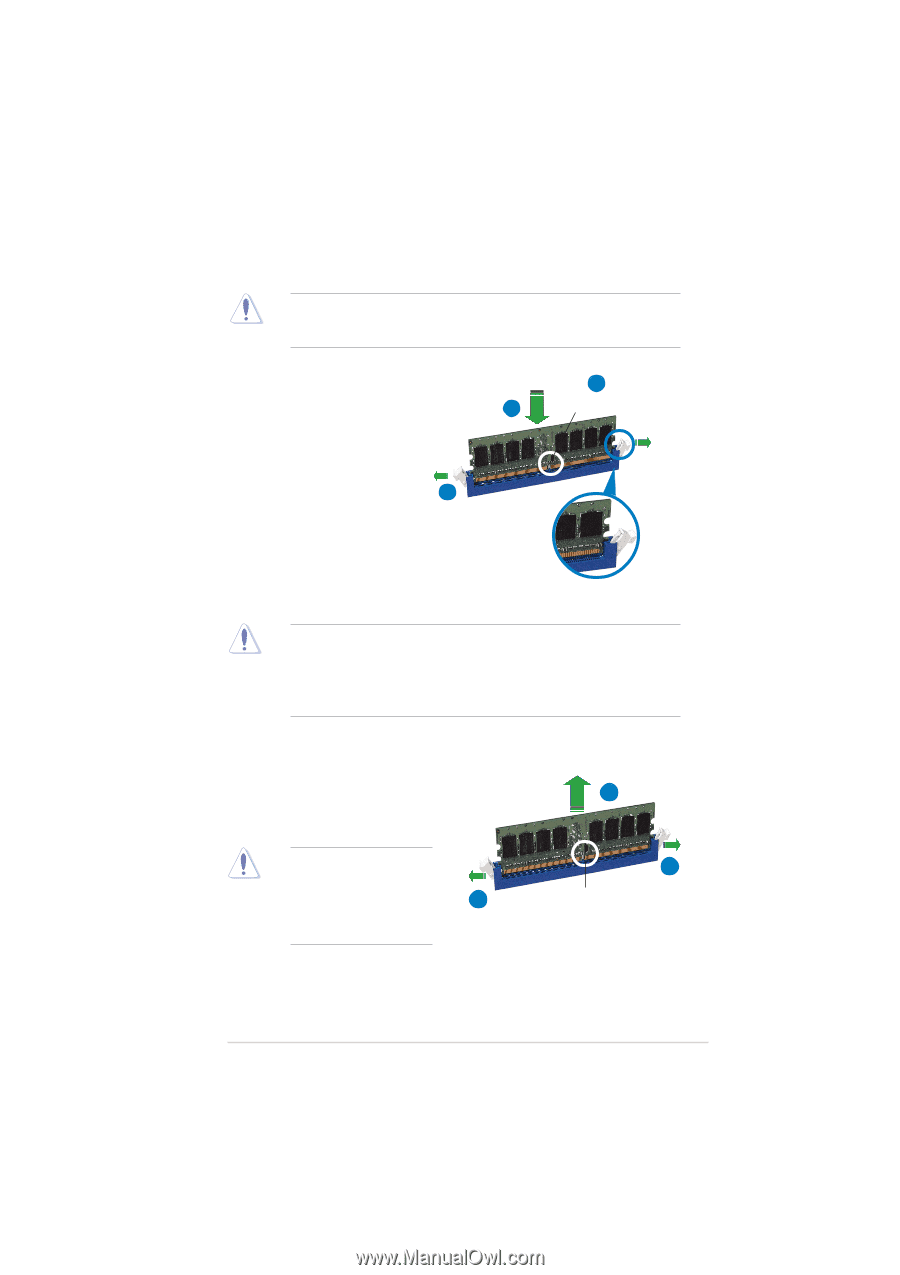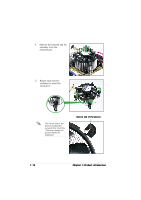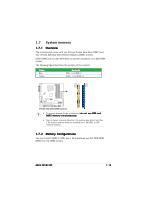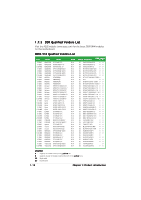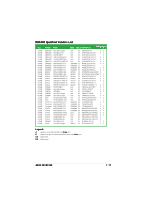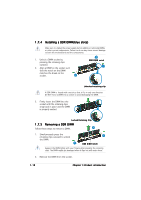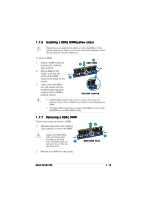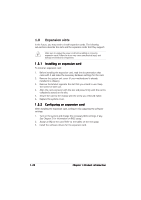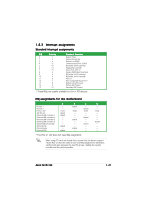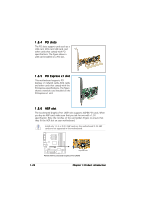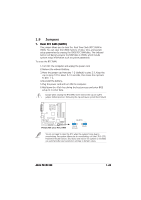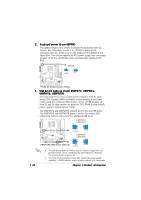Asus P5VDC-MX V2.0 Motherboard DIY Troubleshooting Guide - Page 31
Removing a DDR2 DIMM, Installing a DDR2 DIMMyellow slots
 |
View all Asus P5VDC-MX V2.0 manuals
Add to My Manuals
Save this manual to your list of manuals |
Page 31 highlights
1.7.6 Installing a DDR2 DIMM(yellow slots) Unplug the power supply before adding or removing DIMMs or other system components. Failure to do so can cause severe damage to both the motherboard and the components. To install a DIMM: 1. Unlock a DIMM socket by pressing the retaining clips outward. 2. Align a DIMM on the socket such that the notch on the DIMM 1 matches the break on the socket. 3. Firmly insert the DIMM into the socket until the retaining clips snap back in place and the DIMM is properly seated. 2 3 DDR2 DIMM Unlocked retaining • A DDR2 DIMM is keyed with a notch so that it fits in only one direction. Do not force a DIMM into a socket to avoid damaging the DIMM. • The DDR2 DIMM sockets do not support DDR DIMMs. Do not install DDR DIMMs to the DDR2 DIMM sockets. 1.7.7 Removing a DDR2 DIMM Follow these steps to remove a DIMM. 1. Simultaneously press the retaining clips outward to unlock the DIMM. Support the DIMM lightly with your fingers when pressing the retaining clips. The DIMM might get 1 damaged when it flips out with extra force. 2. Remove the DIMM from the socket. 2 1 DDR2 DIMM notch ASUS P5VDC-MX 1-19