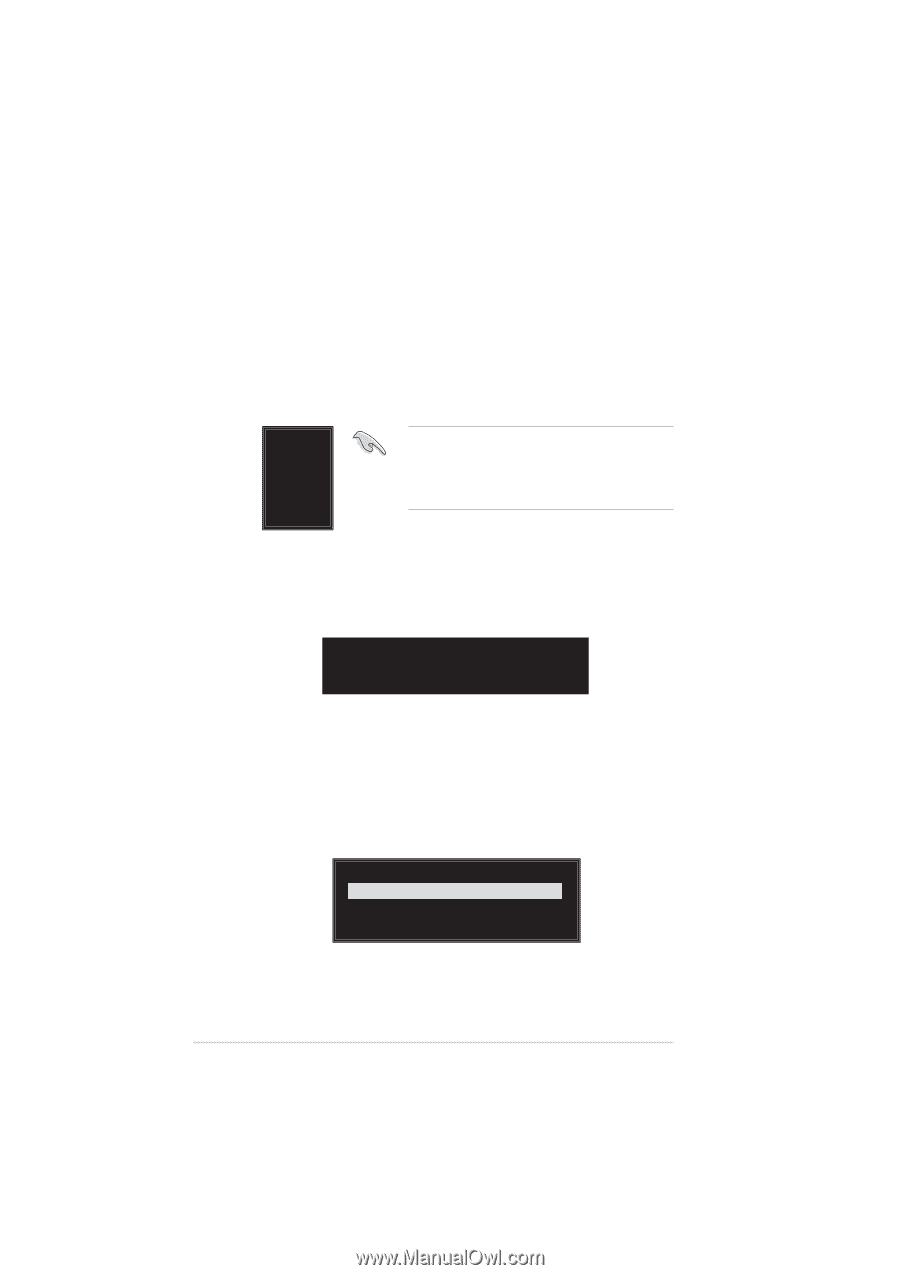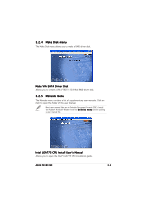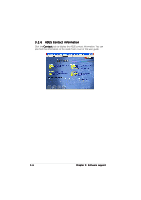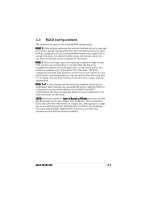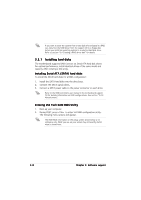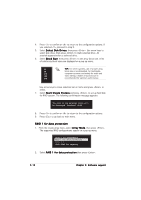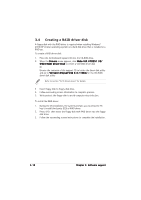Asus P5VDC-MX V2.0 Motherboard DIY Troubleshooting Guide - Page 92
Select Select Disk Drives
 |
View all Asus P5VDC-MX V2.0 manuals
Add to My Manuals
Save this manual to your list of manuals |
Page 92 highlights
4. Press to confirm or to return to the configuration options. If you selected , proceed to step 9. 5. Select S e l e c t D i s k D r i v e s, then press . Use arrow keys to select disk drive, then press to mark selected drive. An asterisk appears before a selected drive. 6. Select B l o c k S i z e, then press to set array block size. A list of valid array block sizes are displayed on a pop-up menu. 4K T I P : For server systems, use of a lower array 8K block size is recommended. For multimedia 16K computer systems used mainly for audio and 32K video editing, a higher array block size is 64K recommended for optimum performance. Use arrow keys to move selection bar on items and press to select. 7. Select S t a r t C r e a t e P r o c e s s and press to set up hard disk for RAID system. The following confirmation message appears: The data on the selected disks will be destroyed. Continue? (Y/N) 8. Press to confirm or to return to the configuration options. 9. Press to go back to main menu. RAID 1 for data protection 1. From the create array menu, select A r r a y M o d e, then press . The supported RAID configurations appear on a pop-up menu. RAID 0 for performance RRAAIIDD 11 ffoorr ddaattaa pprrootteeccttiioonn RAID 0/1 RAID SPAN for capacity 2. Select R A I D 1 f o r d a t a p r o t e c t i o n then press . 3-10 Chapter 3: Software support